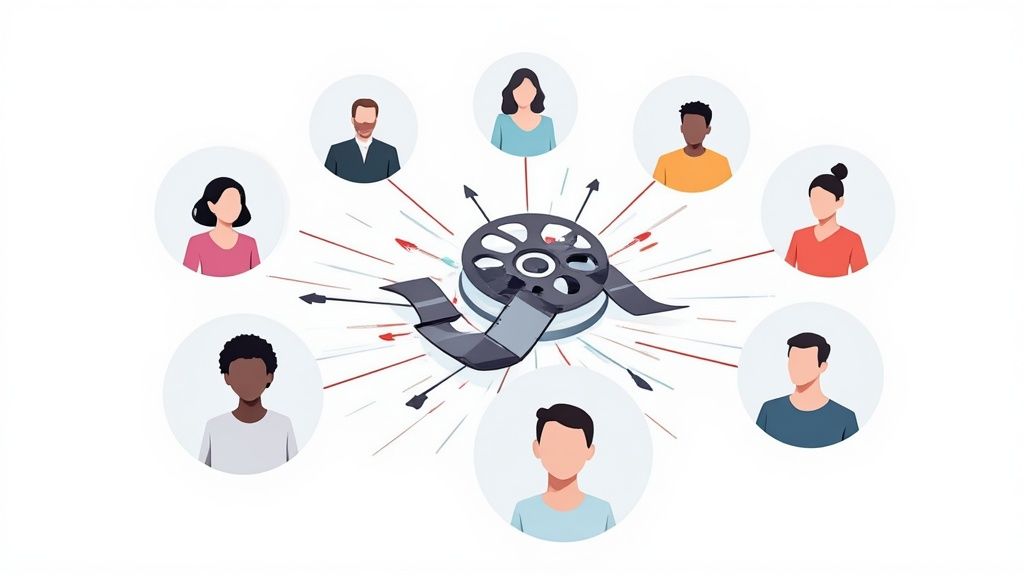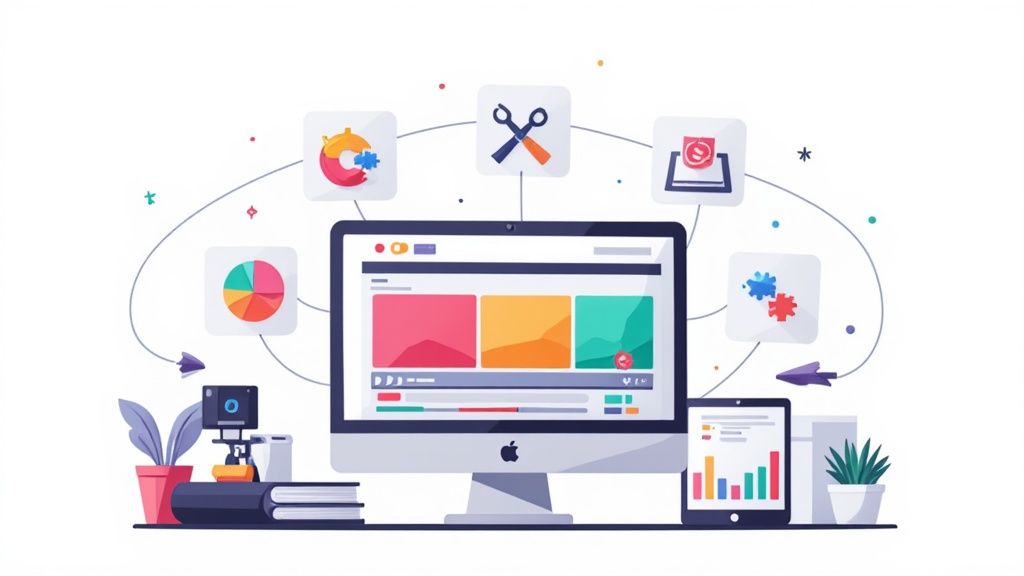12 Best Free Tools for Removing Backgrounds in Video


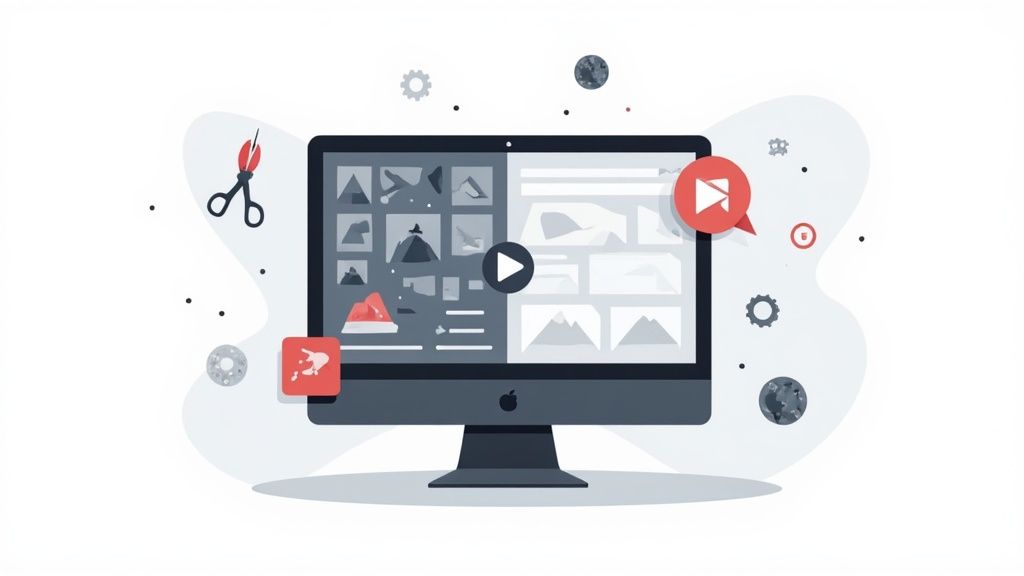
Creating professional-looking video content once required a green screen, complex software, and significant technical skill. Today, that barrier has all but vanished. Powerful AI-driven tools now make it possible to instantly remove or replace a video's background, transforming a cluttered home office into a sleek, branded setting or an ordinary clip into a dynamic visual asset for marketing campaigns. This capability is essential for creating polished content for social media, product demos, or internal communications. This trend also extends to professional settings, where perfecting your visual presentation can be key to success, such as when you need to nail your video interviews.
Finding the right solution, however, can be a challenge. The market is filled with options, each with its own strengths and weaknesses regarding output quality, processing speed, and available features. This guide cuts through the noise to provide a detailed, side-by-side comparison of the top free tools for removing backgrounds in video. We’ll move beyond marketing claims to give you a clear look at real-world performance. For each tool, you will find a hands-on analysis, screenshots of the interface, and direct links to help you decide which platform best fits your specific creative or business needs, whether you're a creative director, a founder, or a marketing professional.
1. CapCut
CapCut, developed by ByteDance, has rapidly become a go-to for creators needing powerful editing tools without a subscription. It stands out by integrating a surprisingly effective, AI-powered background removal feature directly into its free, full-featured video editor. This makes it one of the most accessible free tools for removing backgrounds in video for anyone creating content for social media or marketing campaigns.
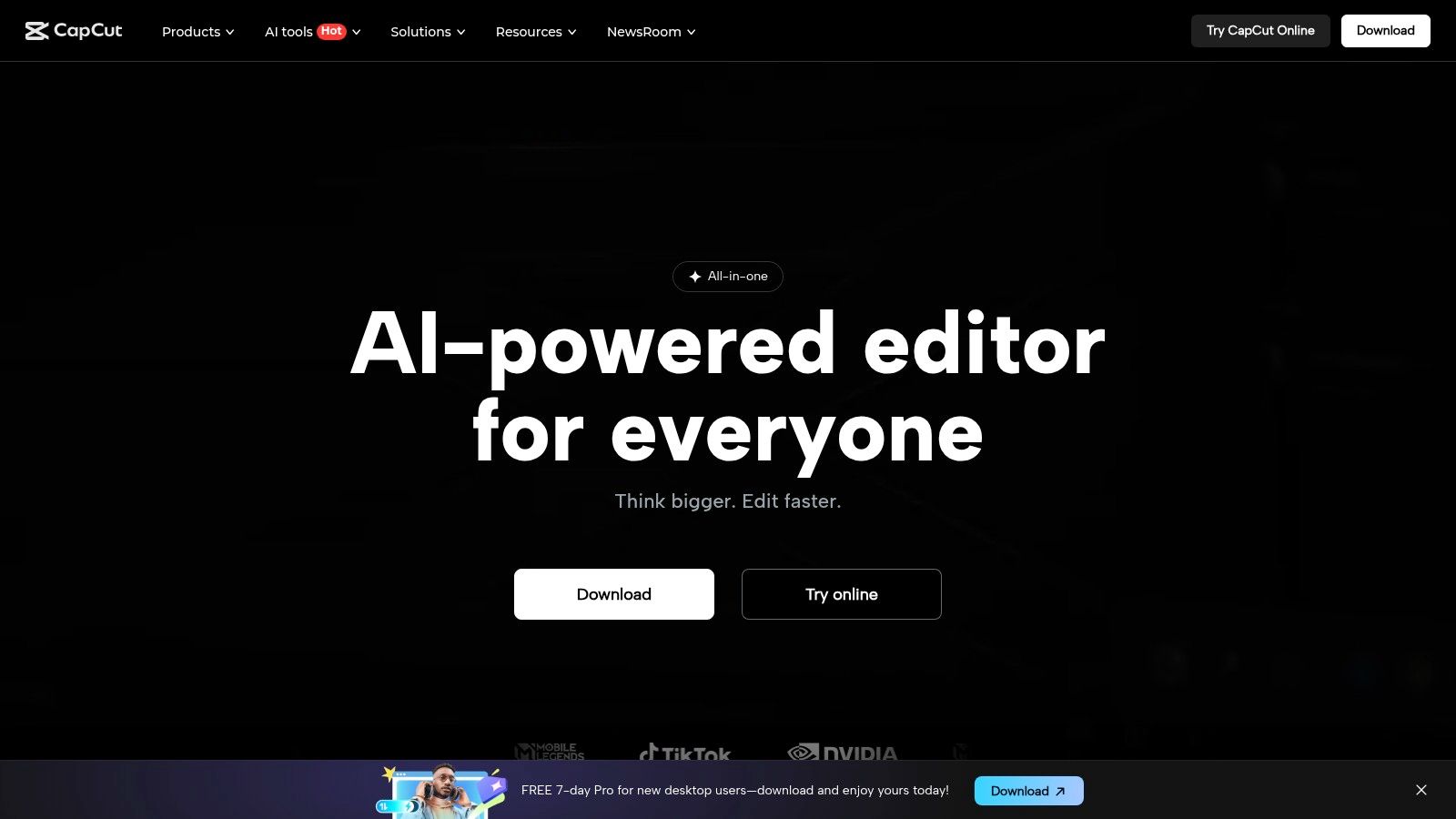
The platform offers a seamless experience across web, desktop, and mobile, ensuring you can edit anywhere. Its "Remove BG" tool is a one-click solution that automatically detects and isolates subjects, while the traditional chroma key function provides precise control for green screen footage.
Key Features & User Experience
The user interface is intuitive, resembling professional-grade software but simplified for quick adoption. For marketing teams, this means minimal training is required to produce high-quality videos.
- AI Auto Removal: Instantly removes the background from a video clip with a single click. A refinement brush is available for manual adjustments.
- Chroma Key: Offers granular control for keying out green or blue screens, essential for more polished corporate videos or creative projects.
- High-Resolution Export: Exports videos up to 4K resolution, a significant benefit for a free tool.
Pros and Cons
While incredibly capable, it’s important to weigh its advantages against potential drawbacks, especially for commercial use.
Pros:
- Truly Free: The core background removal feature is available without a paywall, unlike many competitors who watermark or limit resolution.
- All-in-One Editor: No need to switch between applications; you can remove the background, add text, apply effects, and export all within CapCut.
Cons:
- AI Imperfections: The AI can sometimes struggle with complex edges or busy backgrounds, leaving minor artifacts.
- Data/TOS Concerns: As a ByteDance product, its terms of service and data privacy policies should be reviewed carefully before use in sensitive corporate projects.
Website: https://www.capcut.com
2. Unscreen
Unscreen is a dedicated, web-based tool focused solely on automatic video background removal. Its primary strength lies in its simplicity and speed, making it an excellent choice for creators who need to quickly isolate a subject without the complexity of a full video editor. While not entirely free for professional output, its free preview feature is a powerful asset for testing concepts, making it one of the most straightforward free tools for removing backgrounds in video for initial creative exploration.
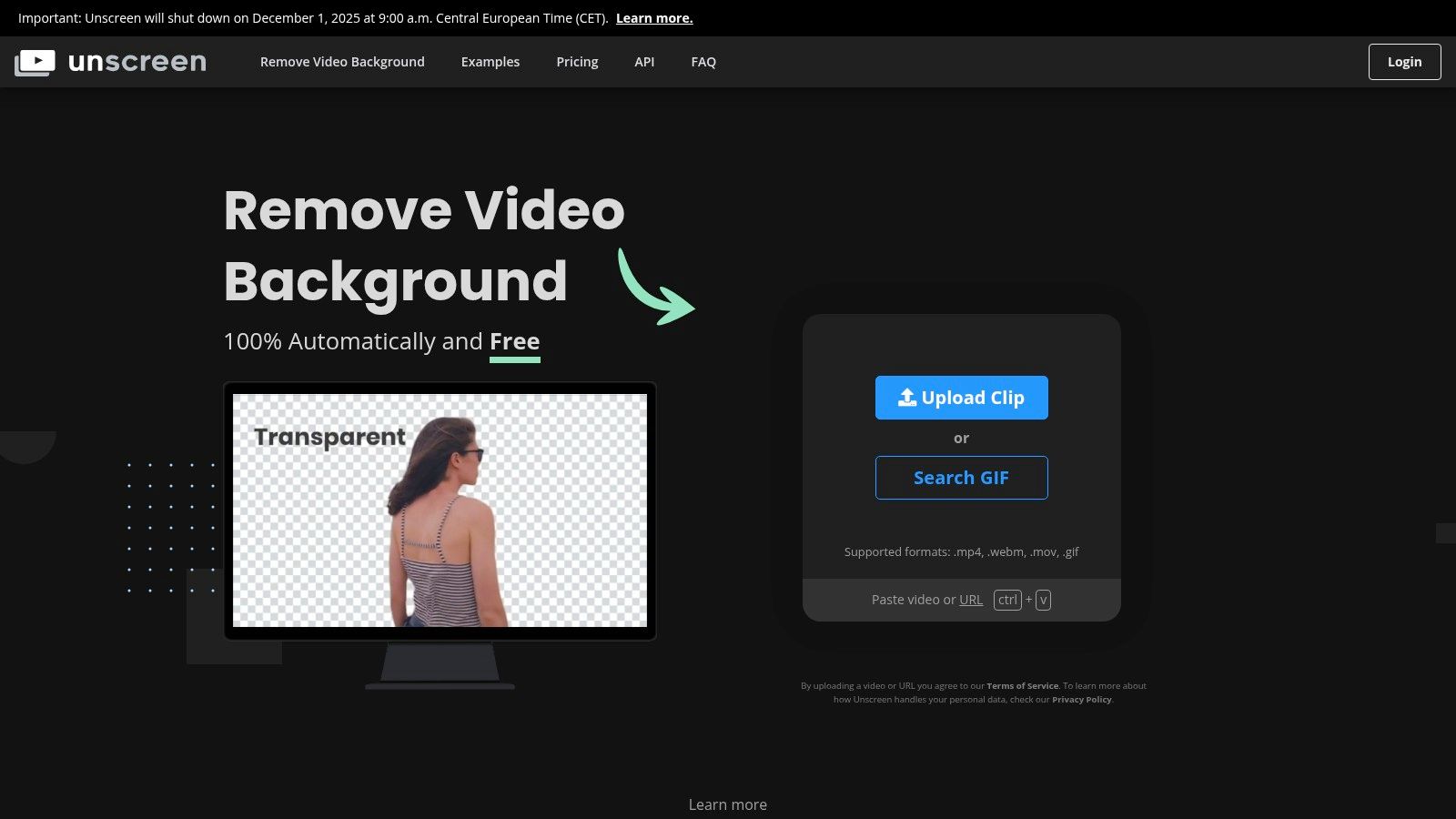
The platform operates on a simple upload-and-process model. You provide a video clip or GIF, and its AI instantly returns a preview with a transparent background. This workflow is ideal for marketing teams needing to produce quick, animated assets for social media posts or email campaigns where a high-resolution final product isn't immediately necessary.
Key Features & User Experience
Unscreen's user interface is minimalist and purpose-built. There are no complicated timelines or settings, just an upload button and instant results. This makes it highly accessible for non-technical users.
- Automatic AI Removal: Requires zero user input to detect and remove the background from videos and GIFs.
- Simple Workflow: The process is as easy as uploading a file and downloading the result, perfect for rapid content creation.
- API & Plugin Support: The Pro plan offers integrations for tools like Adobe Premiere Pro, After Effects, and Final Cut Pro, streamlining professional workflows.
Pros and Cons
Unscreen’s dedicated focus is both its greatest strength and its main limitation. It excels at one task but requires a paid plan for commercial-grade output.
Pros:
- Extremely Easy to Use: No learning curve; you get an instant preview within seconds of uploading.
- Good for Quick Previews: The free version is perfect for testing how a background removal will look before committing to a paid, high-resolution export.
Cons:
- Freemium Model: The free output is a low-resolution, watermarked GIF limited to 5 seconds. Full HD video requires a paid subscription.
- Single-Purpose Tool: It does not include any other editing features, requiring you to use another application for final video production.
Website: https://www.unscreen.com
3. Runway
Runway has positioned itself as a premier AI-native content creation suite, and its background removal tools are a core part of its appeal. It offers a powerful, web-based workflow that uses advanced AI to perform complex masking and rotoscoping tasks with just a few clicks. This makes it a strong contender among free tools for removing backgrounds in video, especially for those needing professional-grade results without dedicated VFX software.
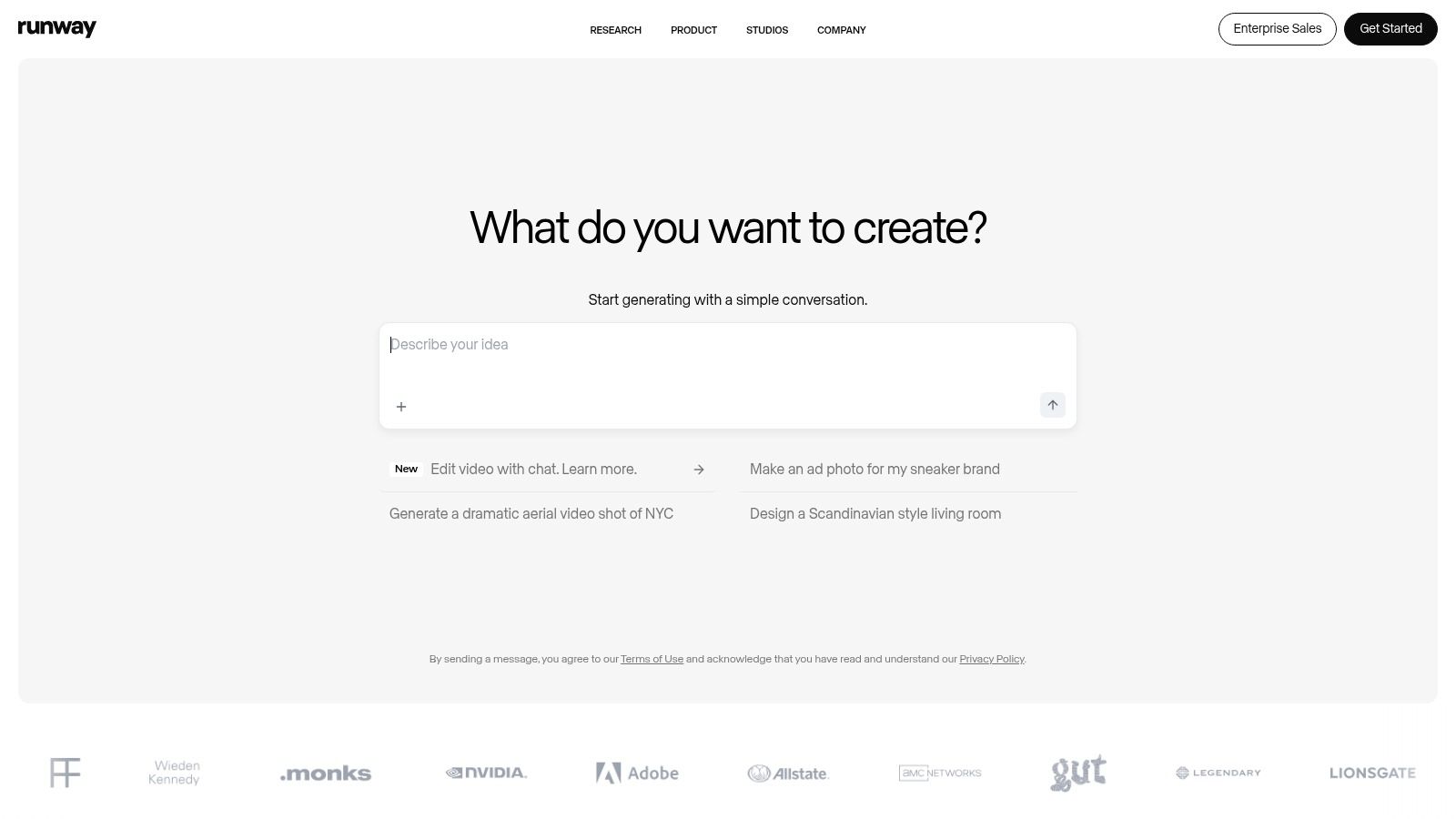
The platform distinguishes its "Green Screen" tool by not requiring an actual green screen; users can simply click on subjects to isolate them. The experience is fast and responsive, providing an almost real-time preview of the matte, which is ideal for marketing teams looking to quickly prototype creative concepts. As a top-tier AI video editor, Runway integrates this feature seamlessly.
Key Features & User Experience
Runway’s interface is clean and futuristic, focusing on a simple input-output process. Its credit-based free plan allows users to test the full power of its AI models before committing to a subscription.
- AI-Powered Rotoscoping: The "Green Screen" tool allows users to click on subjects to create precise masks, with options to add or subtract from the selection.
- Motion Tracking: The tool can automatically track the masked subject throughout the video clip, saving immense manual effort.
- Credits-Based Free Plan: The free tier provides a starting balance of credits to test features, which is great for trying before buying.
Pros and Cons
Runway's professional-grade tools are impressive, but the free tier has clear limitations designed to encourage upgrades.
Pros:
- Exceptional AI Quality: The segmentation and edge detection are among the best available in a web-based tool, producing clean mattes.
- Full Creative Suite: Background removal is just one feature in a platform that includes text-to-video, inpainting, and other generative AI tools.
Cons:
- Limited Free Access: The credit system and 720p export limit on the free plan restrict its use for ongoing or high-resolution projects.
- Potential Watermarks: Some free features may add a watermark, which can be a deal-breaker for professional marketing content.
Website: https://runwayml.com
4. VEED
VEED is a powerful online video editor designed for speed and simplicity, making it a strong contender for teams needing quick turnarounds. While its most advanced AI background removal is a premium feature, it earns its spot on our list of free tools for removing backgrounds in video by offering an excellent, no-cost chroma key tool. This makes it ideal for marketers and creators who are already filming with a green screen and need a fast, browser-based solution.
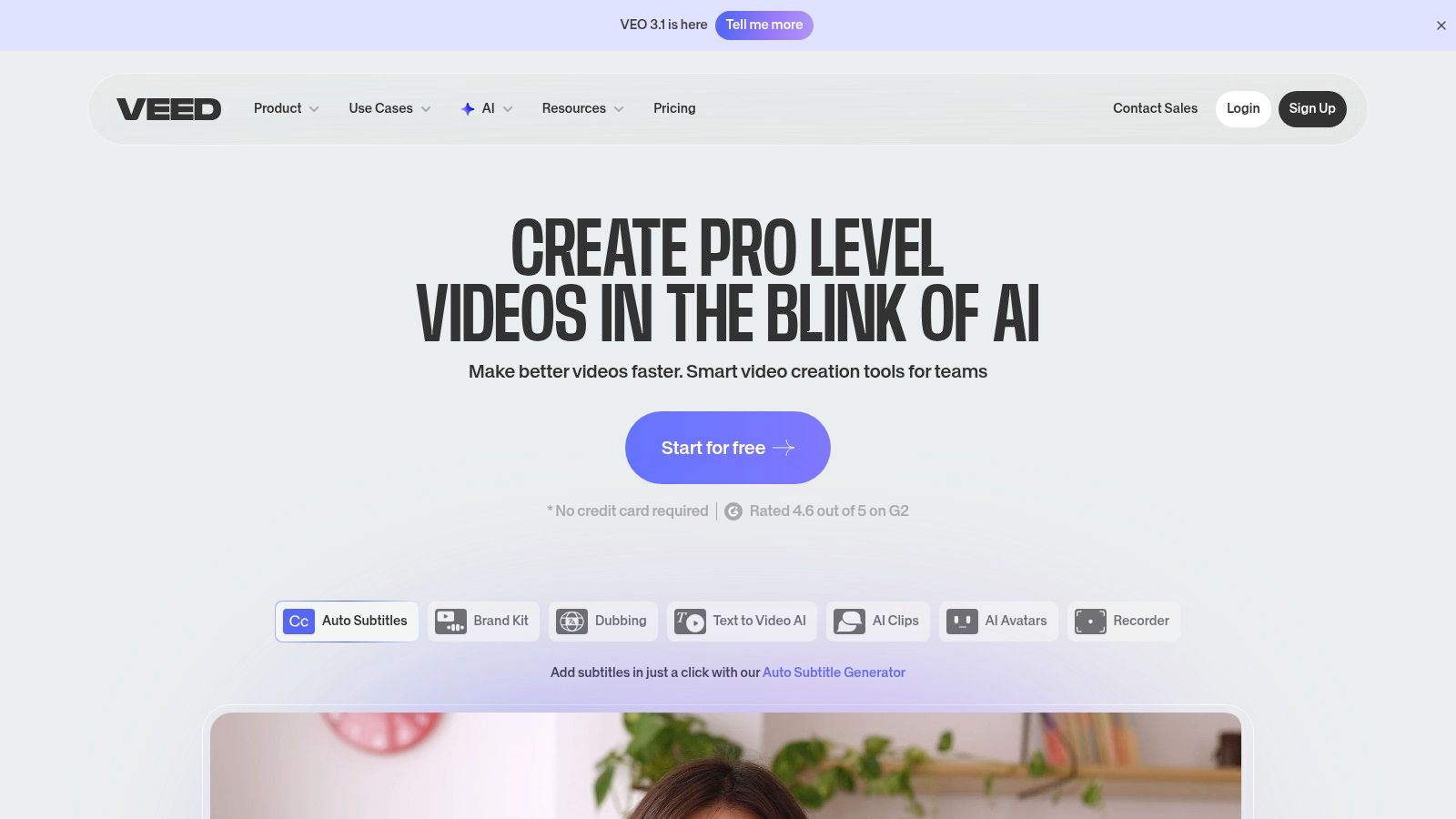
The platform is entirely web-based, eliminating the need for software downloads and allowing for easy collaboration. Its user interface is clean and straightforward, prioritizing accessibility for users who may not have extensive video editing experience. For those with green screen footage, VEED provides a one-click chroma key solution that is remarkably effective for a free tool.
Key Features & User Experience
VEED’s interface is designed for efficiency, presenting essential tools without overwhelming the user. This is particularly beneficial for marketing teams focused on producing social media content or simple corporate announcements quickly.
- Free Chroma Key Tool: Allows users to easily remove a green or blue screen background from their footage directly in the browser.
- Full Editing Suite: Offers a range of features beyond background removal, including subtitles, text overlays, and social media templates.
- AI Auto Removal (Paid): The one-click AI background remover is available on Pro plans for users who need to process footage without a green screen.
Pros and Cons
VEED’s model offers a great entry point for green screen users, but its most powerful feature is gated, which is a key consideration.
Pros:
- Browser-Based Convenience: No installation required, making it accessible from any computer and easy for teams to use.
- Excellent Free Chroma Keyer: The free green screen removal tool is highly effective and simple to use for prepared footage.
Cons:
- AI Feature is Paywalled: The automatic AI background removal, its most versatile feature, requires a paid Pro subscription.
- Free Plan Limitations: The free version includes a watermark on exports and has limits on video length and export quality.
Website: https://www.veed.io
5. Kapwing
Kapwing is a collaborative online video editor that positions itself as a streamlined solution for modern creative teams. It provides an accessible suite of tools, including an effective video background remover that works directly in the browser. This makes it a strong contender among free tools for removing backgrounds in video, especially for teams needing quick turnarounds without complex software installations.
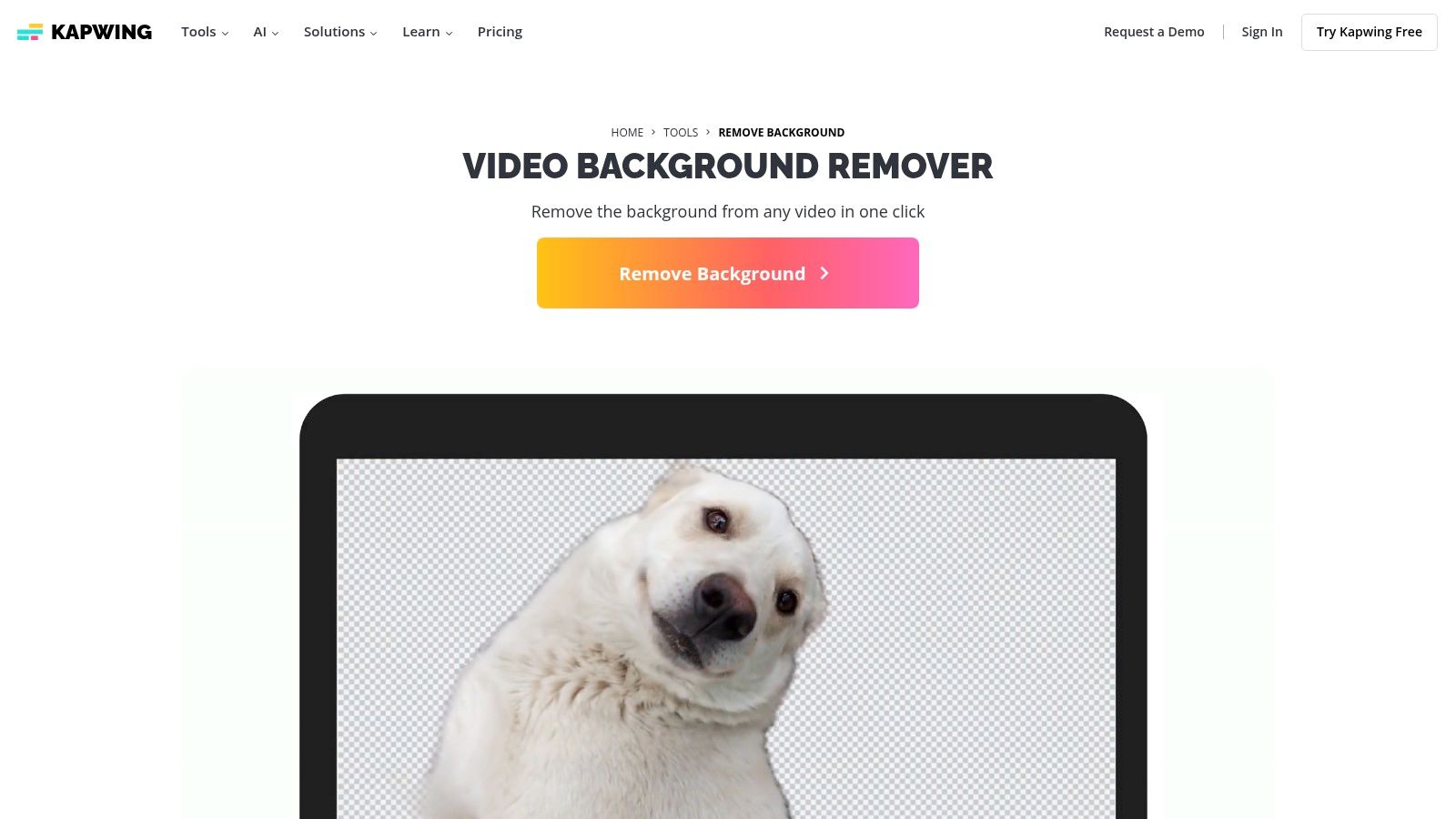
The platform is designed for ease of use, offering both an automatic background removal tool and a manual chroma key for green screens. Its collaborative features, like shared workspaces and real-time commenting, set it apart for marketing teams and content creators working together on projects. While its free tier has limitations, it offers a solid entry point for exploring its capabilities.
Key Features & User Experience
Kapwing's interface is clean and user-friendly, prioritizing speed and accessibility. Teams can quickly adapt to its workflow, using templates to create social media content efficiently. For those considering its place among various platforms, you can learn more about how Kapwing compares with other video editing companies.
- Automatic Removal & Green Screen: Offers both one-click AI background removal and a traditional chroma key tool for more controlled edits.
- Team Collaboration: Enables multiple users to work within the same project, leaving comments and edits in a shared cloud-based environment.
- Template Library: Provides a wide range of pre-made templates for social media, helping teams accelerate content creation.
Pros and Cons
Kapwing's browser-based approach is its greatest strength and a point of consideration regarding its limitations.
Pros:
- No Installation Required: Being fully cloud-based, it works on any computer with a browser, eliminating software compatibility issues.
- Frequent Updates: The platform is constantly evolving, with new features and improvements rolled out regularly.
Cons:
- Watermarked Exports: Videos exported on the free plan include a Kapwing watermark, which may not be suitable for professional use.
- Freemium Model: Full functionality, including higher export resolutions and watermark removal, requires a paid subscription.
Website: https://www.kapwing.com/tools/remove-background
6. Media.io by Wondershare
Media.io, part of the Wondershare suite of online tools, offers a specialized, web-based solution for users needing quick and simple background removal. It stands out for its straightforward, single-function focus, making it one of the most user-friendly free tools for removing backgrounds in video. This platform is ideal for creators who need a fast cutout without the complexity of a full-featured video editor.

The tool operates entirely in the browser, requiring no software installation. Its AI-powered engine automatically detects the subject and removes the background, providing a transparent video ready for download or use in other projects. This simplicity makes it a valuable asset for quick social media clips or as a first step in a larger editing workflow.
Key Features & User Experience
The user experience is built around speed and simplicity. You upload your video, the AI processes it, and you download the result. This minimalist approach is perfect for users who are not video editing experts.
- One-Click Automatic Removal: The core feature is a fully automated, AI-driven process that requires no manual input.
- Easy Download Process: Once processed, the video is available for immediate download in MP4 format with a transparent background.
- Part of a Larger Suite: Integrates with other Media.io tools for compression, conversion, and basic editing, creating a connected online toolkit.
Pros and Cons
While its simplicity is a major advantage, the free version comes with notable limitations that users should consider.
Pros:
- Very Simple Workflow: The drag-and-drop interface is incredibly easy to use, making it accessible to anyone regardless of technical skill.
- Free Tier Available: Allows users to test the background removal functionality without any commitment. It is a great component in the growing list of tools for making educational videos.
Cons:
- Free Tier Limits: The free version imposes strict limits on video length, file size, and output quality, often including a watermark.
- Limited Advanced Features: It is a dedicated removal tool, lacking the advanced timeline editing, effects, or color correction found in comprehensive editors.
Website: https://www.media.io/remove-video-background-online.html
7. NVIDIA Broadcast
NVIDIA Broadcast is a powerful application designed for live streamers, content creators, and professionals who need high-quality, real-time background effects. Unlike web-based editors, it functions as a virtual camera and microphone for your Windows PC. It leverages the AI capabilities of NVIDIA RTX GPUs to deliver studio-level effects, making it one of the most robust free tools for removing backgrounds in video feeds for live applications like video conferencing and streaming.
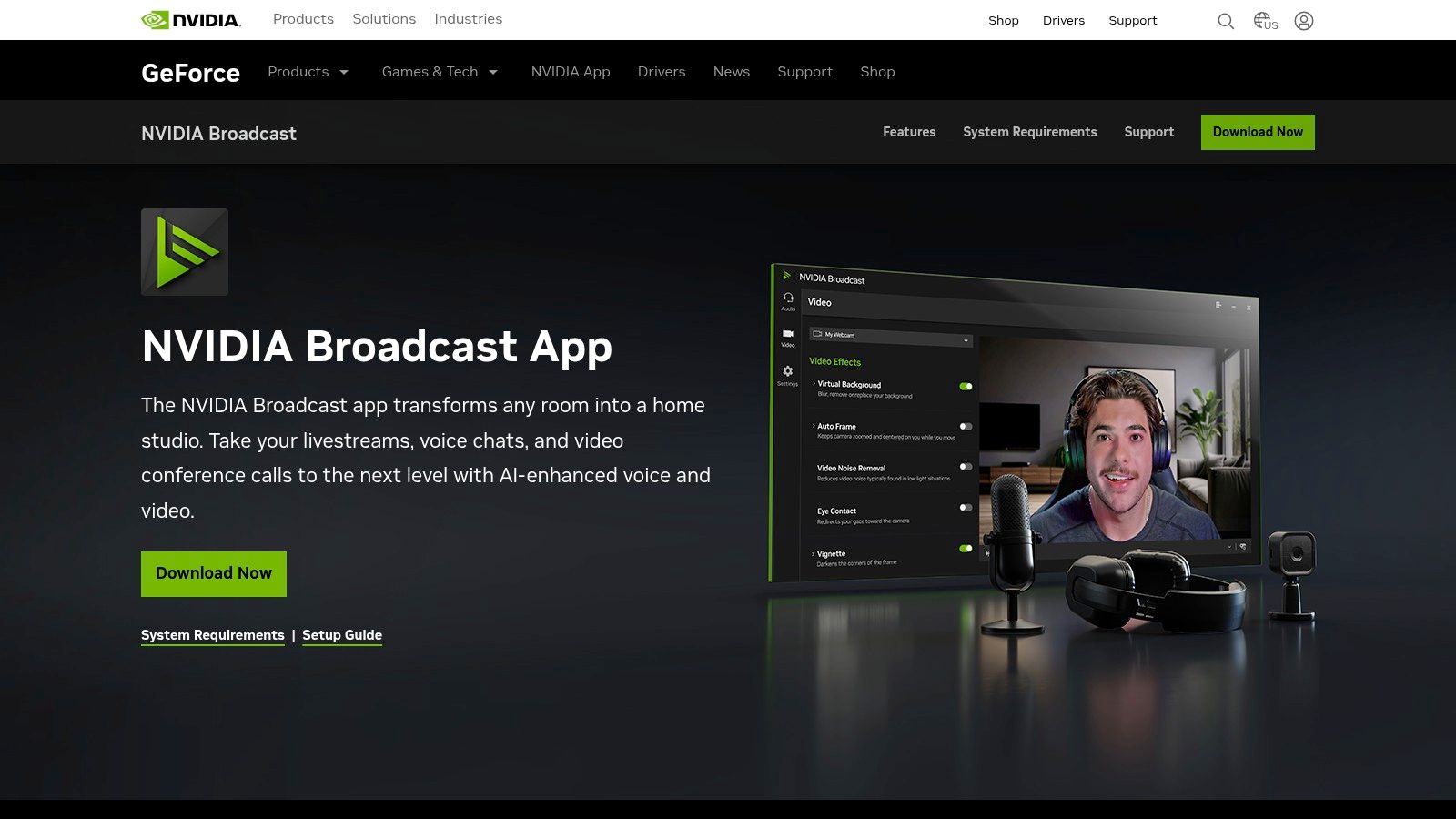
The app integrates seamlessly with popular platforms like OBS, Discord, and Zoom, allowing you to apply background removal, replacement, or blur to your webcam feed before it even reaches the software. This hardware-accelerated approach ensures minimal performance impact while providing superior edge detection compared to software-only solutions.
Key Features & User Experience
The interface is minimalist and straightforward. You simply select your camera and microphone, enable the desired effect, and then choose the "NVIDIA Broadcast" camera in your streaming or conferencing application.
- AI Virtual Background: Remove, replace, or blur your background in real time with high accuracy, powered by dedicated RTX Tensor Cores.
- Universal Compatibility: Works as a virtual camera source in most major broadcasting, video conferencing, and chat applications.
- High-Performance Processing: Offloads AI processing to the GPU, minimizing CPU load and ensuring smooth frame rates during streams or calls.
Pros and Cons
While exceptional for live video, its hardware requirement is a significant consideration for marketing teams and creators.
Pros:
- Superior Real-Time Quality: Delivers some of the cleanest background removal available for live webcam feeds, with minimal artifacts.
- Free for RTX Owners: Completely free for anyone with a compatible NVIDIA RTX graphics card, offering professional-grade features without a subscription.
Cons:
- Hardware-Locked: Strictly requires a Windows operating system and an NVIDIA RTX series GPU (20-series or newer).
- Not a Video File Editor: It only processes live camera feeds and cannot be used to remove the background from pre-recorded video files.
Website: https://www.nvidia.com/en-us/geforce/broadcasting/broadcast-app/
8. XSplit VCam
XSplit VCam is a powerful camera utility designed for live streaming and video calls, not a traditional video editor. It excels by providing real-time, AI-driven background removal directly from your webcam feed, making it an excellent choice for professionals who need a clean look in virtual meetings, webinars, or live broadcasts without the hassle of a physical green screen. It stands out among free tools for removing backgrounds in video by focusing entirely on live camera applications.
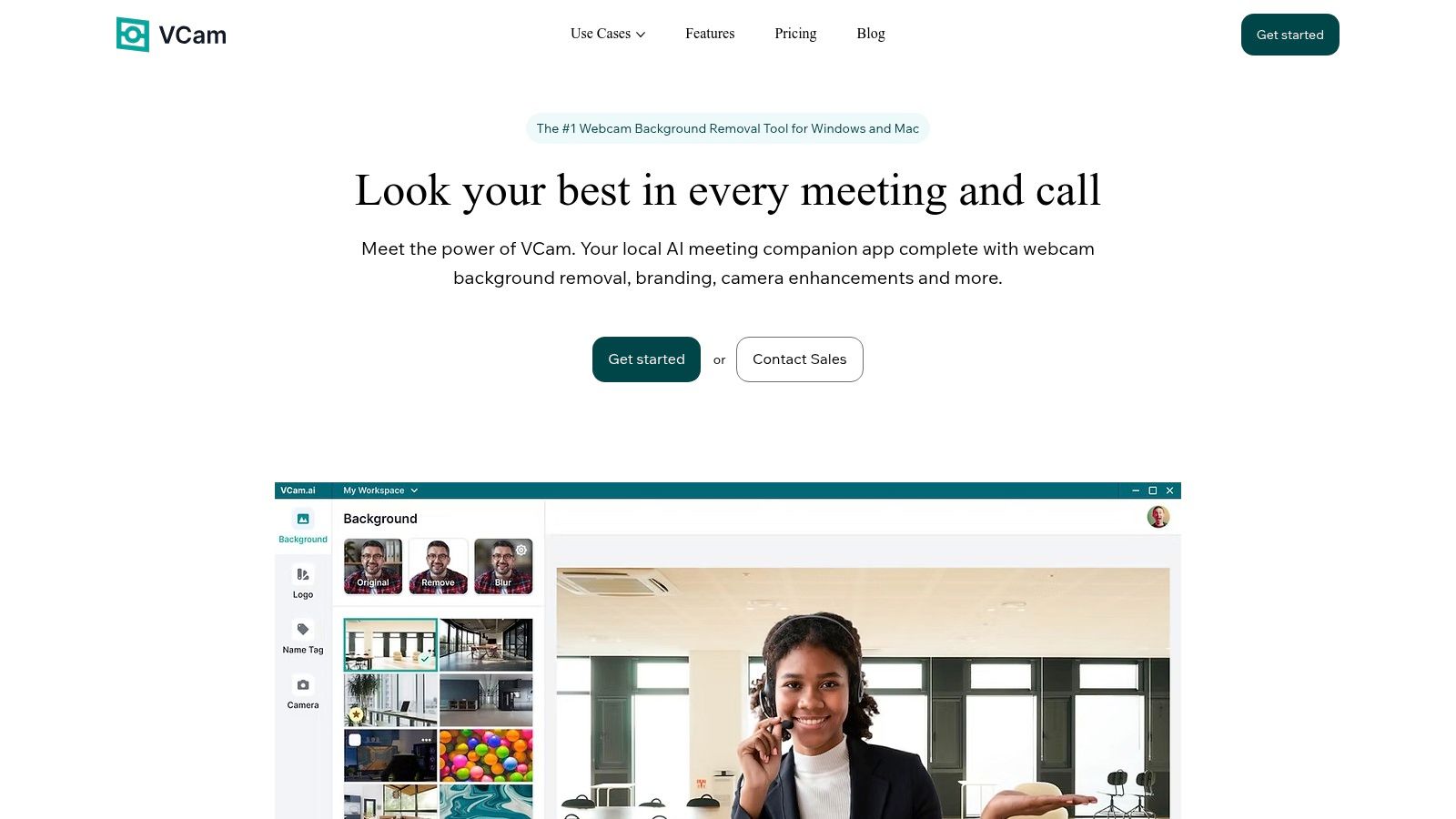
The software functions as a virtual camera, seamlessly integrating with popular platforms like Zoom, Microsoft Teams, OBS, and Discord. This allows users to replace, blur, or completely remove their background on the fly, offering a polished and professional appearance with minimal setup.
Key Features & User Experience
VCam’s interface is minimalist and user-friendly, prioritizing quick setup. For marketing teams presenting live demos or hosting webinars, this means achieving a professional studio look in seconds.
- AI Background Removal: Automatically removes and replaces your background without needing a green screen, using your PC's GPU for processing.
- Custom Backgrounds: Users can upload any image or webpage as a virtual background, perfect for branded presentations.
- Broad Integration: Works as a virtual camera source in virtually any application that uses a webcam.
Pros and Cons
While ideal for live use, its free version comes with limitations that are important for commercial users to consider.
Pros:
- Live Processing: Offers real-time background removal, ideal for streaming and virtual meetings without pre-editing.
- Easy Integration: Simple to set up and use with all major streaming and video conferencing software.
Cons:
- Watermarked Output: The free version places a noticeable XSplit watermark on your video feed.
- Commercial Use Restrictions: The free tier is not licensed for commercial use; a premium subscription is required for business purposes.
Website: https://www.xsplit.com/vcam
9. OBS Studio + Background Removal plugin
OBS Studio is a powerhouse for live streaming and recording, but when combined with a specific community-developed plugin, it transforms into one of the most powerful free tools for removing backgrounds in video. This open-source solution uses AI portrait segmentation to offer a real-time, green-screen-free background removal effect, perfect for streamers, educators, and marketers creating live or pre-recorded presentations.
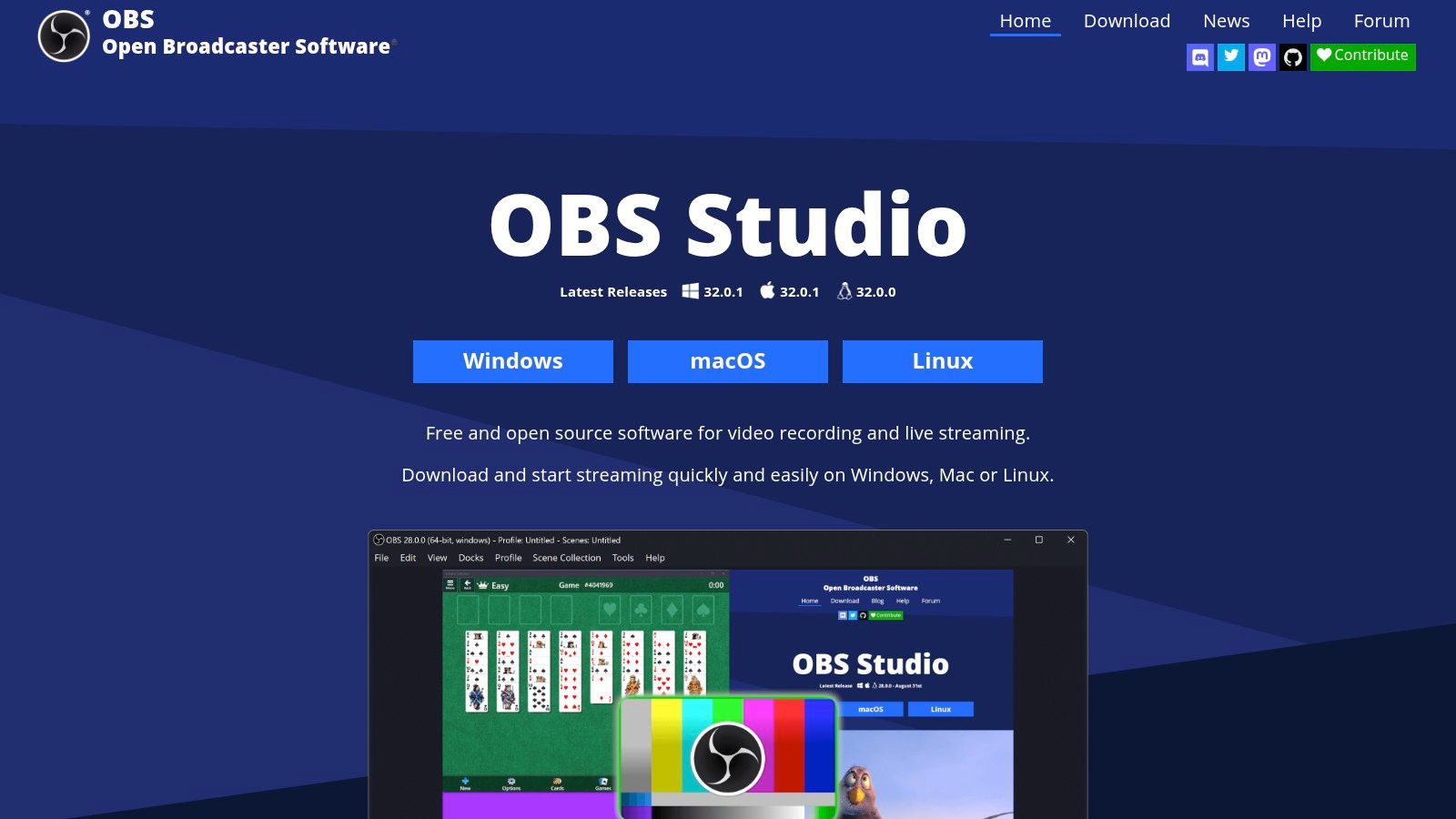
This setup is unique because it integrates background removal directly into the recording or streaming workflow. Instead of post-production, the effect is applied live, saving significant editing time. You can learn more about how plugins can enhance your software on moonb.io, and the OBS background removal plugin is a prime example of this.
Key Features & User Experience
While OBS has a steeper learning curve than web-based editors, its flexibility is unmatched. The plugin adds a simple filter option to your video source, with sliders to adjust the AI model and thresholds for better subject detection.
- Real-Time Processing: Removes the background live during streaming or recording, eliminating the need for a separate editing step.
- No Green Screen Needed: Uses AI-based portrait segmentation to isolate the subject from any background.
- Cross-Platform Support: The core software and various plugins are available for Windows, macOS, and Linux.
Pros and Cons
This combination is ideal for technical users but might present challenges for beginners. Weighing its open-source benefits against its maintenance needs is crucial.
Pros:
- 100% Free and Open-Source: No hidden costs, subscriptions, or watermarks. The software and plugins are community-supported.
- Output with Transparency: Can record video with a transparent background (alpha channel), making it easy to composite footage in other editors like Adobe Premiere or DaVinci Resolve.
Cons:
- Technical Setup: Requires installing OBS and a third-party plugin, which can be more complex than a simple web tool.
- Plugin Maintenance: The plugin’s compatibility can sometimes lag behind official OBS updates, potentially causing temporary issues.
Website: https://obsproject.com
10. Kdenlive
Kdenlive is a powerful, free, and open-source non-linear video editor that offers robust tools for creators who prioritize control and privacy. As a desktop application, it processes everything locally, making it an excellent choice for users handling sensitive footage. While not a one-click web tool, its advanced features position it as one of the most capable free tools for removing backgrounds in video for those willing to learn its interface.
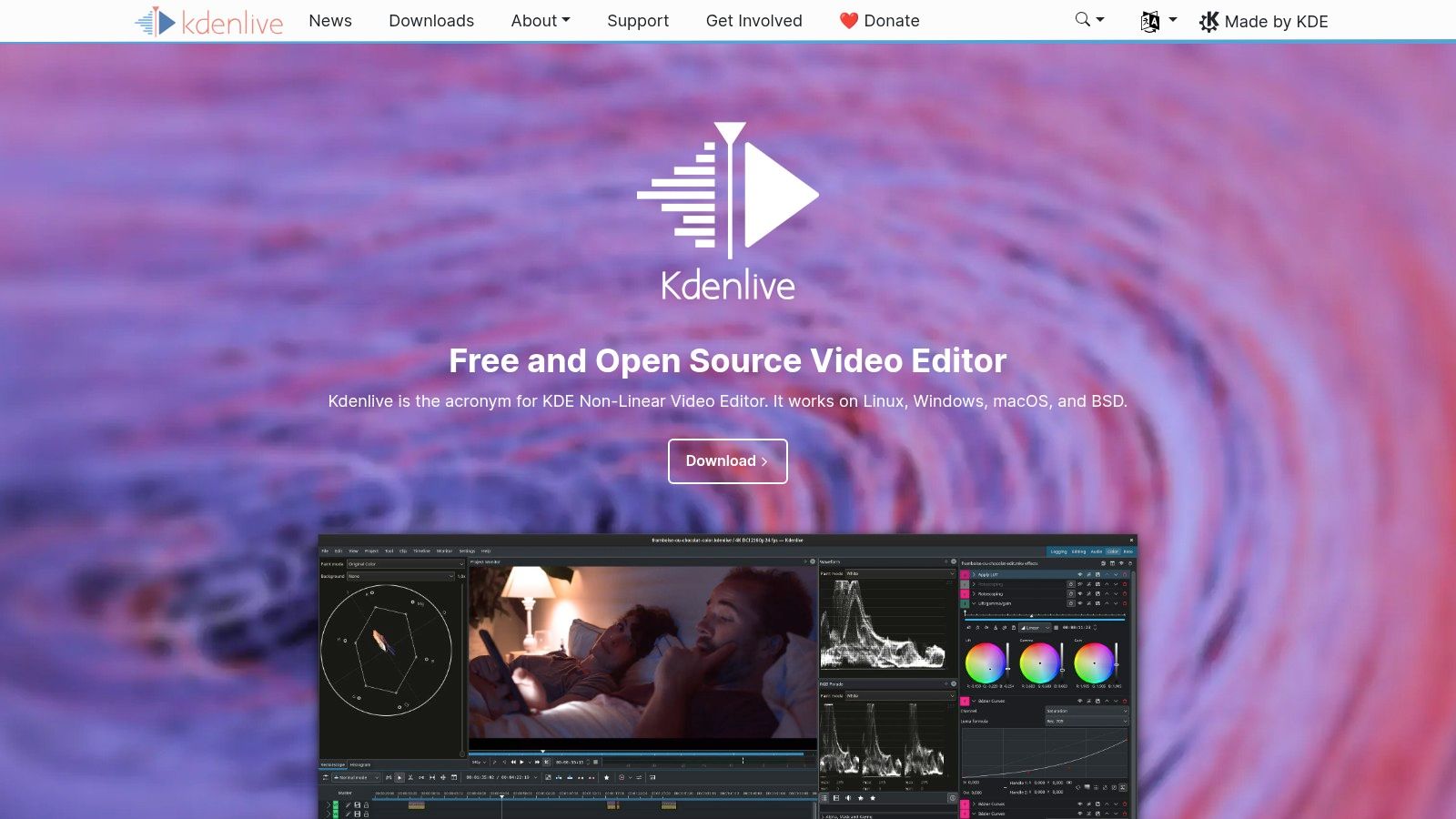
The platform stands out by offering multiple methods for background removal, from traditional chroma keying to advanced rotoscoping and a newer AI-powered segmentation tool. This flexibility allows for both quick automated effects and precise, frame-by-frame manual adjustments, catering to a wide range of project needs without any cost.
Key Features & User Experience
Kdenlive's interface is reminiscent of professional-grade editors, which can be intimidating for beginners but empowering for experienced users. It offers complete creative freedom over the editing process.
- Rotoscoping and Masking: Provides granular, manual control to draw around subjects for precise background removal, ideal for shots without a green screen.
- Chroma Key: Features advanced keying options to cleanly remove green or blue screen backgrounds with fine-tuning controls.
- AI Segmentation Plugin: Utilizes a SAM2-based plugin to automatically generate masks around objects, blending AI convenience with manual refinement.
Pros and Cons
Kdenlive is a community-driven project, offering immense power at no cost, but it comes with a trade-off in usability compared to simpler tools.
Pros:
- Completely Free & Open-Source: No watermarks, resolution limits, or hidden fees. All features are available out of the box.
- Privacy-Focused: All video processing is done locally on your machine, ensuring your data remains private.
Cons:
- Steeper Learning Curve: Requires more time and effort to master compared to simplified, browser-based alternatives.
- AI Setup Required: The newer AI features are plugins that may require manual installation and setup, which can be a technical hurdle.
Website: https://kdenlive.org
11. DaVinci Resolve
DaVinci Resolve is a professional-grade video editing suite that offers a powerful free version, positioning it as an advanced option among free tools for removing backgrounds in video. While its most celebrated AI feature, Magic Mask, is reserved for the paid Studio version, the free software provides industry-leading chroma key and masking tools that deliver unparalleled precision for creators with technical skills.
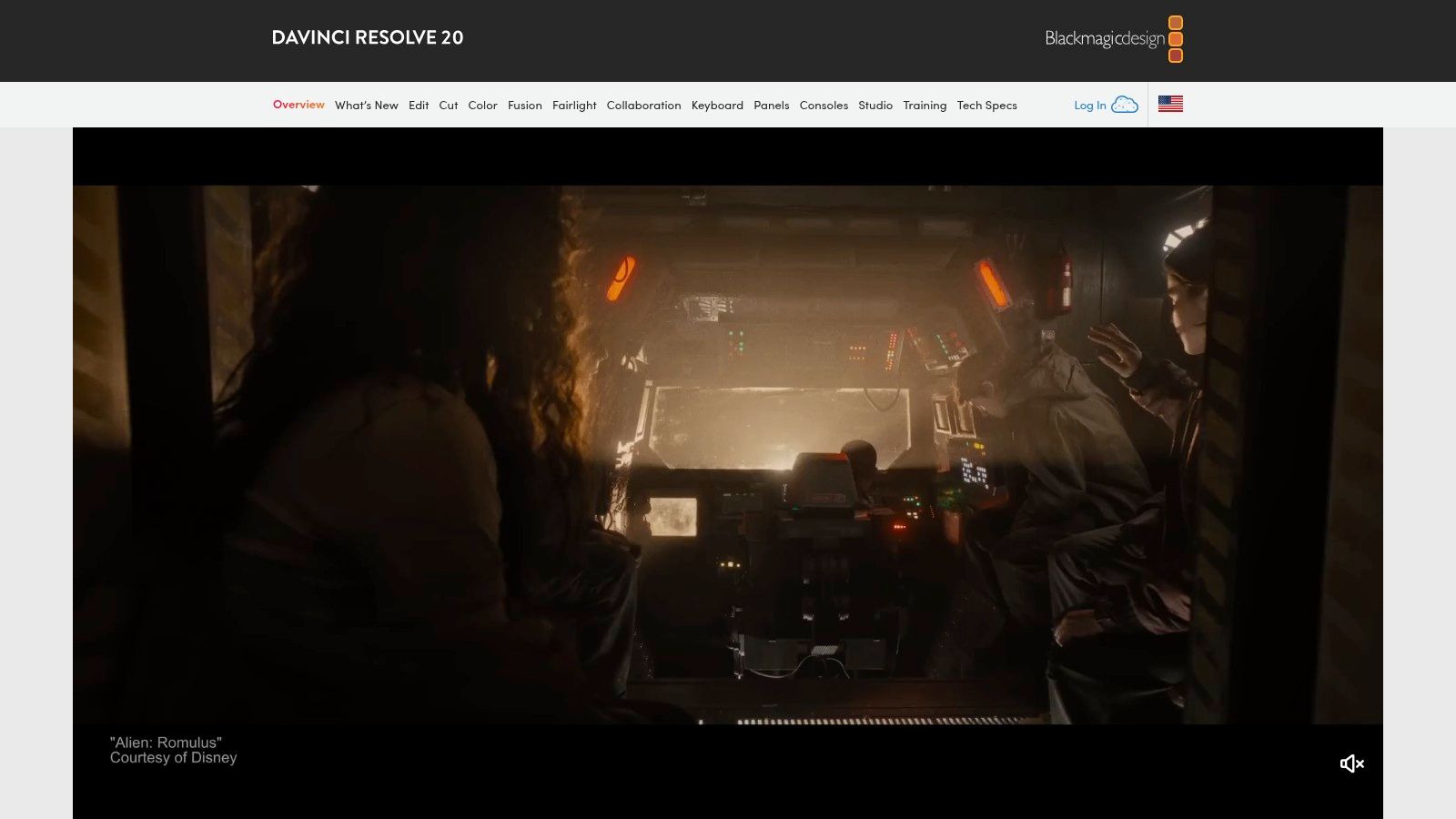
Unlike simpler one-click web tools, Resolve is a downloadable application built for high-end post-production, including editing, color grading, visual effects, and audio. Its background removal capabilities are found within the Fusion and Color pages, providing granular control over every aspect of the keying and masking process, which is ideal for complex shots that automated tools might struggle with.
Key Features & User Experience
DaVinci Resolve has a steep learning curve but rewards users with immense power. Marketing teams willing to invest time in learning the software will find its capabilities far exceed those of most free alternatives. To get started, you can find a comprehensive guide to video editing on moonb.io that can help you master its more complex features.
- Advanced Chroma Keying: Includes multiple keyers, like the Delta Keyer and 3D Keyer in the Fusion page, for clean and precise green screen removal.
- Manual Masking (Rotoscoping): Offers robust Power Window and rotoscoping tools for manually isolating subjects frame-by-frame when a green screen isn't available.
- Professional Toolset: Provides a complete non-linear editor, world-class color grading, and a full VFX suite in the free version.
Pros and Cons
For professional use, Resolve is a powerhouse, but its complexity makes it less suitable for quick, simple tasks.
Pros:
- No Watermarks: The free version is fully functional for most editing tasks and exports clean video without any watermarks.
- Industry-Standard Quality: The tools provided are used in Hollywood productions, ensuring professional-grade results.
Cons:
- Steep Learning Curve: The interface and workflow are complex and require significant time to learn compared to web-based tools.
- AI Feature is Paid: The highly effective, AI-powered "Magic Mask" for automatic object isolation is only available in the paid DaVinci Resolve Studio.
Website: https://www.blackmagicdesign.com/products/davinciresolve
12. Shotcut
Shotcut is a powerful, open-source video editor that serves as a robust solution for users with green screen footage. Instead of relying on AI, it provides traditional chroma keying tools, making it one of the most reliable free tools for removing backgrounds in video for creators who prefer manual control and work with controlled studio environments. It is a desktop application available for Windows, macOS, and Linux.
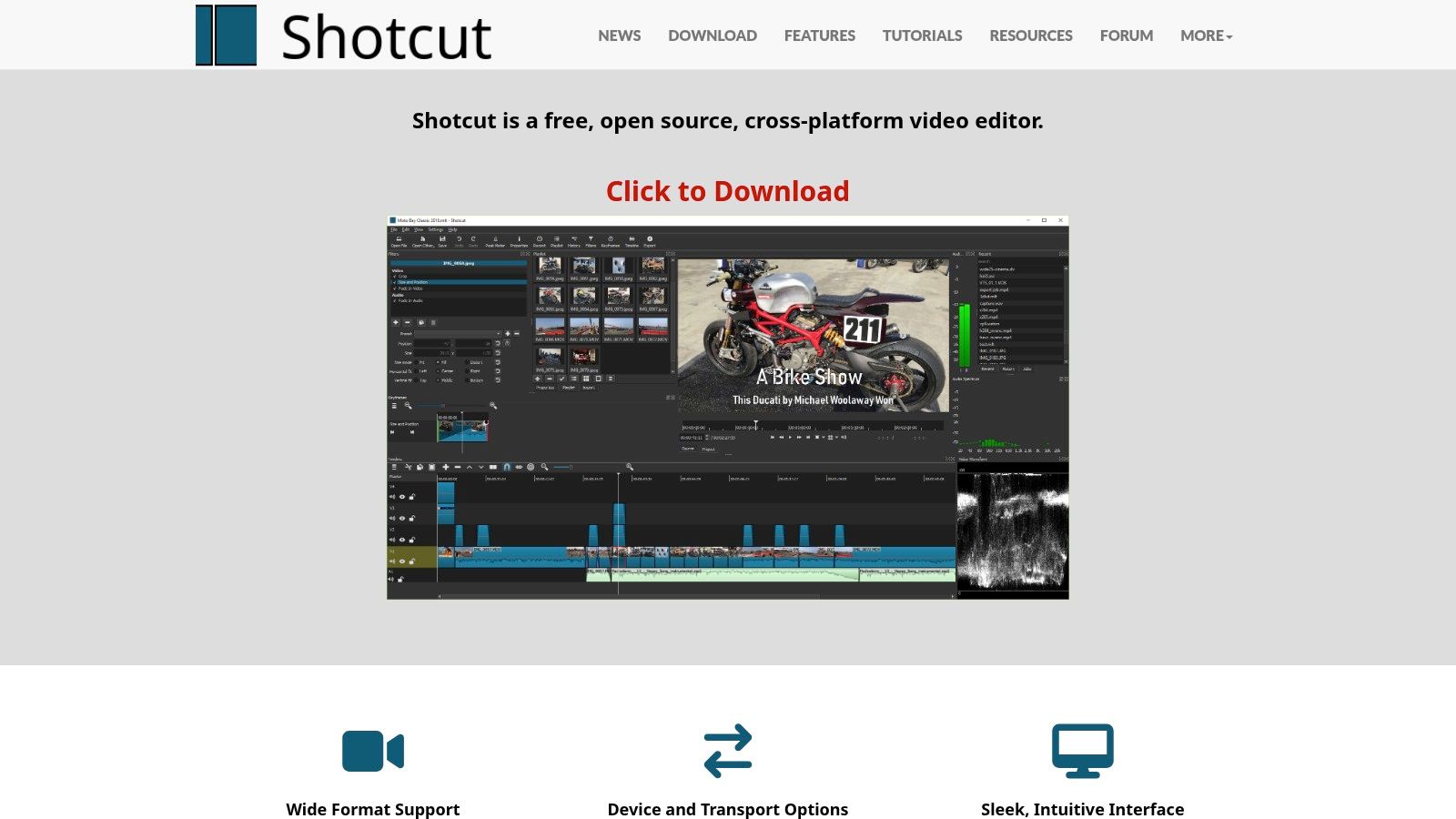
The platform is designed for users comfortable with traditional video editing workflows. Its strength lies in its filter-based system, where you can layer effects, including two different chroma key filters, to achieve a clean key. This approach is ideal for marketing teams producing testimonial videos or product demos shot against a green screen.
Key Features & User Experience
Shotcut's interface is less flashy than modern AI editors but is highly functional and customizable. It offers a professional-grade timeline and precise controls necessary for detailed editing tasks.
- Chroma Key Filters: Includes both "Chroma Key: Simple" for quick results and "Chroma Key: Advanced" for fine-tuning spill suppression and color variance.
- Layered Timeline: Easily place your new background video or image on a track beneath your keyed footage for seamless composition.
- Cross-Platform Support: Being open-source, it runs natively on Windows, macOS, and Linux, ensuring accessibility for any operating system.
Pros and Cons
As a free and open-source tool, Shotcut offers tremendous value but lacks the automated features found in other modern editors.
Pros:
- Completely Free: Open-source and 100% free with no watermarks, ads, or paid upgrades, making it ideal for budget-conscious teams.
- Lightweight and Stable: It is less resource-intensive than many professional editors and is well-supported by an active community and extensive documentation.
Cons:
- No AI Person Segmentation: It cannot automatically remove backgrounds without a green or blue screen, limiting its use for on-the-go footage.
- Requires Quality Footage: The effectiveness of the chroma key is highly dependent on having evenly lit, high-quality green screen source material.
Website: https://shotcut.org
Background Removal Features Comparison of Top 12 Free Video Tools
Choosing Your Tool: When 'Free' Isn't Enough
Navigating the landscape of free tools for removing backgrounds in video can feel like a complex puzzle. As we've explored, the "best" tool is rarely a one-size-fits-all solution; it’s a strategic choice that hinges entirely on your specific project needs, technical expertise, and desired output quality. The tools we’ve detailed, from browser-based platforms like CapCut and VEED to robust desktop software like DaVinci Resolve, each offer a distinct value proposition.
The key takeaway is that the term "free" often comes with inherent trade-offs. While you gain accessibility and cost savings, you may sacrifice resolution, processing speed, or advanced refinement features. A quick, one-off social media clip has very different requirements than a polished corporate training video, and your tool selection must reflect that reality. Your final decision should balance the convenience of AI-powered automation against the granular control offered by manual rotoscoping and chroma keying.
From Quick Clips to Polished Productions: A Decision Framework
Before you commit to a workflow, consider these critical factors to guide your choice. This isn't just about picking a tool; it's about aligning its capabilities with your strategic goals.
- For Speed and Simplicity: If your primary need is quick turnaround for social media content or internal communications, platforms like Unscreen, Media.io, and the mobile version of CapCut are your best bet. Their one-click functionality is designed for efficiency, even if it means accepting minor edge imperfections.
- For Live Streaming and Virtual Meetings: Content creators and professionals who need real-time background replacement should look no further than NVIDIA Broadcast (for RTX card owners), XSplit VCam, or the powerful plugin combinations available for OBS Studio. These tools are optimized for live performance and low-latency processing.
- For High-Fidelity Creative Projects: When quality is non-negotiable, you need the precision of professional-grade software. DaVinci Resolve stands out with its industry-leading color science and advanced Magic Mask feature. For open-source enthusiasts willing to invest time in learning, Kdenlive and Shotcut provide powerful, if less automated, alternatives.
The Real Cost of 'Free': When to Upgrade
The limitations of free tools often become apparent as your needs grow. Watermarks, export resolution caps (often 720p), and video length restrictions are common guardrails designed to encourage an upgrade. If your projects consistently require 1080p or 4K output, or if you find yourself spending more time fixing AI artifacts than you save, it’s a clear signal to explore a paid plan or a more advanced software solution.
Ultimately, the power of these free tools for removing backgrounds in video is undeniable. They have democratized an effect that was once the exclusive domain of high-end visual effects studios. By starting with the right free tool, you can test concepts, streamline workflows, and produce compelling content without an initial investment. Use this guide as your starting point, experiment with a few different options, and elevate your video production to a new level of professionalism and creativity.