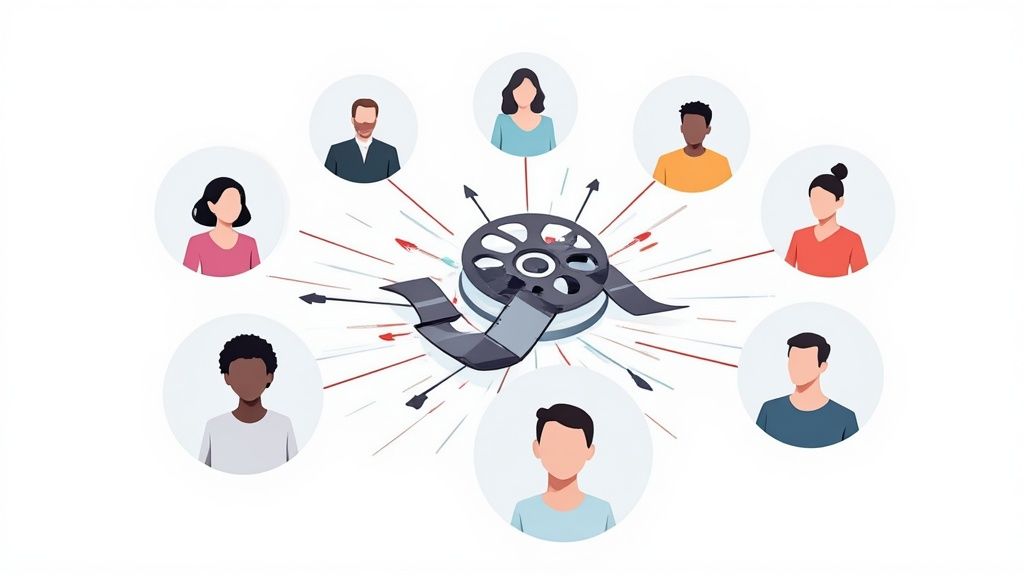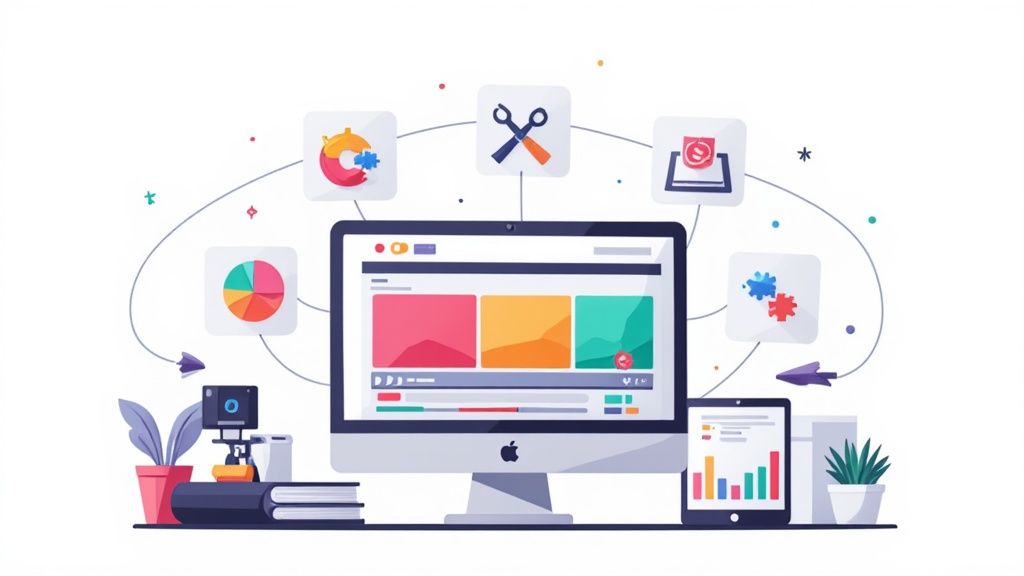The Best Free Screen Recording Tools Ranked for 2025



Finding a high-quality screen recorder that doesn't cost anything can be a frustrating search. Many free tools impose restrictive watermarks, frustrating time limits, or lack essential features needed for professional or even casual use. To help you cut through the noise, we have rigorously tested and analyzed the most popular options available today. This guide presents the best free screen recording tools ranked based on core functionality, ease of use, performance, and real-world applicability for a variety of tasks.
Whether you're creating detailed software tutorials, recording gameplay, or sending quick asynchronous video updates to your team, the right tool makes all the difference. We dive deep into each platform, providing an honest assessment of its strengths and limitations. You'll learn what makes each recorder unique, from the professional-grade power of OBS Studio to the quick-clip convenience of Loom.
Inside, you will find in-depth reviews covering key features, ideal use cases, and practical considerations for each tool. Our analysis is designed to help marketing directors, creative professionals, and entrepreneurs find the perfect solution without spending a dime. Every entry includes direct links and screenshots to give you a clear picture, enabling you to select the best free screen recorder for your specific needs quickly and confidently.
1. OBS Studio (OBS Project)
OBS Studio earns its top spot as the undisputed champion among the best free screen recording tools, offering a level of power and customization that is simply unmatched in the free market. It is a completely free, open-source platform that imposes no watermarks or recording time limits, making it a favorite for everyone from professional live streamers to corporate trainers creating detailed software tutorials.
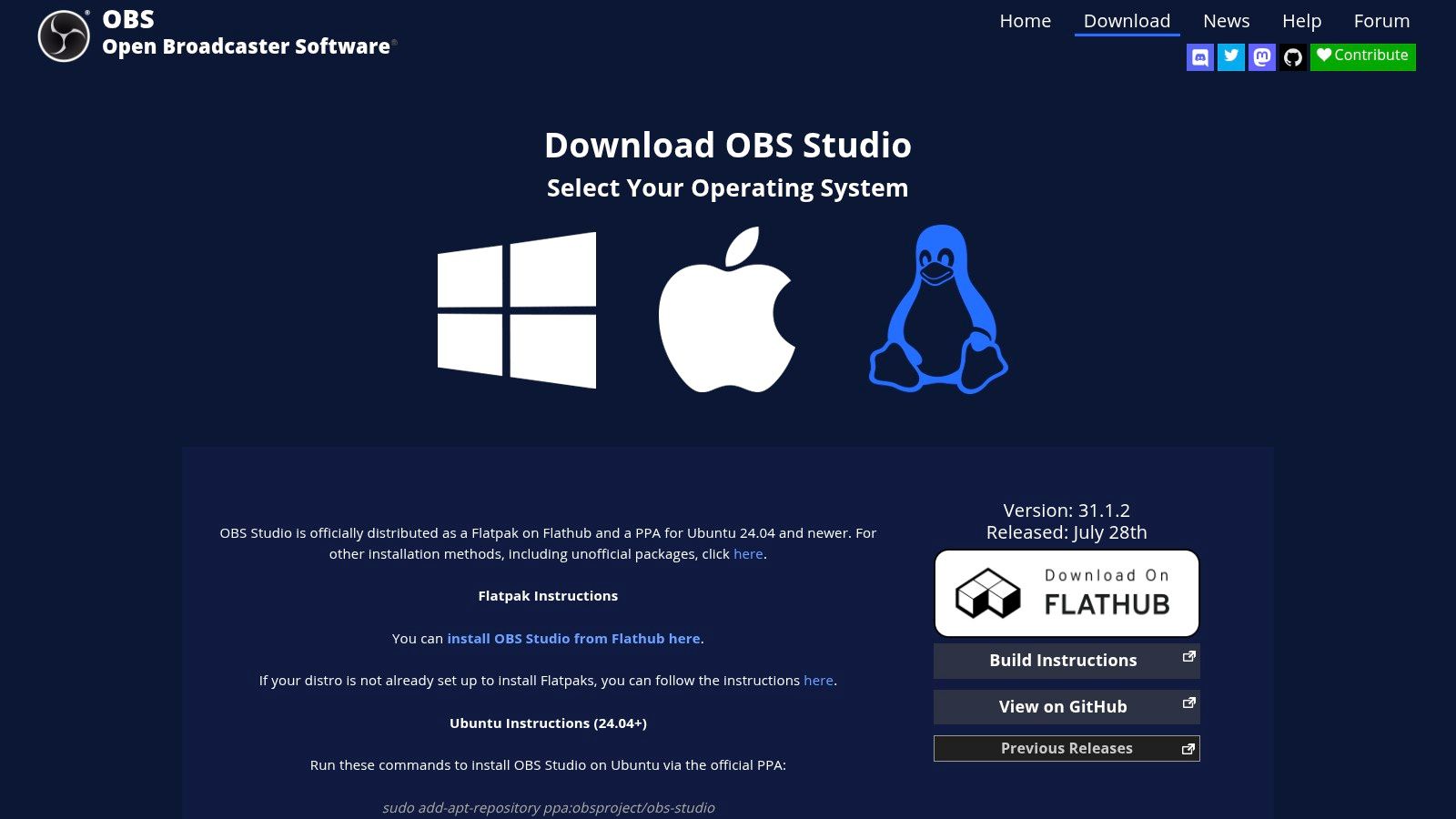
The platform operates on a "scene" and "source" system. You can create multiple scenes (e.g., "Welcome Screen," "Desktop with Webcam," "Full-Screen App") and populate them with sources like your display, webcam, images, and browser windows. This allows for dynamic, professional-looking productions that you can switch between seamlessly while recording or streaming.
Key Features & User Experience
While its interface presents a steeper learning curve than simple one-click recorders, the investment in learning it pays off significantly. Users gain access to an incredible feature set:
- Studio Mode: This feature lets you preview and adjust scenes before pushing them to your live recording, preventing on-the-fly mistakes.
- Advanced Audio Mixing: OBS includes a per-source audio mixer with filters like noise gates and VST plugin support, giving you granular control over your sound quality.
- High Performance: It delivers high-quality real-time video and audio capture with minimal performance impact.
The extensive community support and vast library of third-party plugins mean you can extend its functionality to fit nearly any niche recording need. While OBS itself isn't a video editor, its high-quality output files are perfect for import into dedicated editing tools; discover some of the best video editing software to pair with your OBS recordings.
- Best For: Content creators, live streamers, and technical users needing full control over multi-source video production without any cost or limitations.
- Limitation: The powerful, modular interface can be intimidating for beginners who just need a quick, simple screen capture.
Visit the website: OBS Project
2. ShareX
ShareX is a powerhouse tool that goes far beyond simple screen recording, earning its high rank as one of the best free screen recording tools for users who value efficiency and automation. This open-source Windows-exclusive application is incredibly lightweight yet packed with features, combining screen capture, recording, annotation, and sharing into a single, highly configurable workflow. It's completely free, with no ads, watermarks, or hidden fees.
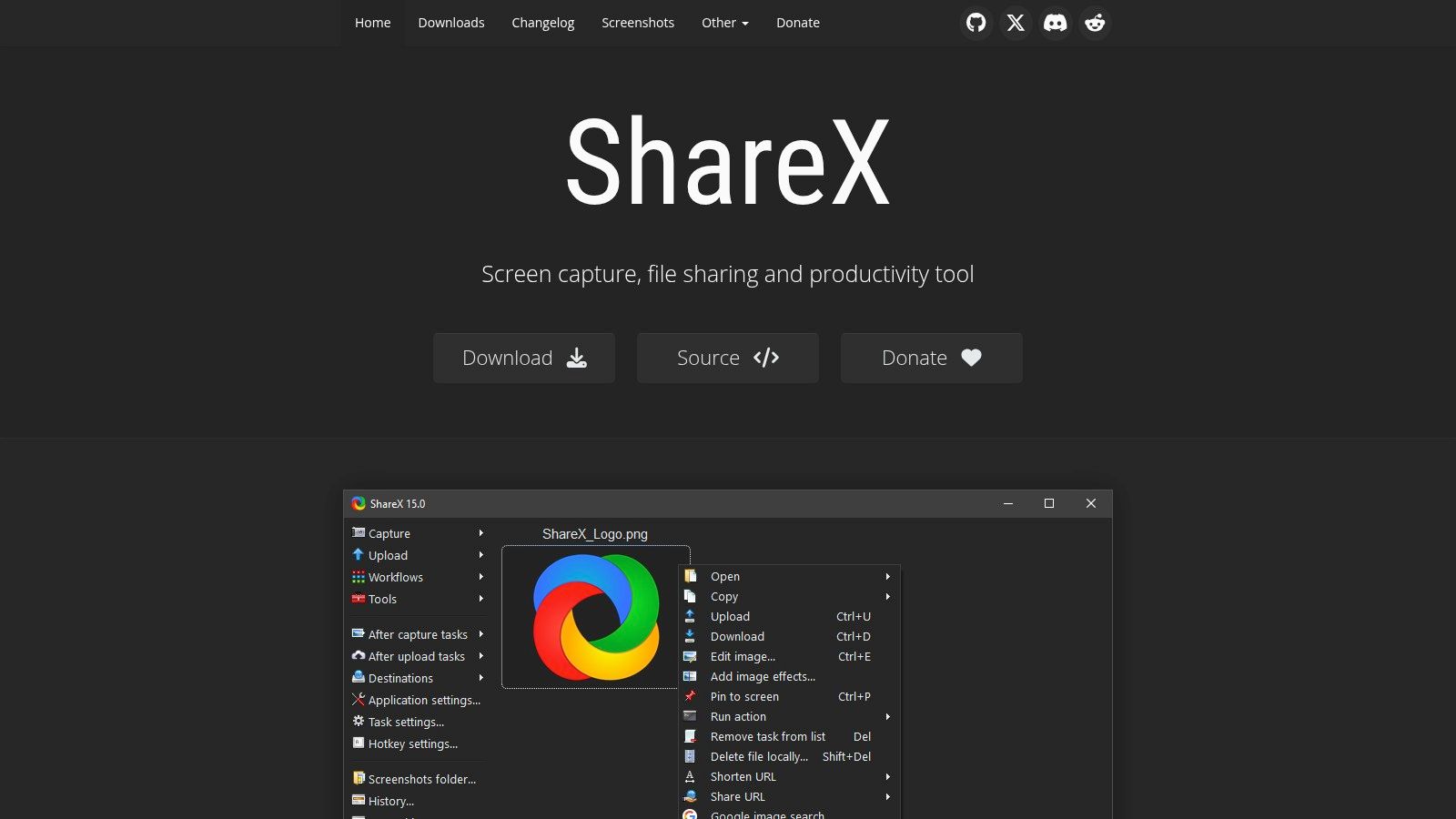
What truly sets ShareX apart is its unparalleled post-capture automation. You can configure it to automatically capture your screen, add a watermark, upload it to one of over 80 supported destinations like Google Drive or Imgur, and copy the link to your clipboard, all with a single keystroke. This makes it an invaluable asset for anyone who shares screen captures or recordings frequently.
Key Features & User Experience
While the sheer number of settings can initially seem daunting, its power lies in this customization. Users can create bespoke workflows for nearly any screen-sharing task, from quick GIF creation to annotated video tutorials.
- Workflow Automation: Set up custom after-capture tasks to automatically edit, save, upload, and share your recordings and screenshots.
- Versatile Capture Modes: Record your full screen, a specific window, or a custom region as either a video file (MP4) or an animated GIF.
- Built-in Annotation Tools: Before saving or uploading, you can use the integrated editor to add text, shapes, highlights, and obfuscation to your captures.
ShareX is the ultimate productivity tool for technical support, developers, and power users who need more than just a basic recorder. Its focus on streamlining the entire sharing process is what makes it unique.
- Best For: Power users, IT professionals, and developers who need a highly efficient and automated tool for capturing and sharing screen activity.
- Limitation: The interface is dense with options, which can overwhelm beginners looking for a simple click-and-record solution. It is also only available on Windows.
Visit the website: ShareX
3. Xbox Game Bar
For Windows 10 and 11 users, one of the best free screen recording tools is already built directly into the operating system. Xbox Game Bar is a native overlay designed for gamers, but its convenient and straightforward functionality makes it an excellent choice for anyone needing a quick, no-fuss screen capture without installing third-party software. It’s completely free and imposes no watermarks or arbitrary time limits.

Accessed with a simple hotkey (Win+G), the Game Bar appears as an overlay with several widgets for capturing your screen, managing audio sources, and monitoring system performance. The "Capture" widget lets you start and stop recording or take a screenshot instantly, making it perfect for capturing unexpected moments or creating quick instructional clips with minimal interruption to your workflow.
Key Features & User Experience
The primary appeal of Game Bar is its seamless integration and simplicity. There is no setup process, and recordings are just a keystroke away.
- Instant Access: The Win+G shortcut brings up the overlay instantly, while Win+Alt+R starts and stops recording without even opening the main interface.
- Background Recording: This feature can capture the last 30 seconds (or more, depending on settings) of activity, perfect for saving a moment you didn't plan to record.
- System Resource Monitoring: Integrated widgets display CPU, GPU, and RAM usage, which is helpful for ensuring your recording doesn't strain your system.
While it lacks the advanced multi-source features of tools like OBS, its convenience is unmatched for basic screen recording tasks. It is ideal for users who prioritize speed and ease of use over complex production capabilities.
- Best For: Windows users, gamers, and professionals who need an incredibly fast and simple way to capture application windows or gameplay for short clips.
- Limitation: It offers very limited customization, lacks editing features, and is designed to record one application window at a time, not the entire desktop or File Explorer.
Visit the website: Xbox Game Bar
4. Apple Screen Recording (macOS Screenshot/QuickTime)
For Mac users, one of the best free screen recording tools is already built directly into the operating system. Apple's native screen recording, accessible via the Screenshot utility (Command+Shift+5) or QuickTime Player, provides a seamless and reliable way to capture high-quality video without installing any third-party software. It’s an incredibly convenient option for creating quick tutorials, software demos, or capturing application walkthroughs.

The integration into macOS is its greatest strength, offering a zero-cost, zero-setup solution that just works. You can easily choose to record the entire screen or a selected portion, include audio from an external microphone, and even show mouse clicks for better clarity in tutorials. The resulting files are saved as lightweight MOVs, ready for quick sharing or basic trimming in QuickTime.
Key Features & User Experience
The user experience is classic Apple: simple, intuitive, and efficient. It lacks the complex multi-source layering of OBS but excels at its primary function of straightforward screen capture.
- Effortless Access: The Command+Shift+5 shortcut brings up an intuitive control bar for immediate recording.
- Selective Recording: Easily drag to select a specific window or region of your screen to record, keeping the focus sharp.
- Basic Editing Included: Once a recording is finished, QuickTime Player automatically opens the file, allowing for simple trims before saving or sharing.
While it's a powerful tool for basic needs, capturing system audio (e.g., sound from an app) can require a third-party utility like Soundflower, which is a notable limitation for more advanced recording projects.
- Best For: Mac users needing a quick, reliable, and no-cost solution for creating simple screen recordings, tutorials, or bug reports without extra software.
- Limitation: Lacks advanced features like system audio recording (without a workaround), annotation tools, or multi-source composition.
Visit the website: Apple Support Guide
5. Loom

Loom carves out its niche by focusing on speed and collaboration, making it one of the best free screen recording tools for asynchronous team communication. It excels at eliminating friction between recording and sharing, instantly uploading your video to the cloud and generating a shareable link. This workflow is ideal for quick feedback, team updates, and short instructional demos where speed is more critical than complex production.
Available as a desktop app and a Chrome extension, Loom allows you to record your screen, your camera, or both simultaneously in a small bubble overlay. The platform is built around sharing, offering features like viewer insights, emoji reactions, and time-stamped comments directly on the video timeline, which transforms a simple recording into an interactive conversation.
Key Features & User Experience
Loom's user experience is incredibly intuitive, designed for users who need to communicate visually without a steep learning curve. The emphasis is on immediate value rather than deep technical control.
- Instant Cloud Sharing: As soon as you finish recording, a shareable link is copied to your clipboard, streamlining the entire process.
- Interactive Feedback: Viewers can leave comments and emoji reactions tied to specific moments in the video, fostering clear and contextual collaboration.
- Viewer Analytics: You receive notifications when someone watches your video, giving you insight into who has seen your message.
The platform's efficiency makes it a fantastic tool for internal communications and a great resource when you learn how to create training materials that are engaging and easy to distribute.
- Best For: Teams, educators, and individuals needing a fast, frictionless way to share screen recordings for feedback, tutorials, and asynchronous updates.
- Limitation: The free plan is restrictive, with a 5-minute recording limit and a cap of 25 videos per person, making it unsuitable for long-form content.
Visit the website: Loom
6. ScreenPal (formerly Screencast-O-Matic)
ScreenPal, widely known by its former name Screencast-O-Matic, holds its place as one of the best free screen recording tools due to its simplicity and integrated editing features. It's a reliable, web-launched recorder that has long been a favorite in educational and corporate settings for creating quick tutorials, feedback videos, and presentations without a steep learning curve.
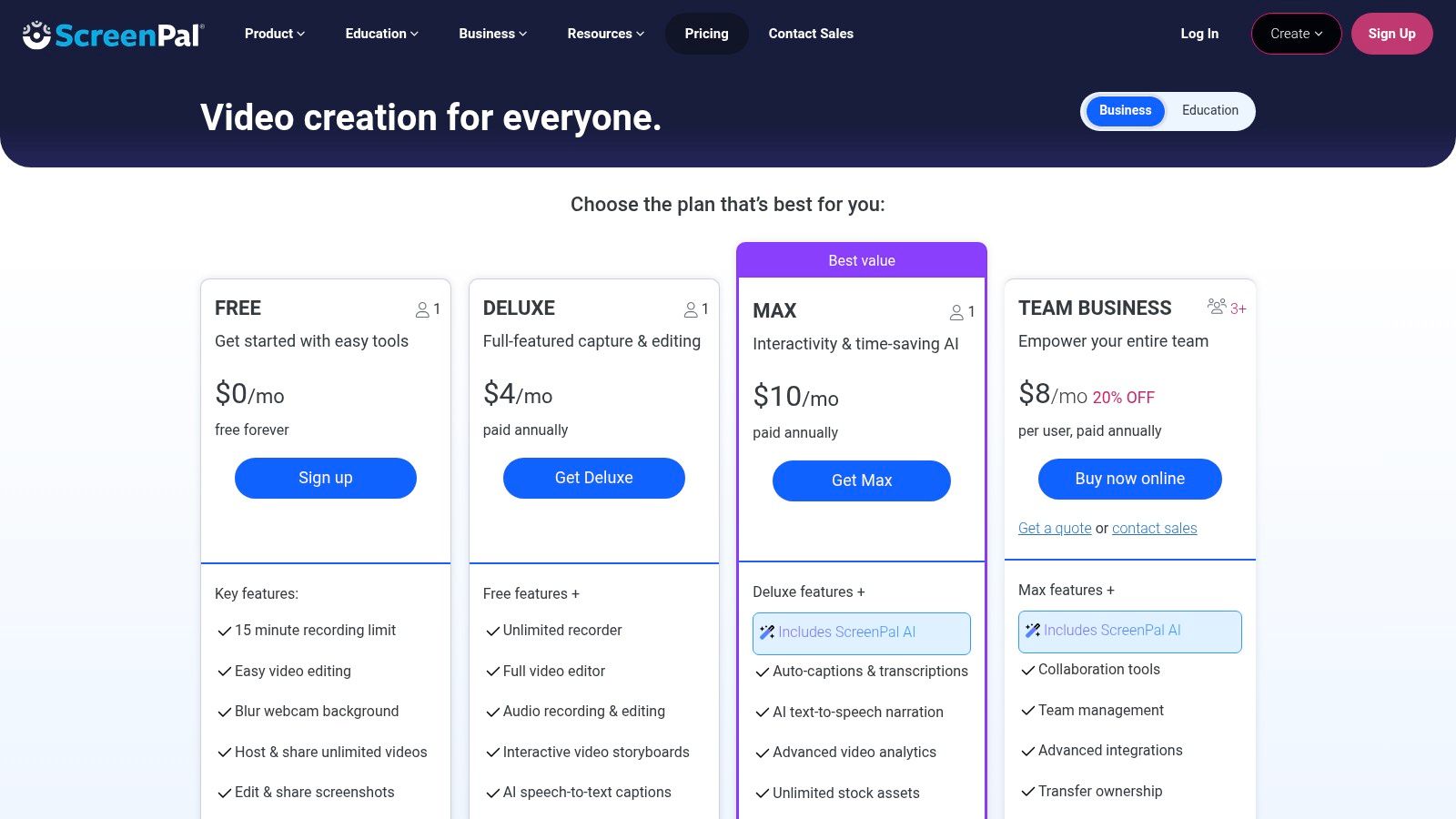
The platform is designed for accessibility, allowing users to quickly select a recording area, choose their microphone, and hit record. While the free version includes a watermark and a 15-minute time limit per recording, it offers basic but essential editing tools like trimming, which is a significant advantage over many free competitors that offer no post-production capabilities.
Key Features & User Experience
ScreenPal prioritizes a straightforward, guided user experience over an overwhelming feature set, making it perfect for those who need to record and share with minimal hassle.
- Integrated Basic Editor: The free plan allows you to trim the start and end of recordings and add from a limited stock music library.
- Flexible Recording: Easily record your screen, webcam, or both simultaneously.
- Cross-Platform: The launcher works seamlessly on Windows, macOS, and even Chromebooks, which is a major plus for educators.
The combination of recording and simple editing makes it a great all-in-one solution for projects that don't require advanced production, such as creating a simple app demo video. Upgrading to a paid plan unlocks advanced features like system audio recording, a full video editor, and AI tools.
- Best For: Educators, students, and professionals who need a simple, reliable tool for short recordings with basic editing included.
- Limitation: The 15-minute limit, watermark, and lack of system audio capture in the free version are significant constraints for more complex projects.
Visit the website: ScreenPal
7. ScreenRec
ScreenRec secures its spot by focusing on speed and simplicity, making it one of the best free screen recording tools for users who need to share information instantly. It’s designed for quick, lightweight communication, such as bug reports, feedback, or brief instructional clips. The platform's standout feature is its ability to automatically generate a private, shareable link as soon as you finish recording, completely streamlining the workflow.
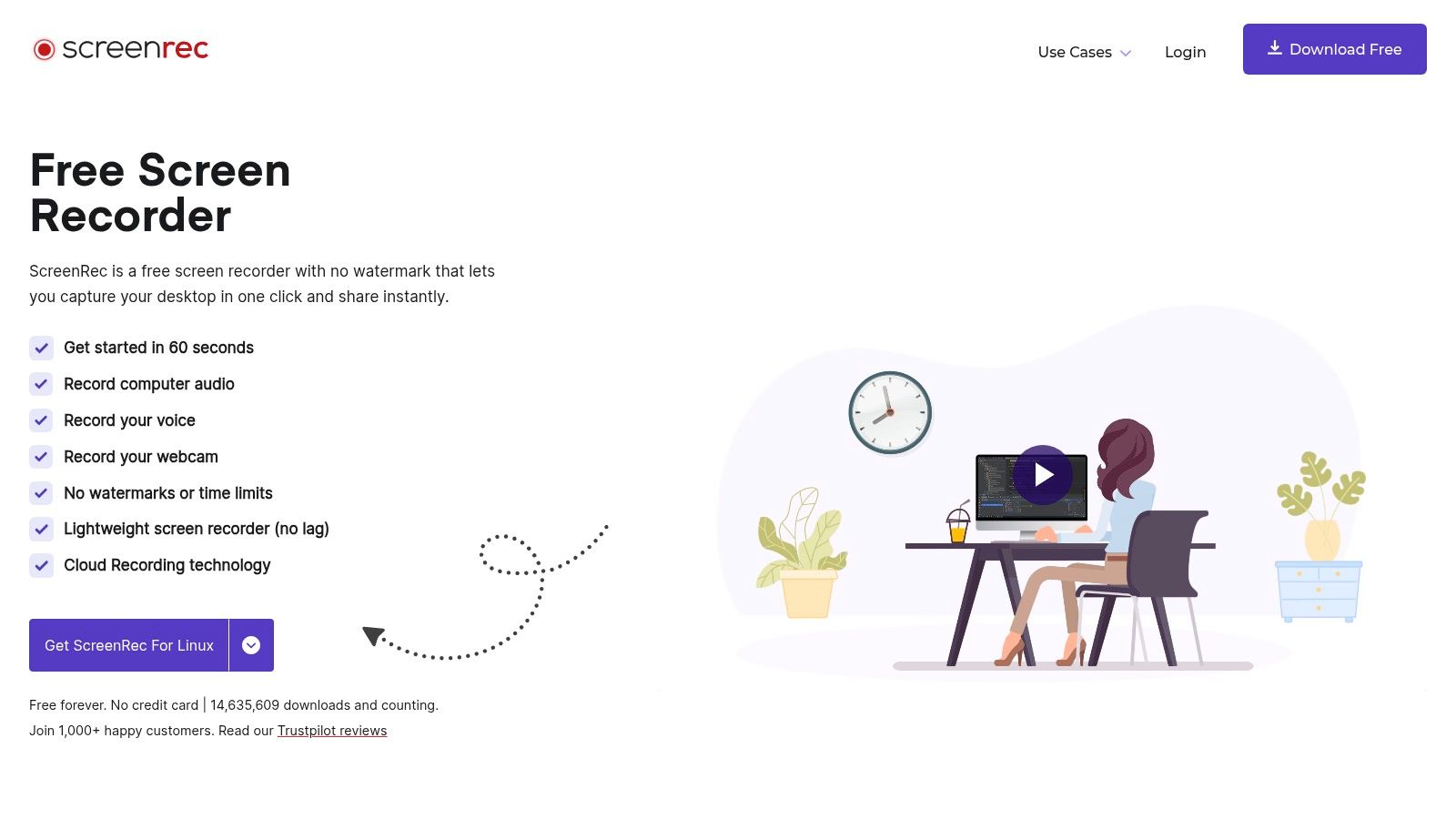
The core idea is to eliminate the friction of uploading and sharing. Once installed, a simple hotkey starts the recording process, and another click stops it and copies the sharing link to your clipboard. This instant-sharing capability, combined with free encrypted cloud storage, makes it ideal for fast-paced professional environments where clarity and speed are paramount.
Key Features & User Experience
ScreenRec’s user experience is incredibly straightforward, prioritizing ease of use over an extensive feature set. It’s a "get in, get it done" tool.
- Instant Private Sharing: Automatically uploads recordings to the cloud and provides a secure, shareable link.
- Free Cloud Storage: Signing up for a free account removes the 5-minute recording limit and provides 2 GB of encrypted cloud storage.
- Lightweight & Fast: The application is minimal and has a very low impact on system performance, ensuring smooth operation.
While it lacks the advanced editing tools of more complex software, its efficiency in creating and distributing content is unmatched for its specific purpose. It is a fantastic tool for creating the raw footage needed for a polished software demo video.
- Best For: Professionals, support teams, and educators who need to create and share quick, no-frills screen recordings as fast as possible.
- Limitation: The 5-minute recording limit for non-registered users and the lack of any built-in video editing features can be restrictive for more complex projects.
Visit the website: ScreenRec
8. NVIDIA ShadowPlay
For gamers with NVIDIA graphics cards, NVIDIA ShadowPlay stands out as one of the best free screen recording tools available, leveraging direct GPU hardware acceleration for minimal performance impact. Integrated into the NVIDIA app (formerly GeForce Experience), it is designed specifically for capturing high-fidelity gameplay without stuttering or significant frame drops, a common issue with software-based recorders.
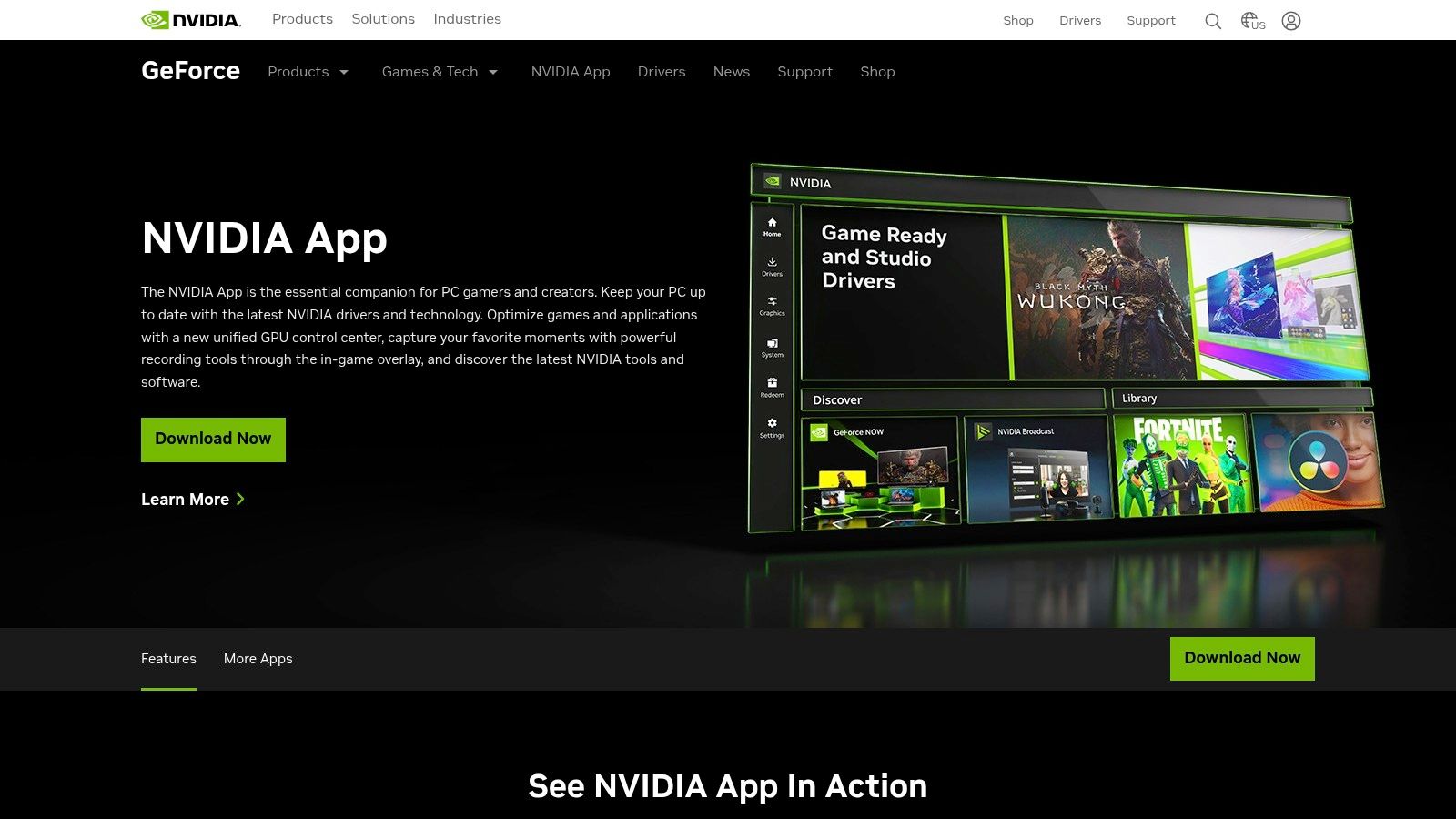
Its standout feature is the DVR-style "Instant Replay," which continuously records the last several minutes of gameplay. This allows you to save unexpected, incredible moments after they happen with a simple key press, ensuring you never miss a highlight. It also supports manual recording at resolutions up to 8K HDR, making it a powerful choice for creating top-tier gaming content.
Key Features & User Experience
ShadowPlay is managed through an easy-to-use in-game overlay, making it simple to start recording or save a replay without exiting your game. Its tight integration with the GPU hardware ensures efficiency and quality.
- Instant Replay: Save the last 1 to 20 minutes of gameplay, so you never miss an epic moment.
- Minimal Performance Impact: By using the GPU's dedicated NVENC encoder, it has a negligible effect on game performance.
- High-Quality Capture: Supports high-resolution and high-bitrate recording, including modern codecs like AV1 on RTX 40-series cards.
While its focus is purely on gaming, its performance and quality are unparalleled in that niche. It requires no complex setup; if you have a compatible NVIDIA card, it's ready to go.
- Best For: Gamers with NVIDIA GPUs who need a high-performance, low-impact solution for capturing gameplay footage and highlights.
- Limitation: It is exclusive to Windows PCs with a compatible NVIDIA graphics card and is not designed for general desktop or productivity recording.
Visit the website: NVIDIA ShadowPlay
9. Screencastify
Screencastify has established itself as a go-to screen recorder in the education sector, prized for its simplicity and seamless integration within the Google ecosystem. As a Chrome extension, it removes the friction of installing desktop software, making it incredibly easy to deploy and use, especially on Chromebooks. While it offers paid plans, its free version is a competent tool for quick recordings and asynchronous communication.

The platform is designed for accessibility, allowing users to record their browser tab, entire desktop, or just their webcam with a couple of clicks. Its primary strength lies in its direct pipeline to Google Drive, automatically saving videos and providing an instant shareable link, which streamlines the workflow for teachers and students alike.
Key Features & User Experience
Screencastify prioritizes speed and ease of use over an expansive feature set, making it one of the most user-friendly options available. The learning curve is practically non-existent, making it a valuable asset in fast-paced environments.
- Google Workspace Integration: Videos save directly to your Google Drive, and you can share them to Google Classroom or publish to YouTube in seconds.
- Simple Annotation Tools: The free version includes basic tools like a mouse click highlighter and drawing pen to emphasize key points during a recording.
- Quick Editing: Users can perform simple trims on their videos right within the browser after recording, without needing separate software.
The platform is an excellent choice for organizations heavily invested in Google Workspace, but its limitations on the free plan make it less suitable for users needing to create frequent or lengthy content.
- Best For: Educators, students, and teams using Google Workspace who need a simple, fast, and easily deployable tool for short video messages and tutorials.
- Limitation: The free plan is quite restrictive, limiting users to 10 videos total, each with a maximum length of 30 minutes.
Visit the website: Screencastify
10. Apowersoft Free Online Screen Recorder
Apowersoft Free Online Screen Recorder carves out its niche by offering a completely web-based solution for quick, hassle-free recordings. This tool is ideal for users who need to capture a screen immediately without the time or permissions to install dedicated software, making it a go-to for one-off tasks, quick tutorials, or recording on a shared computer.

The platform operates directly from your browser, prompting you to download a small launcher on first use, which then enables full recording capabilities. You can capture your screen, webcam in picture-in-picture mode, and audio from both your microphone and system. This browser-based accessibility makes it one of the most convenient free screen recording tools available for instant use.
Key Features & User Experience
Apowersoft prioritizes speed and simplicity, presenting a straightforward interface that gets you recording in just a few clicks. While it lacks the deep customization of desktop giants, its core features are solid for most standard recording needs.
- No Installation Required: Its primary advantage is the ability to launch and record directly from a web page, bypassing administrative hurdles.
- Flexible Output: Recordings can be saved directly to your local drive or uploaded to the cloud for easy sharing.
- Real-time Annotation: It includes basic tools to draw, add text, and highlight areas of the screen while you are recording.
While perfect for quick captures, the browser-based nature can lead to instability during long sessions, and macOS users may face challenges capturing system audio. For more robust projects, a dedicated desktop tool is recommended, but for instant screen grabs, Apowersoft is hard to beat. Integrating these recordings into a broader strategy is key; discover tips for effective video content creation to maximize their impact.
- Best For: Users needing a quick, installation-free tool for short recordings, presentations, or capturing web-based content on the fly.
- Limitation: The reliance on a browser launcher can be less stable for long recordings, and system audio capture can be unreliable, especially on macOS.
Visit the website: Apowersoft Free Online Screen Recorder
11. Kap
Kap is a beautiful, open-source screen recorder built specifically for macOS users who value simplicity and high-quality exports for the web. Residing discreetly in your menu bar, it provides an elegant and streamlined workflow for capturing screen activity, making it one of the best free screen recording tools for quick, shareable content creation without the complexity of a full production suite.
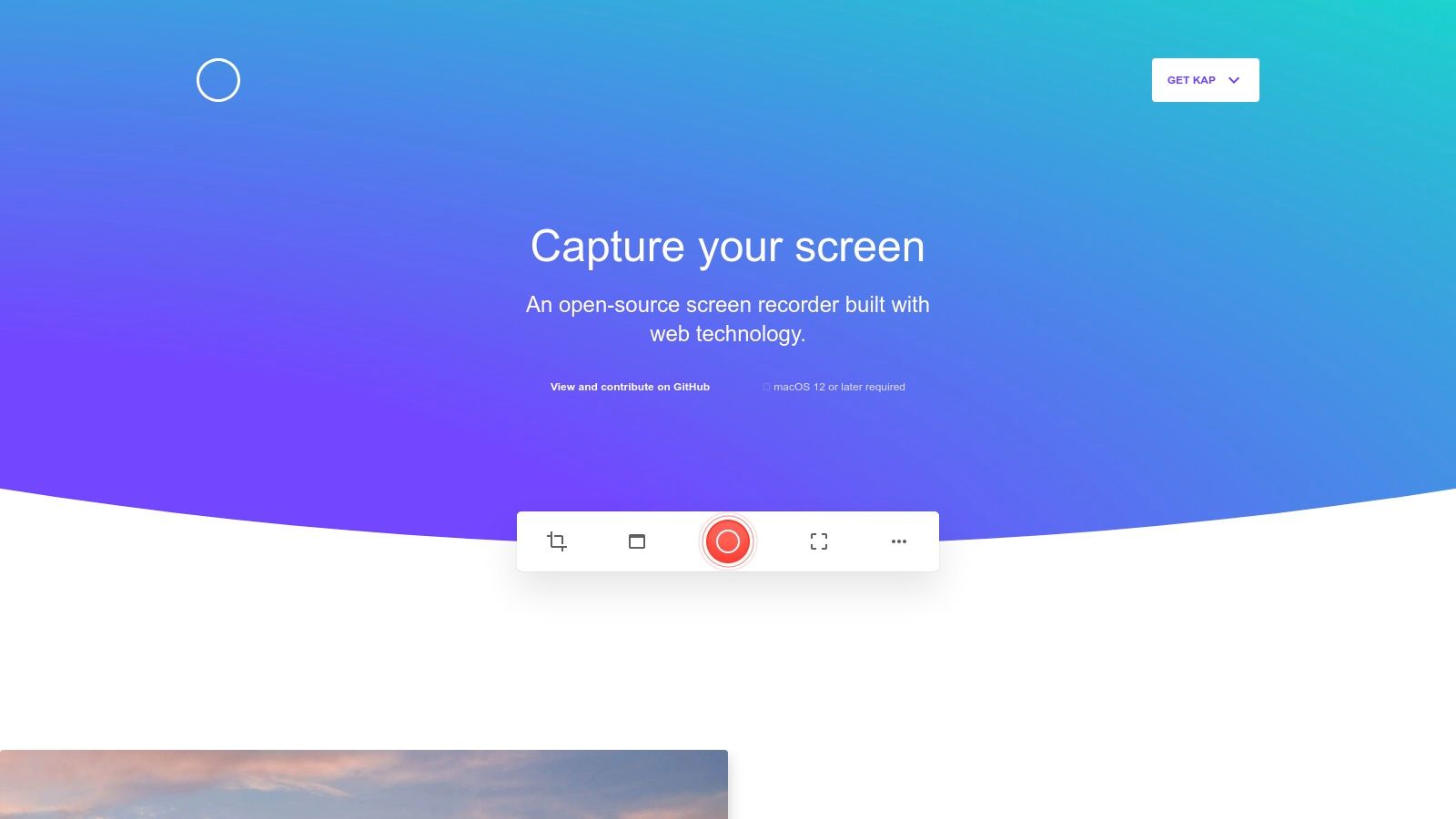
Its core strength lies in its focus on export formats optimized for modern web use, such as GIF, WebM, and APNG. This makes it an invaluable tool for designers creating UI mockups, developers recording bug reports, or marketing teams needing lightweight animated visuals for social media or blog posts. The entire process, from capture to export, is designed to be fast and intuitive.
Key Features & User Experience
Kap’s user experience is minimalist by design, ensuring that even first-time users can record and export in seconds. Despite its simplicity, it offers a useful layer of functionality and can be extended with community-built plugins.
- Optimized Export Formats: Easily convert recordings to GIF, MP4, WebM, or APNG with control over frame rate and quality.
- Menu Bar Accessibility: The tool is always a single click away, allowing for spontaneous and efficient screen captures.
- Plugin System: Users can add functionality like cloud service integrations (e.g., Dropbox, Imgur) or additional export options.
While it lacks the multi-source composition of tools like OBS, its dedication to doing one thing exceptionally well earns it a solid place on this list, especially for Mac-based creative professionals.
- Best For: macOS users, designers, and developers who need to quickly create high-quality, web-ready GIFs or short video clips for demos and bug reports.
- Limitation: It is exclusive to macOS and lacks advanced editing features, audio mixing, or multi-source recording capabilities.
Visit the website: Kap
12. SimpleScreenRecorder
SimpleScreenRecorder is a long-standing and highly regarded tool within the Linux community, earning its place among the best free screen recording tools for its efficiency and reliability. As an open-source, Linux-exclusive application, it prioritizes performance and stability, offering a straightforward approach to capturing high-quality video directly from your desktop or OpenGL applications.
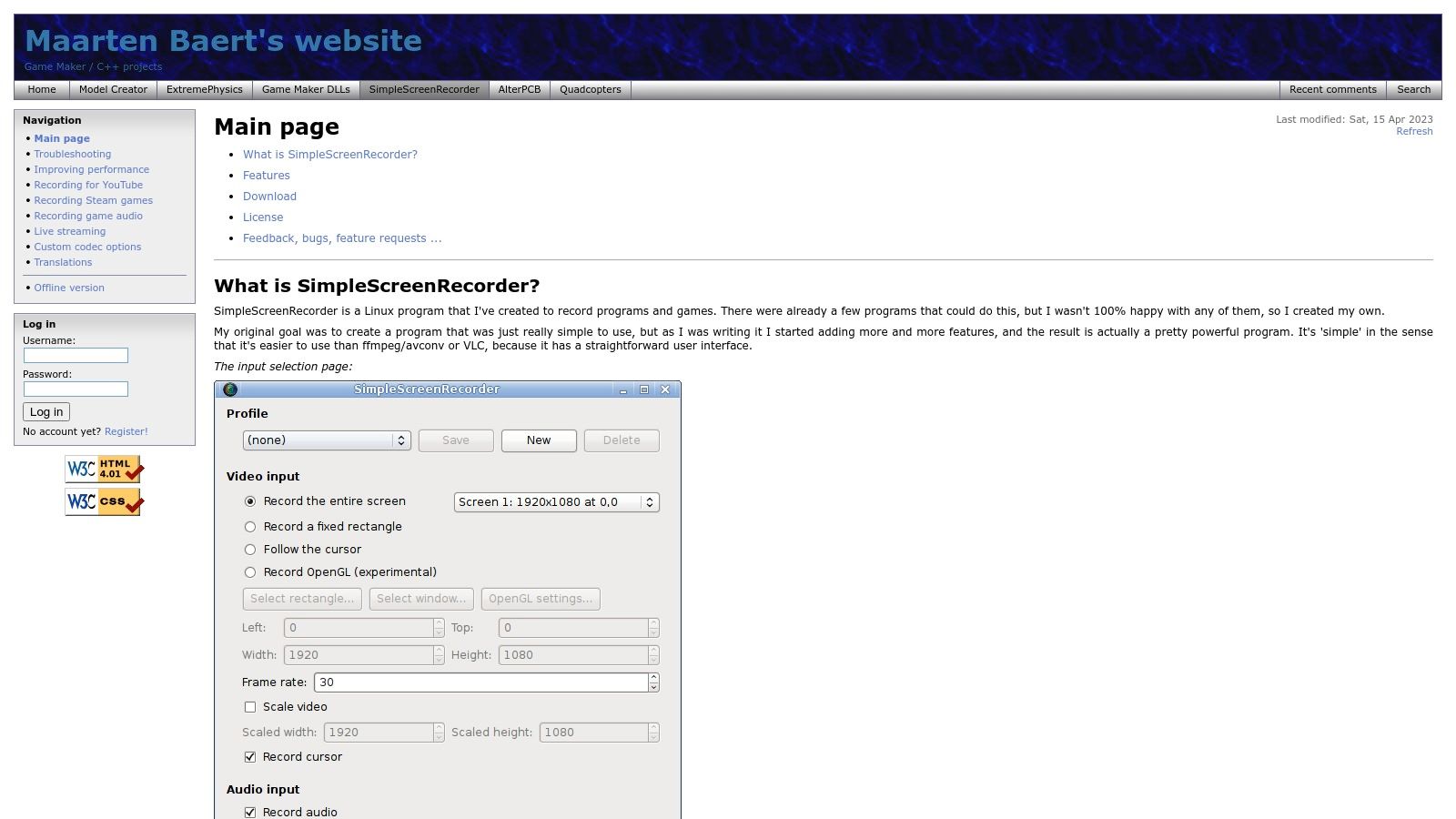
The interface is refreshingly simple, guiding users through a logical, step-by-step process: select the input, choose the output settings, and start recording. This design makes it incredibly accessible, even for those unfamiliar with screen capture software. Its standout feature is the multithreaded architecture, which prevents slowdowns and dropped frames on older hardware, a common issue with more demanding recorders.
Key Features & User Experience
SimpleScreenRecorder focuses on getting the core job of recording done exceptionally well without unnecessary complexity. It’s known for being lightweight and dependable.
- OpenGL Recording: It can directly capture OpenGL applications, making it an excellent choice for recording native Linux games with minimal performance loss.
- Live Statistics: During recording, it provides a live preview and detailed stats on framerate and file size, allowing for real-time adjustments.
- Audio Synchronization: The tool excels at keeping audio and video perfectly synchronized, a critical feature that many simpler tools struggle with.
While it lacks a built-in editor or advanced annotation tools, its strength lies in producing a clean, high-quality file that is ready for post-production. It is easily installed from the official repositories of most major Linux distributions.
- Best For: Linux users who need a fast, reliable, and lightweight screen recorder for desktop tutorials, application demos, or native gaming sessions.
- Limitation: It is exclusively for the Linux operating system and lacks the advanced editing or annotation features found in all-in-one solutions.
Visit the website: SimpleScreenRecorder
Top 12 Free Screen Recorders Feature Comparison
From Raw Recording to Polished Production: What's Next?
Navigating the landscape of free screen recording software can be complex, but as we've explored, the right tool is within reach for every need. We've ranked the best free screen recording tools from the powerhouse flexibility of OBS Studio to the quick-capture convenience of ScreenRec and the built-in simplicity of the Xbox Game Bar. The key takeaway is that "best" is subjective; it hinges entirely on your specific goals, technical comfort, and the nature of the content you aim to produce.
Your ideal choice isn't just about features, it's about workflow. A startup founder creating a quick product demo has vastly different needs than a creative director producing a polished tutorial series. The most effective tool is one that removes friction from your creation process, not one that adds a steep learning curve.
Making Your Final Decision: A Quick Checklist
To crystallize your choice, revisit your core requirements. Ask yourself these final questions before committing to a tool:
- Primary Use Case: Are you creating short, disposable clips (Loom, ScreenRec) or long-form, high-production tutorials (OBS Studio, ShareX)?
- Technical Skill: Do you need a plug-and-play solution with minimal setup (Xbox Game Bar, ScreenPal), or are you comfortable configuring settings for optimal quality (OBS Studio, NVIDIA ShadowPlay)?
- Editing Needs: Does your workflow require integrated, albeit basic, editing features, or will you export your footage to a dedicated video editor?
- System Resources: Is your computer a high-performance machine ready for intensive recording (NVIDIA ShadowPlay), or do you need a lightweight option that won’t slow you down (ScreenRec, Apowersoft)?
Beyond the Recording: The Path to Polished Content
Remember, capturing the footage is just the first step. The real magic happens in post-production, where raw recordings are transformed into assets that engage, educate, and convert. This is where many marketing and creative teams face a significant bottleneck, lacking the specialized skills or bandwidth for professional video editing, sound design, and motion graphics.
Your brilliant software demo or insightful training video deserves more than a simple trim. For those looking to leverage their screen recordings for passive income, consider the potential of starting a faceless YouTube channel, where high-quality editing is crucial for audience retention.
Ultimately, the goal is not just to record your screen, but to create content that achieves a business objective. By carefully selecting a tool from this ranked list of the best free screen recording tools, you've built a solid foundation. Now, you are equipped to move beyond simple capture and start producing polished, professional video content that truly stands out.