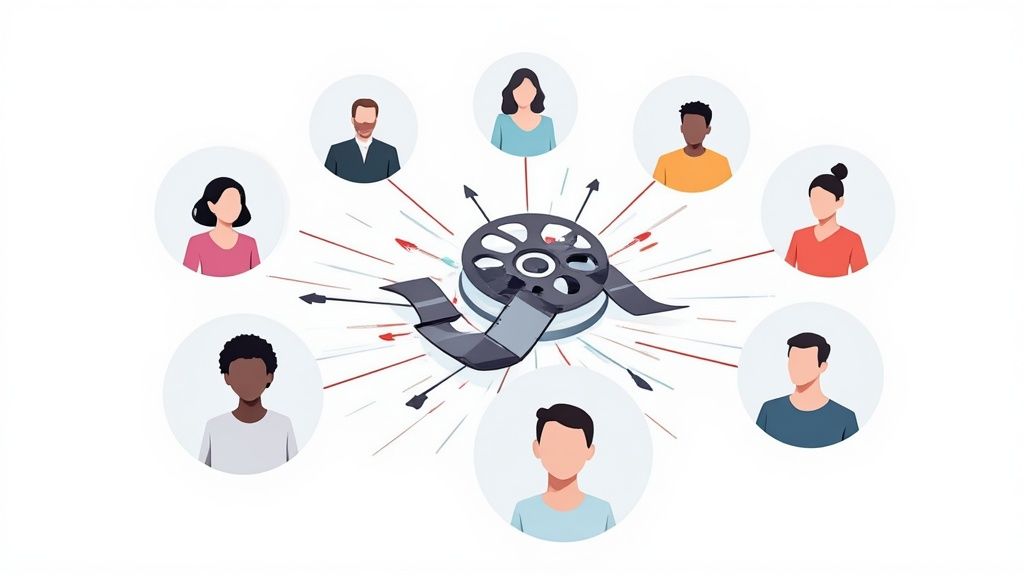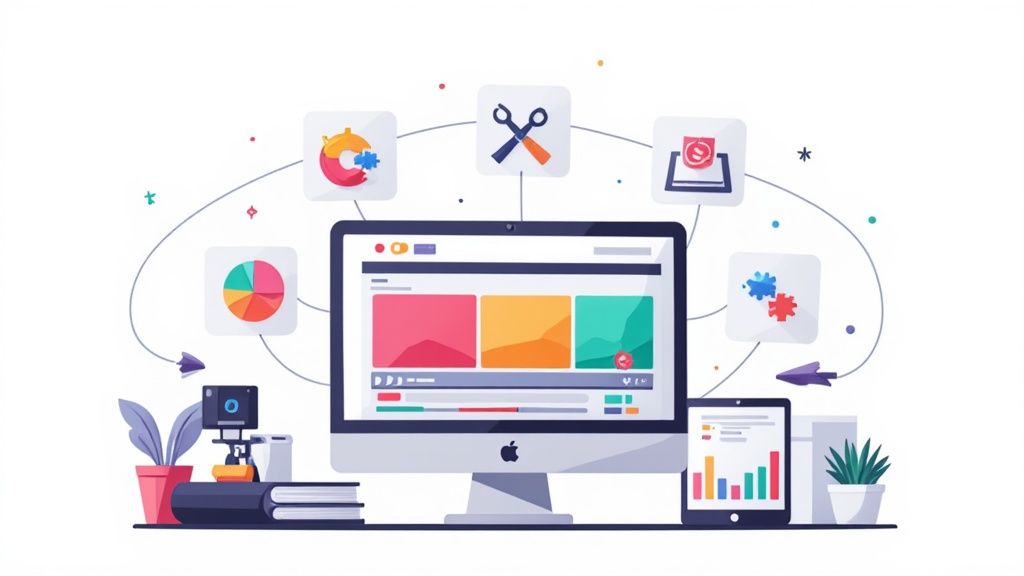Best Online Tools to Add Text to Images Fast (Without Photoshop)


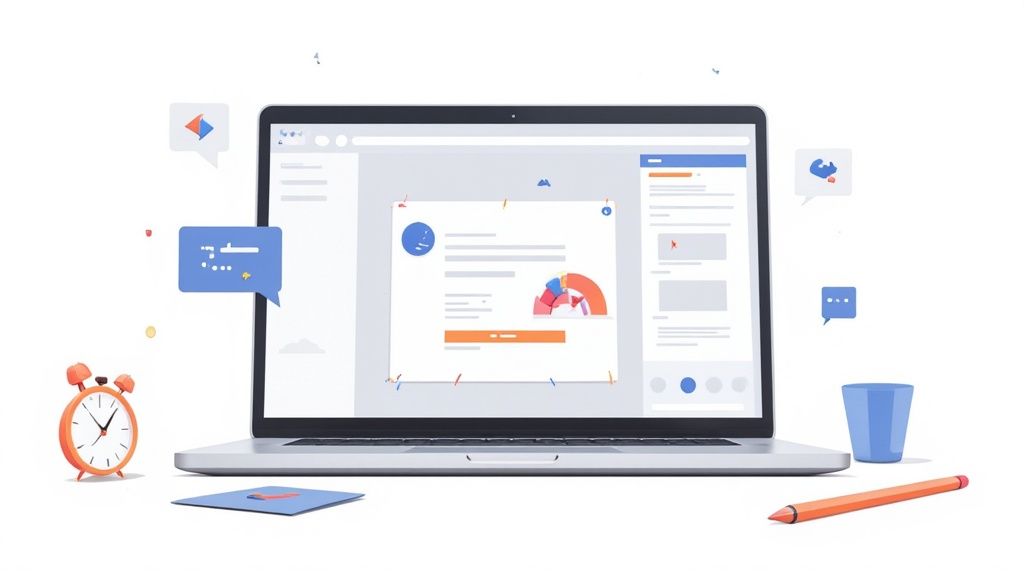
In a fast-paced content cycle, adding a compelling caption, a witty meme line, or crucial branding to an image needs to happen in minutes, not hours. While Photoshop is a powerhouse, it's often overkill for the simple yet vital task of overlaying text. Heavy software, steep learning curves, and subscription costs can be significant roadblocks for teams needing to move quickly.
This guide cuts through the complexity. We are providing a detailed breakdown of the best online tools to add text to images fast (without Photoshop), allowing you to create professional-looking graphics directly in your browser. Whether you're a marketing director at a startup or a founder handling your own creative, this list is designed to help you find the perfect solution for your specific workflow.
We will explore each tool's unique strengths, from template-driven simplicity to advanced typographic control. To deeply understand the principles and techniques behind making your visuals truly impactful, explore this the ultimate guide to overlaying text on images before diving into the tools.
Each entry includes a direct link, key features, honest pros and cons, and pricing details. Our goal is to help you find the right fit for creating everything from social media posts and blog graphics to product mockups and event announcements, all without a single download. Let's find the tool that will streamline your creative process.
1. Adobe Express
Adobe Express is a powerful, all-in-one content creation tool that makes it incredibly simple to add professional-looking text to images fast. Backed by Adobe's design pedigree, it offers a dedicated "Text on Photo" feature that guides users through a streamlined process. Its biggest advantage is the seamless integration with Adobe Fonts, providing access to thousands of high-quality typefaces even on the free plan, which is a significant step up from the standard fonts found in many other online tools.
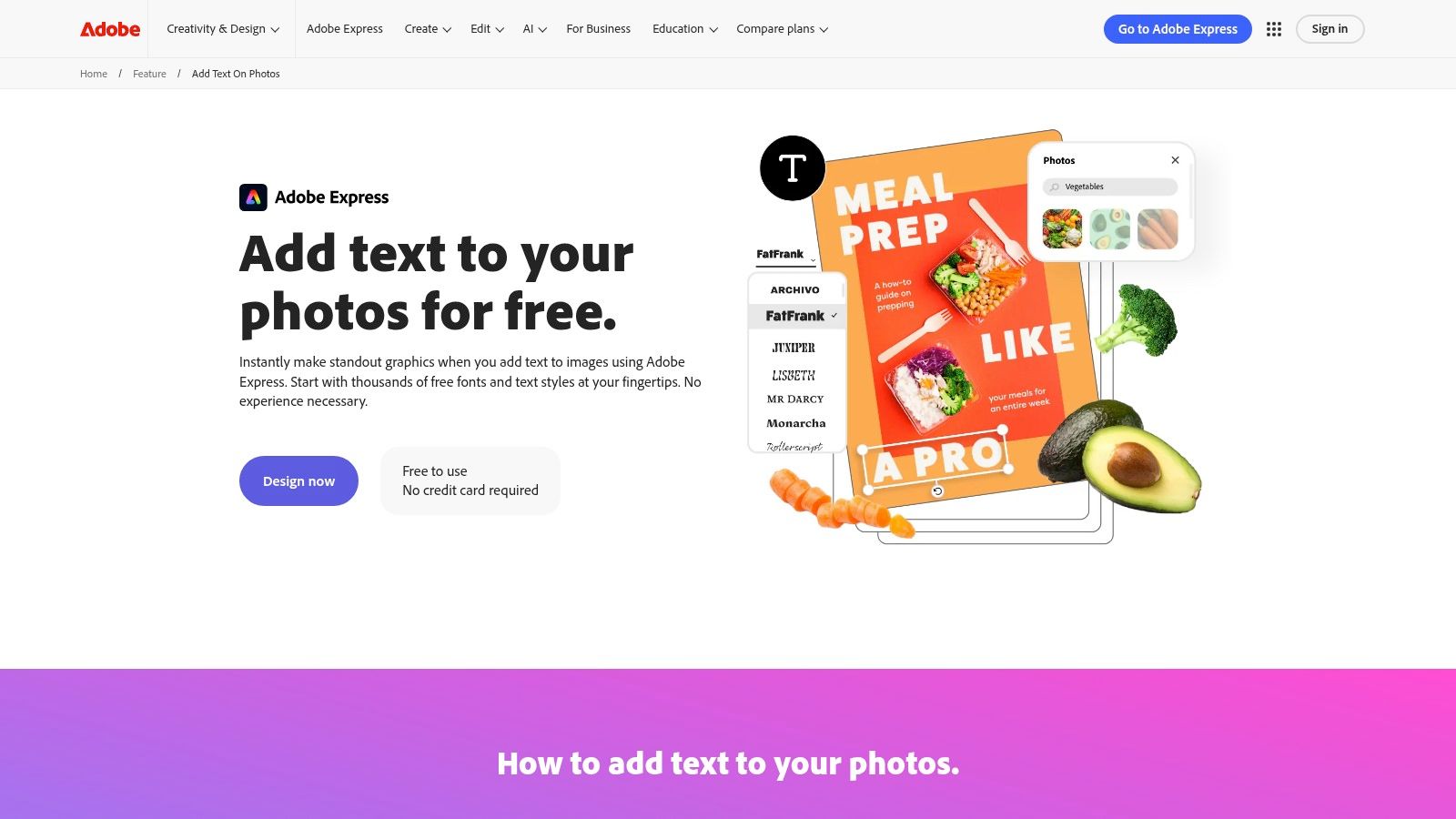
The user interface is polished and beginner-friendly, featuring one-click text effects, styles, and animations that require no design experience. For businesses, its template library and quick-resize tool for social media platforms make it a go-to for creating consistent brand assets. If you're establishing your company's visual identity, explore how to create brand guidelines for your business to maintain consistency.
Key Details & Tips
- Pricing: A generous free tier is available. The Premium plan unlocks all assets, more advanced features, and brand management tools.
- Best For: Marketers and entrepreneurs who need a reliable, high-quality tool for social media graphics, blog headers, and promotional images.
- Pros: Access to the extensive Adobe Fonts library, polished UI, and cross-platform availability (web and mobile).
- Cons: An Adobe account is required for the best experience, and some premium templates and effects are behind the paywall.
- Website: https://www.adobe.com/express/feature/design/text-on-photo
2. Canva
Canva is the undisputed champion of accessible design, making it one of the best online tools to add text to images fast. Its intuitive drag-and-drop interface, combined with a colossal library of templates and elements, empowers users to create stunning visuals in minutes. Unique text effects like shadows, outlines, and curves are easily applied, allowing for significant creative control without a steep learning curve. The platform is built for speed and efficiency, especially when producing variants for different social media platforms.

For businesses, Canva’s Brand Kit feature is invaluable for maintaining visual consistency across all designs. You can define your brand's look and feel by using consistent colors and fonts; if you need help choosing the right colors, consider exploring online color palette generators for inspiration. For those utilizing Canva for their text-on-image designs, resources like these Canva mockup bundles can help visualize your creations on product mockups.
Key Details & Tips
- Pricing: A robust free plan is available. Canva Pro unlocks the full asset library, premium tools like Magic Resize and AI features, and expanded Brand Kits.
- Best For: Social media managers, small business owners, and anyone needing to produce a high volume of quality graphics quickly without prior design skills.
- Pros: Extremely easy to learn, massive free library of templates and elements, and excellent for creating social media graphic variants.
- Cons: The best fonts and effects are gated behind the Pro plan, and pricing can sometimes vary by region.
- Website: https://www.canva.com
3. Pixlr
Pixlr stands out as a lightweight and remarkably fast browser-based editor, offering a suite of tools that are perfect for adding text to images quickly. It splits its interface into Pixlr X for quick, playful edits and Pixlr E for more advanced, layer-based control, giving users flexibility depending on their needs. The platform's main advantage is its speed and accessibility; you can upload an image and start adding text with custom fonts, styles, and effects in seconds without any software installation.
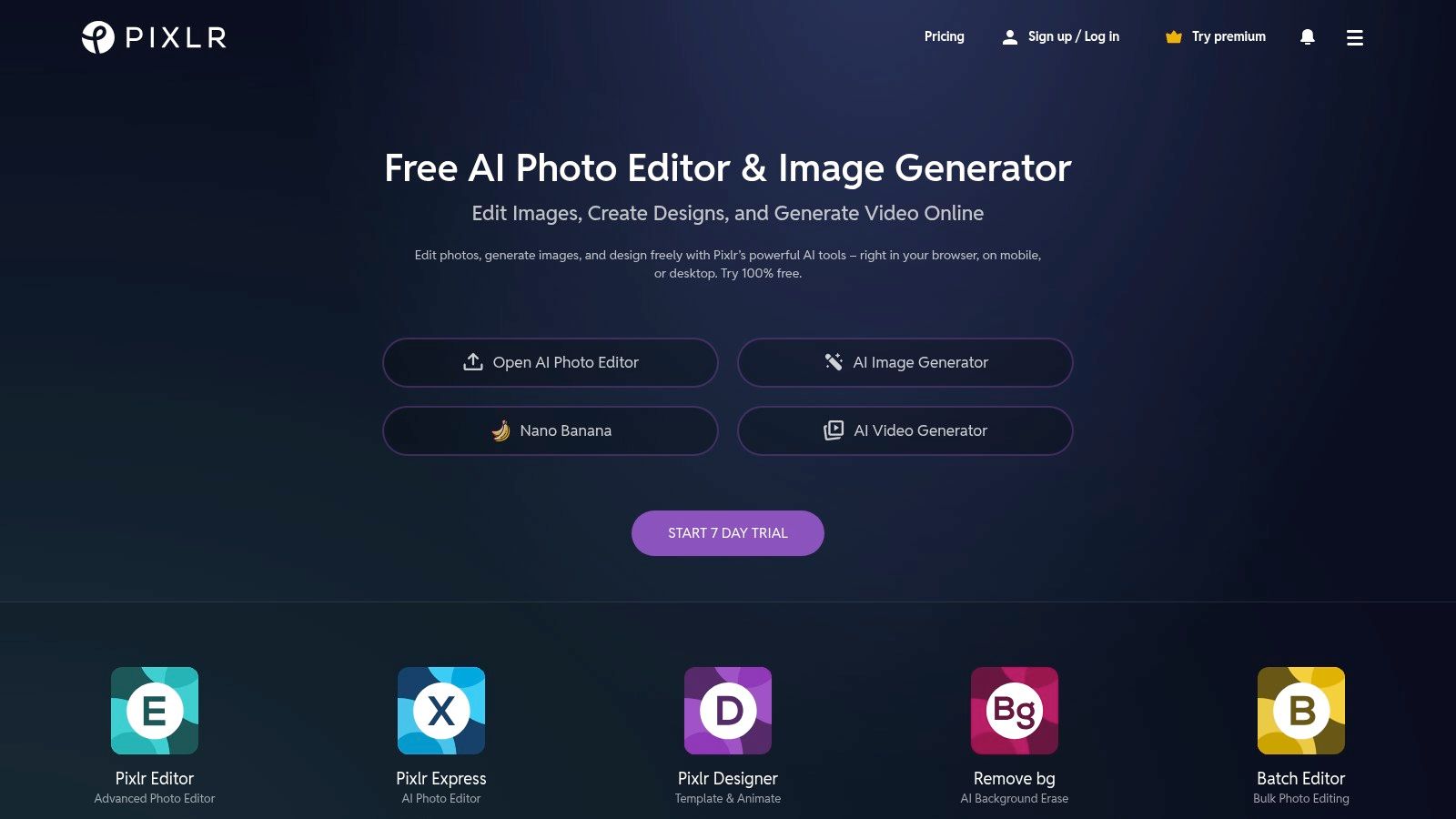
Beyond basic text overlays, Pixlr packs a surprising punch with modern AI features like one-click background removal and generative fill, which are uncommon in free online editors. This makes it an excellent tool for creating dynamic social media posts or e-commerce product images where text needs to be integrated cleanly. While its typography controls aren't as exhaustive as professional suites, it provides more than enough power for the vast majority of day-to-day creative tasks.
Key Details & Tips
- Pricing: A free plan is available with ads and limitations. Premium and Plus plans offer more features, assets, and an ad-free experience at an affordable price.
- Best For: Individuals and small businesses looking for a fast, no-frills editor that balances ease of use with powerful AI-assisted features for quick image enhancements.
- Pros: Extremely quick to launch and use, no installation required, and affordable plans with frequent promotions and added AI capabilities.
- Cons: The free tier includes ads and imposes daily credit limits on AI tools, while advanced typography features are more basic compared to dedicated design platforms.
- Website: https://pixlr.com
4. Fotor
Fotor is a versatile online photo editor that excels at adding text to images quickly and effectively. Its dedicated "Add Text to Photo" feature is highly intuitive, making it a strong choice for users who want to create captions, watermarks, or social media posts without a steep learning curve. The platform stands out by offering not just a solid library of fonts and presets but also unique text styling options like curved text, which is not always available in simpler tools.
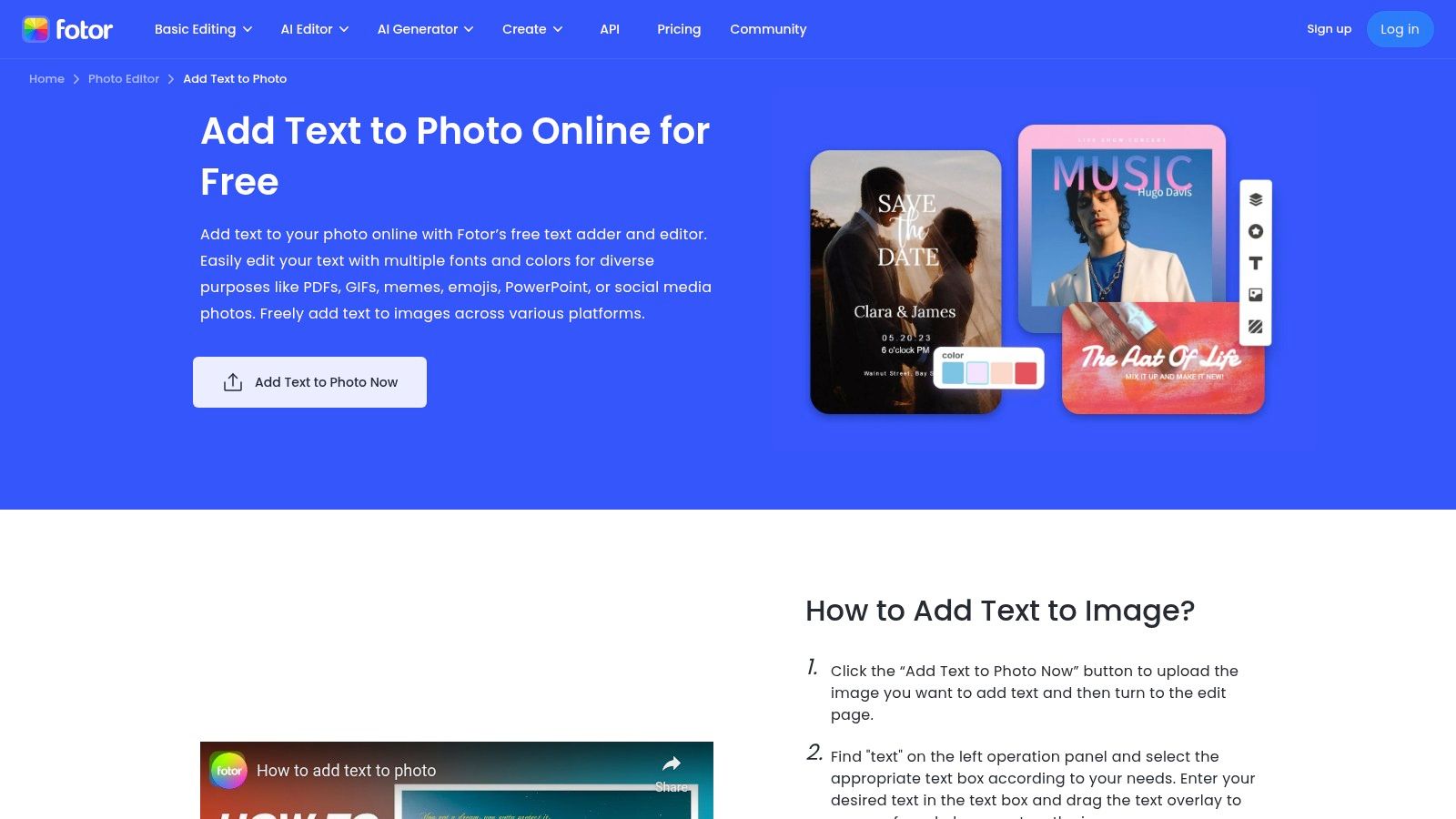
The user experience is straightforward, guiding you from image upload to text customization and export in just a few clicks. While the free version is functional, upgrading unlocks more advanced capabilities, including batch processing to add text or watermarks to multiple images at once and a suite of AI-powered editing tools. This scalability makes Fotor a practical solution for both casual users and professionals looking for more efficiency in their creative workflows.
Key Details & Tips
- Pricing: Free plan available with limitations. Paid plans (Pro/Pro+) unlock premium assets, AI features, and remove watermarks.
- Best For: Individuals and small businesses needing a simple tool for quick text overlays, with the option to scale up to more advanced features.
- Pros: Straightforward and easy-to-use workflow for beginners, and available on web, desktop, and mobile for on-the-go editing.
- Cons: The free version places a watermark on exports and has noticeable limitations. Key features like batch processing are behind a paywall.
- Website: https://www.fotor.com/features/text.html?utm_source=openai
5. Picsart (including Quicktools)
Picsart is a versatile photo and video editing platform that caters to both casual users and serious creators, offering one of the best online tools to add text to images fast. Its key differentiator is the "Quicktools" suite, a collection of no-signup, browser-based utilities for single tasks. The "Add Text to Photo" Quicktool is exceptionally streamlined, allowing you to upload an image, type your text, and download it in seconds without creating an account.
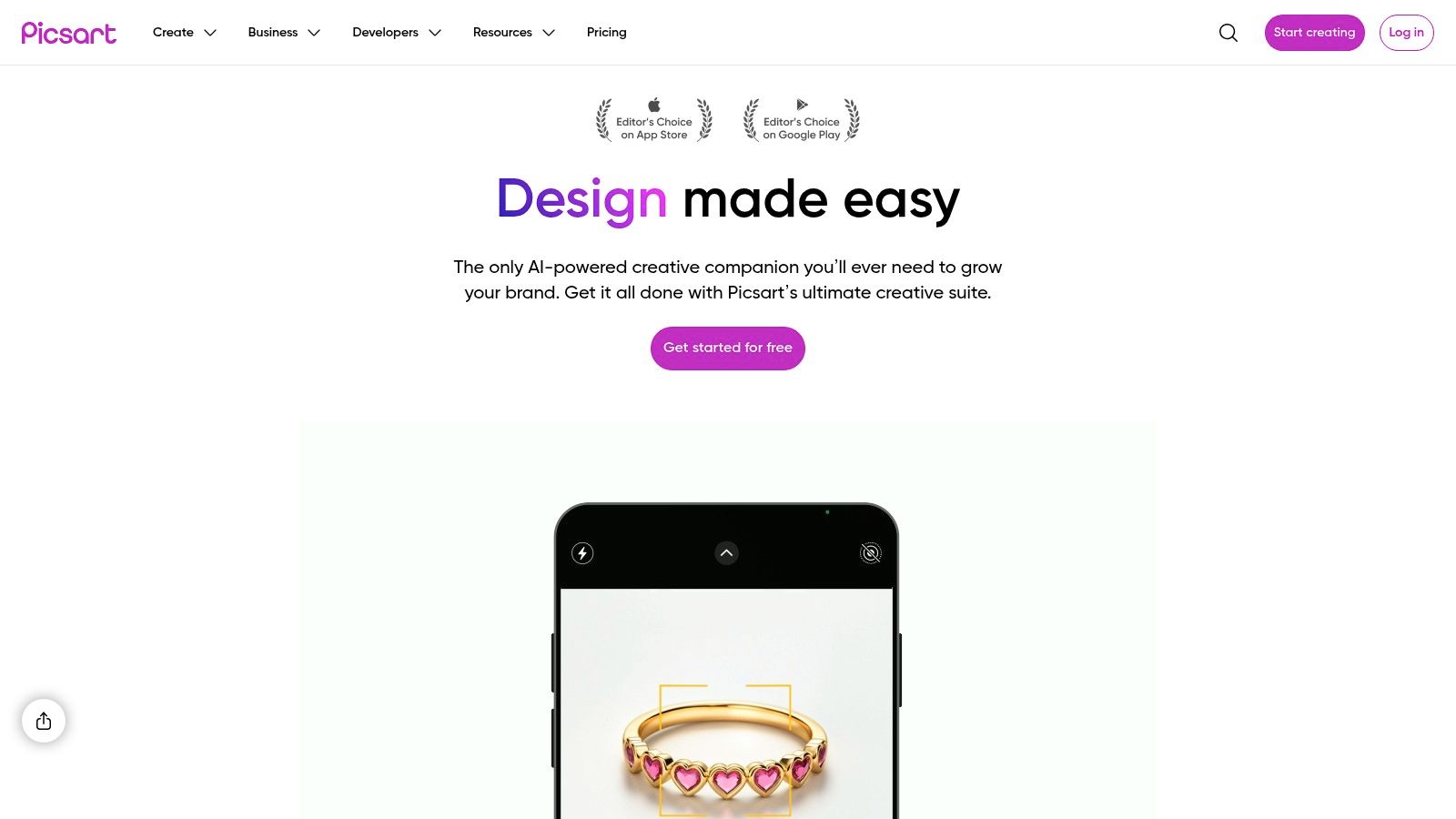
For more advanced editing, the full Picsart editor provides a massive library of fonts, effects, and templates. This dual approach makes it perfect for both lightning-fast text additions and more complex creative projects. Beyond text, Picsart’s extensive asset library is a major draw; you can enhance your designs by exploring a wide variety of free icons and illustrations available within the community.
Key Details & Tips
- Pricing: The Quicktools are completely free. A paid plan unlocks the full editor, premium assets, AI features, and removes watermarks.
- Best For: Users who need a super-fast solution for simple text overlays (Quicktools) or creatives looking for a feature-rich mobile and web editor.
- Pros: The no-signup Quicktools are incredibly fast and efficient, and the platform has a large, active creative community and a massive asset library.
- Cons: The full editor can feel overwhelming for beginners, and many of the best fonts and AI tools are locked behind a paid subscription.
- Website: https://picsart.com
6. Snappa
Snappa is engineered for one primary purpose: speed. It's a no-fuss graphic design tool that allows users to add text to images fast, making it an excellent choice for marketers and bloggers who need to produce high-quality visuals on a tight schedule. The platform strips away complex features, focusing instead on a streamlined workflow with an incredibly clean and intuitive interface. Its text controls are straightforward yet effective, offering over 200 fonts, shadows, and outline effects that can be applied with a single click.
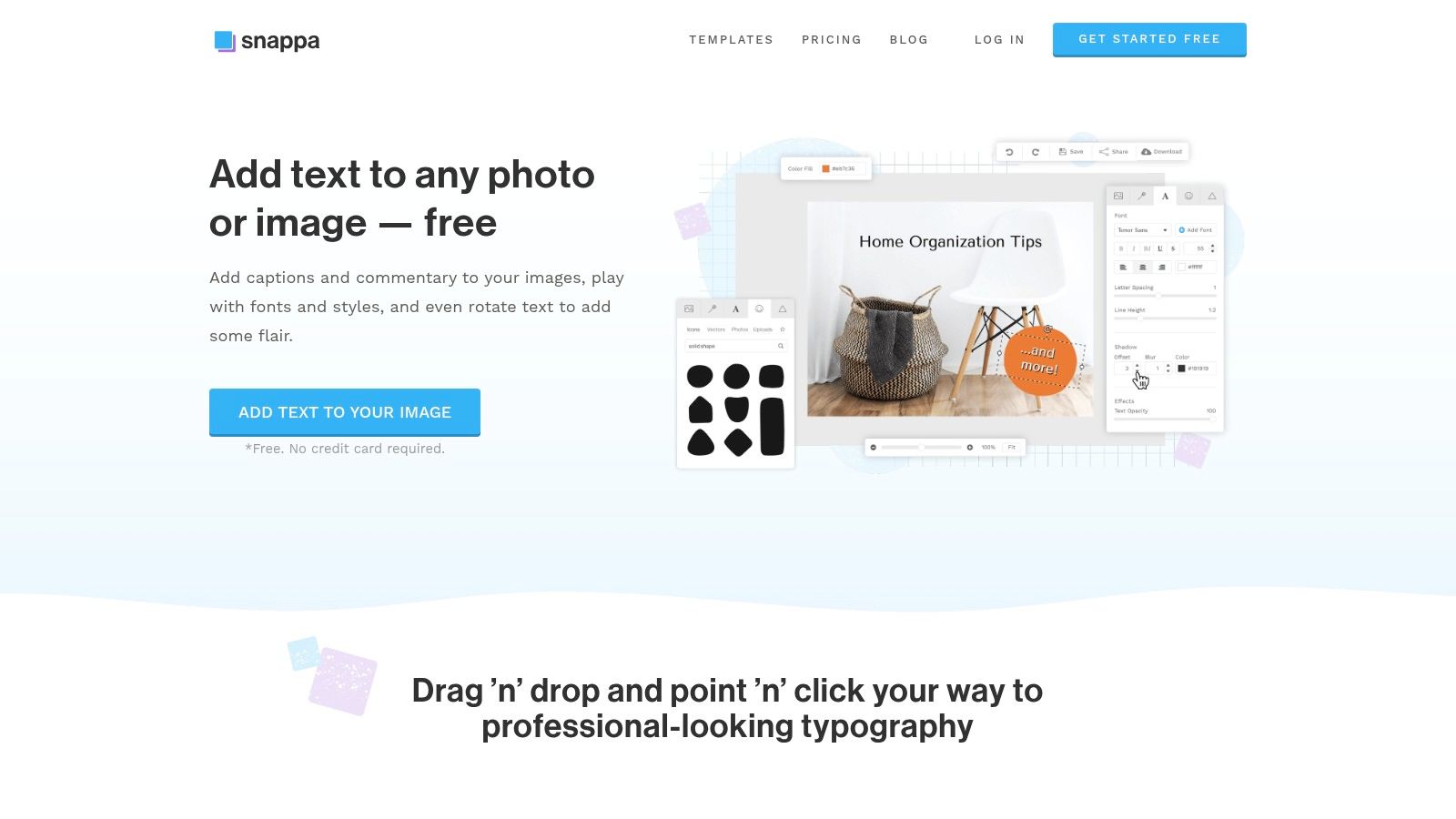
The platform comes pre-loaded with thousands of templates and millions of royalty-free stock photos, all perfectly sized for social media, blogs, and ads. You can select a preset canvas for an Instagram Story or a blog header, add your text, and be finished in under a minute. The ability to publish directly to social media channels from within the app further cements its reputation as a time-saving powerhouse for content creators.
Key Details & Tips
- Pricing: A free starter plan is available but limits downloads to 3 per month. Paid plans unlock unlimited downloads and more features.
- Best For: Social media managers and content creators who prioritize speed and efficiency over deep customization options.
- Pros: Extremely fast and easy to learn, clean user interface, and simple, transparent pricing structure.
- Cons: The free plan's download limit is quite restrictive, and it lacks the advanced text effects of more robust design suites.
- Website: https://snappa.com/features/add-text-to-photo?utm_source=openai
7. BeFunky
BeFunky is a versatile online photo editor and graphic designer that excels at making it easy to add creative text to images. It stands out by offering advanced text effects like curved text, outlines, and highlights directly within its intuitive interface, which many competitors lack or complicate. The platform provides excellent tutorials and guides, making it simple for even a complete beginner to learn how to add text to images fast and achieve polished, professional results without any prior design knowledge.
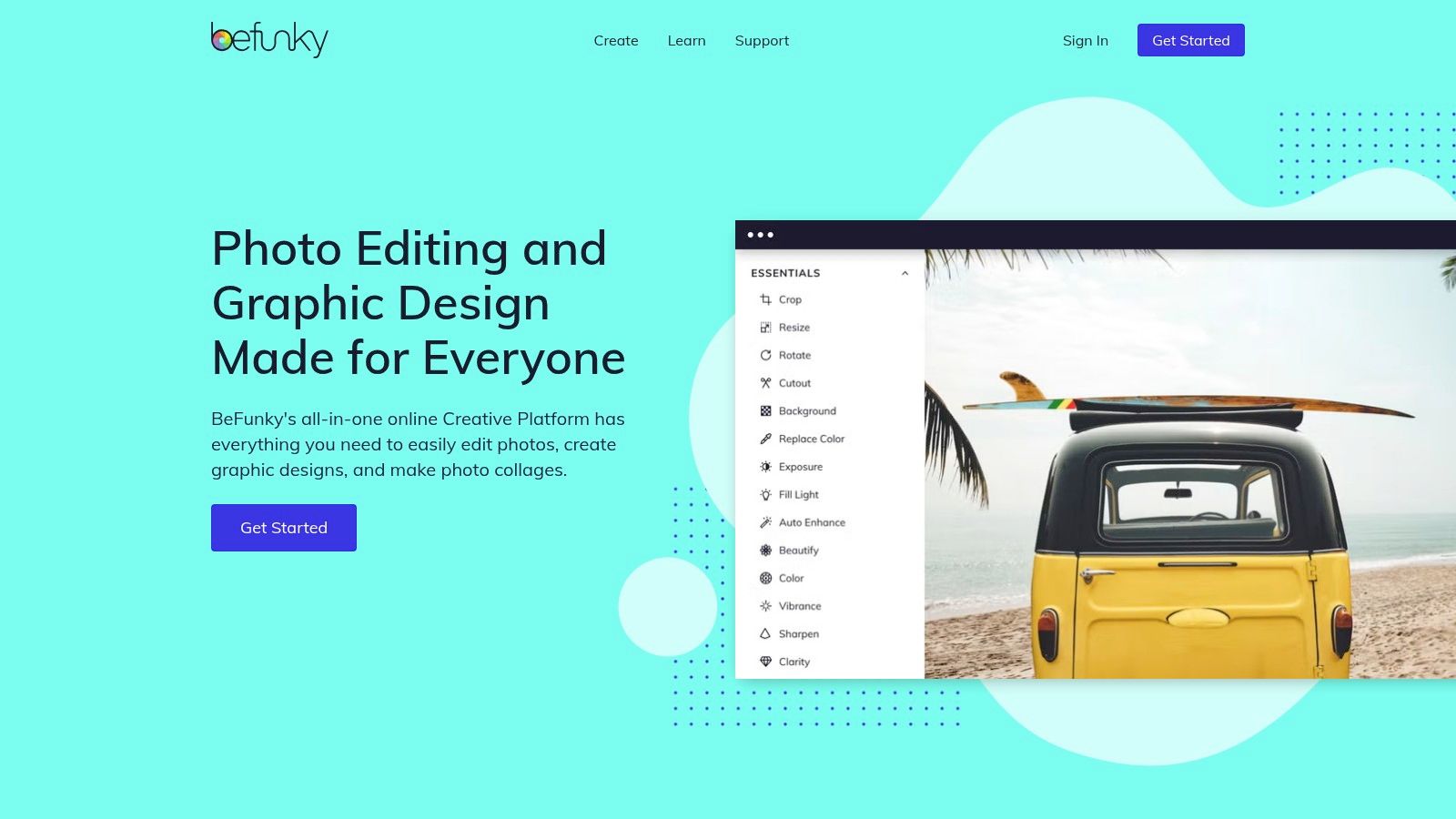
The user experience is straightforward, allowing you to jump right into editing without the initial hurdle of creating an account for basic features. Beyond text, BeFunky includes a full suite of photo editing tools, a collage maker, and design templates, making it a comprehensive solution. For those needing a quick, no-fuss tool to create engaging visuals with stylized text, BeFunky is a top-tier choice.
Key Details & Tips
- Pricing: A generous free tier is available with ads. The BeFunky Plus plan unlocks all premium effects, templates, and AI-powered tools.
- Best For: Social media managers and bloggers looking for a user-friendly tool with unique text effects and comprehensive editing features.
- Pros: No account is required to start editing, and it offers excellent help documentation for specific text workflows.
- Cons: The most advanced effects and premium assets are behind a paywall, and the free version includes on-site ads.
- Website: https://www.befunky.com
8. Kapwing
Kapwing is a browser-based creative studio designed for fast-paced content creation, especially for social media. While it’s a powerful video editor, its "Add Text to Image" tool is equally impressive, making it one of the best online tools to add text to images fast. Its standout feature is versatility; you can add text to static images, GIFs, and videos within the same intuitive interface, complete with options for outlines, shadows, custom fonts, and even text animations.
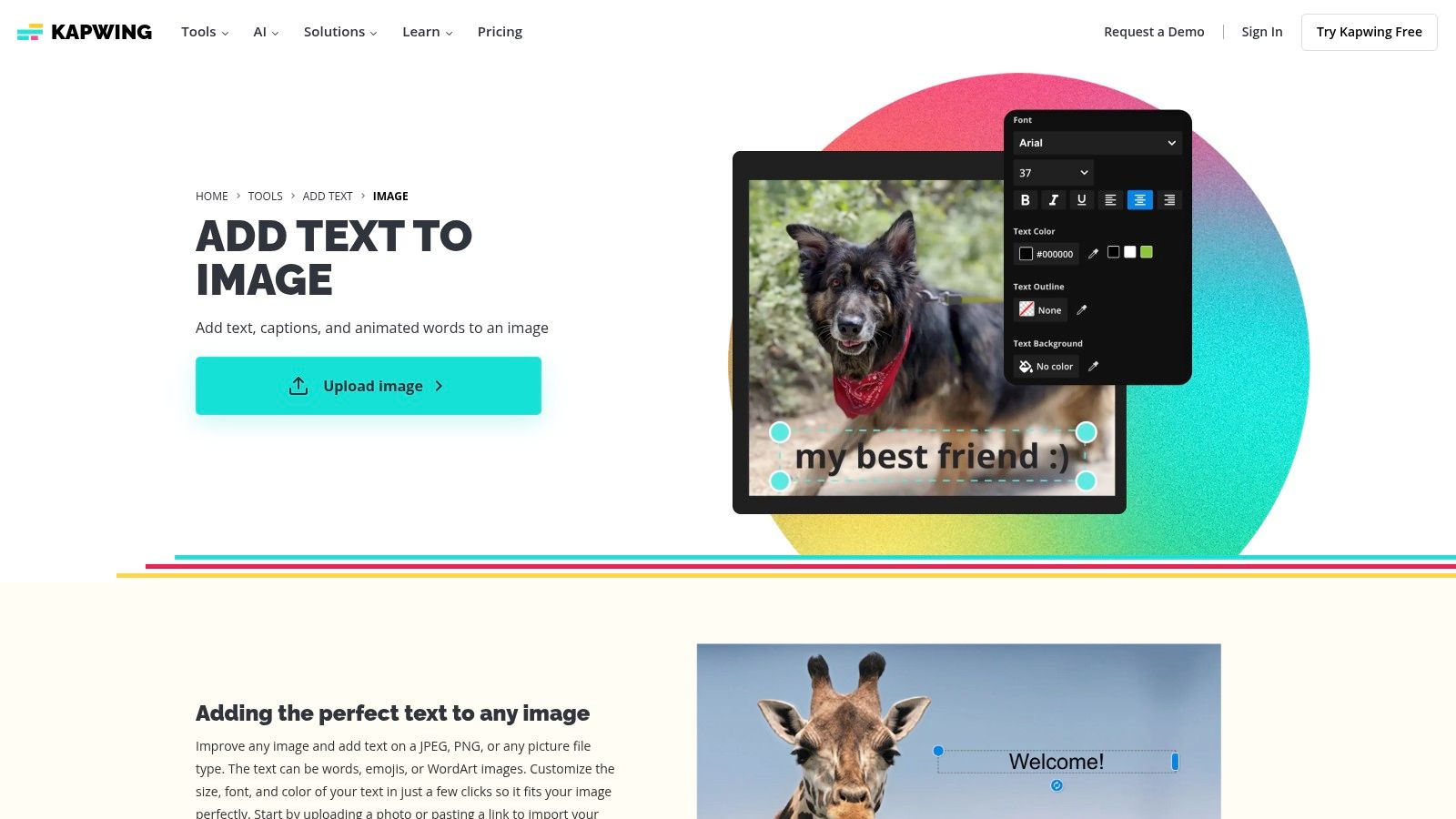
The platform excels at creating timely, relevant visuals like memes and reaction GIFs, thanks to its streamlined workflow. Users can import media via a link and share finished creations just as easily. Kapwing also integrates stock assets and an AI image generator directly into the studio, eliminating the need to source visuals elsewhere. Mastering tools like this is a key component of building a strong online presence, so be sure to review these social media best practices for more strategic insights.
Key Details & Tips
- Pricing: A free plan is available with limits on exports and AI usage. Pro and Business plans unlock higher-quality exports, more storage, and advanced features.
- Best For: Social media managers and content creators who frequently work with memes, GIFs, and video-based content alongside static images.
- Pros: Excellent for creating memes and social visuals, supports GIFs and videos, and offers fast link-based importing and sharing.
- Cons: Free exports have a watermark and resolution limits, and the interface can feel more video-centric than image-focused at times.
- Website: https://www.kapwing.com/tools/add-text/image
9. VistaCreate (formerly Crello)
VistaCreate, the platform formerly known as Crello, is a versatile, template-driven design tool that makes adding stylish text to images fast and intuitive. Its strength lies in its robust text controls and effects, which go beyond basic formatting. Users can easily apply outlines, shadows, and curved text, or use the impressive "photo text" masking feature to fill letters with an image for a high-impact visual effect, all without needing technical design skills. This makes it one of the best online tools to add text to images fast for those wanting creative flair.
The platform is built around a massive library of social media templates and provides instant resizing to adapt designs for different platforms with a single click. With over 680 fonts and 80 pre-made text styles, VistaCreate empowers non-designers to produce professional-grade graphics quickly. For those looking to streamline their content creation process, integrating a tool like VistaCreate can be a key part of an effective digital asset management strategy.
Key Details & Tips
- Pricing: A solid free plan is available with access to many features. The Pro plan unlocks the full asset library, brand kits, and instant resizing.
- Best For: Social media managers and small business owners who need to create a high volume of engaging, visually interesting content on a tight schedule.
- Pros: Strong typography options and creative effects, an extensive template library, and helpful how-to guides for advanced features.
- Cons: Key features like brand kits and the full asset library are locked behind the Pro subscription.
- Website: https://create.vista.com
10. Photopea
Photopea is a remarkably powerful, free online editor that essentially puts a Photoshop-like experience directly into your browser. It stands out for users who need granular control over their designs, offering advanced features like layers, blending modes, and complex text styling. Unlike simpler template-based tools, Photopea allows you to import and export PSD files, making it one of the best online tools to add text to images fast when you require professional-level precision.
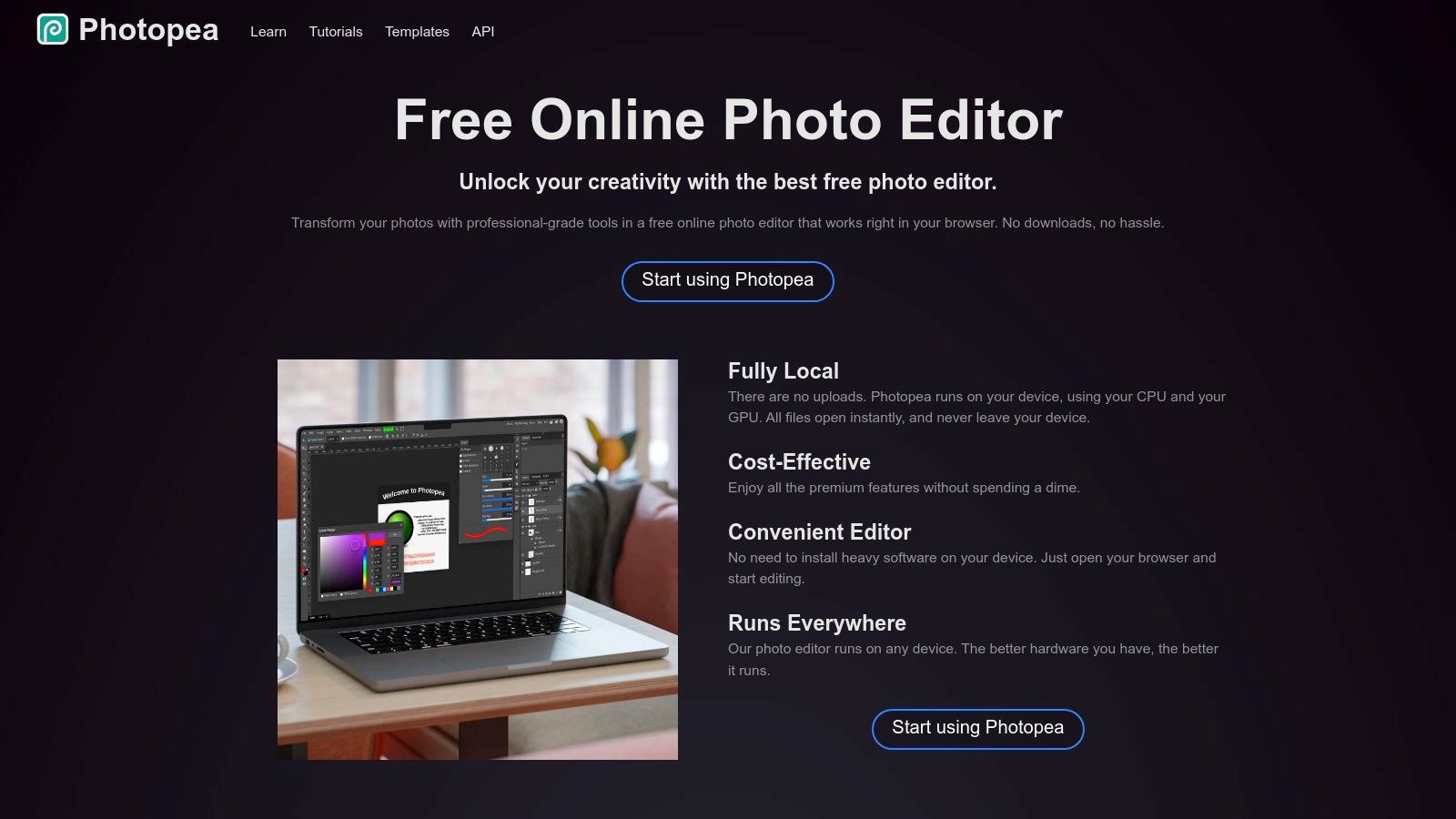
The interface will be instantly familiar to anyone with a background in traditional design software, providing access to text layers with individual styles such as stroke, shadow, and gradients. This level of detail is ideal for projects that demand a more sophisticated touch than a simple text overlay. For those looking to manage such detailed projects, understanding the steps of the graphic design process can help streamline your workflow from concept to completion.
Key Details & Tips
- Pricing: Free with ads. A Premium plan is available to remove ads and increase usage limits for certain features.
- Best For: Designers, photographers, and advanced users who want comprehensive editing control without installing desktop software.
- Pros: Extremely powerful feature set for a web app, supports various file formats (PSD, AI), and requires no signup to start.
- Cons: The UI has a steeper learning curve than simpler tools, and the free version displays ads.
- Website: https://www.photopea.com
11. iLoveIMG
iLoveIMG is less of a full-fledged design suite and more of a powerful, task-oriented utility belt for image modifications. Its "Add Text to Image" tool is built for speed and simplicity, making it one of the best online tools to add text to images fast when you need no-frills results. The platform's true strength lies in its broader ecosystem of interconnected tools, allowing you to resize, compress, or watermark an image in one session before or after adding text. This workflow is incredibly efficient for preparing images for web upload.
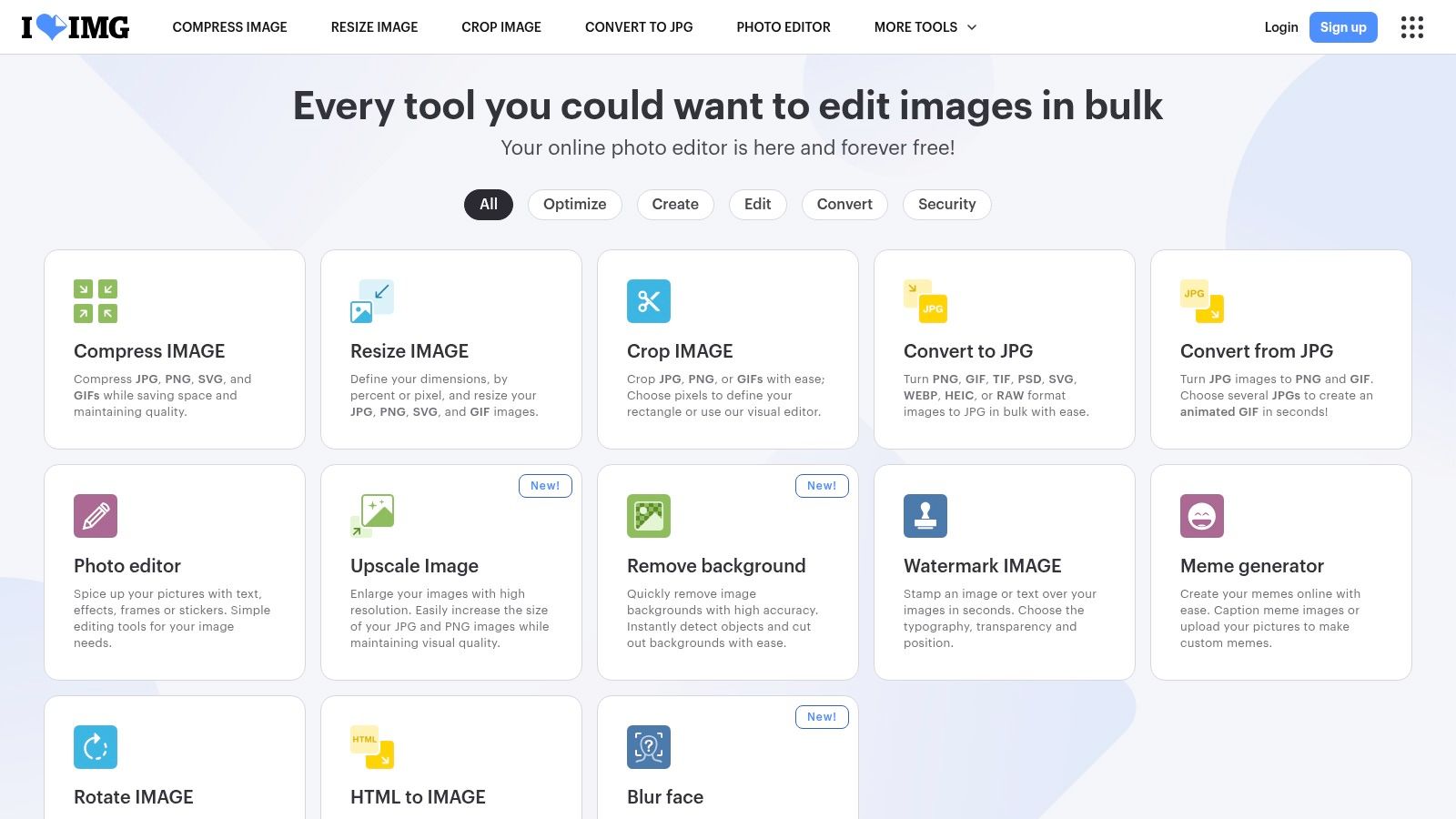
The interface is minimalist and self-explanatory, featuring a simple drag-and-drop uploader and basic text controls. It’s the perfect solution for adding quick captions, dates, or attributions without getting bogged down in complex menus. For developers or businesses with high-volume needs, iLoveIMG also offers an API, enabling programmatic image editing and automation, a feature not commonly found in simpler online editors.
Key Details & Tips
- Pricing: Free with ads and file limitations. Premium plans offer an ad-free experience, higher file limits, batch processing, and API access.
- Best For: Users who need to perform multiple, simple edits (like compressing and adding text) in one streamlined workflow.
- Pros: Extremely fast and efficient for basic text overlays, integrated with a wide range of other useful image utilities.
- Cons: Very limited design options, fonts, and effects. The editor has a 50 MB file size limit on the free plan.
- Website: https://www.iloveimg.com
12. Stencil
Stencil is a graphics tool built entirely for speed, making it one of the best online tools to add text to images fast. It’s designed for users who need to create social media posts, ads, and blog headers in seconds, not minutes. Its key differentiator is its incredible efficiency, supported by browser extensions for Chrome and Firefox that let you grab an image from any webpage and add text to it instantly. This on-the-fly capability is perfect for social media managers and content creators who work at a rapid pace.
The platform provides access to over 5 million royalty-free photos and a massive library of 7,400+ Google Fonts, ensuring you have ample creative resources. The interface is refreshingly straightforward and minimal, stripping away complex features found in larger suites to focus purely on quick text overlays and simple graphic additions.
Key Details & Tips
- Pricing: A free plan allows 10 image saves per month. Paid plans (Pro and Unlimited) offer more saves, features, and asset access.
- Best For: Social media managers, bloggers, and marketers who prioritize creation speed above all else.
- Pros: Extremely fast and user-friendly, browser extensions for on-the-fly editing, and clear monthly save limits.
- Cons: The free plan is quite restrictive with only 10 saves per month, and it lacks the advanced editing depth of larger design platforms.
- Website: https://getstencil.com
12 Fast Text-on-Image Tools — Side-by-Side Comparison
Choosing Your Go-To Tool for Instant Visual Impact
The days of needing a complex, desktop-bound software license to create professional-looking visuals are officially over. As we've explored, the web is filled with powerful, accessible, and user-friendly platforms designed to help you add text to images fast. The best online tools for this task eliminate the steep learning curve of Photoshop, empowering marketing teams, founders, and creative directors to produce high-quality assets on demand. Your biggest challenge is no longer how to do it, but which tool to integrate into your workflow for maximum efficiency and impact.
From Quick Captions to Complex Compositions
The key takeaway from our deep dive is that there is no single "best" tool for everyone. The ideal choice depends entirely on the specific task, your design proficiency, and your long-term creative goals. A strategic selection process is crucial for saving time and maintaining brand consistency.
To find your perfect match, consider these core needs:
- For Blazing-Fast Social Media Posts: If your primary need is speed for creating timely social media graphics, tools like Snappa, Stencil, and Picsart's Quicktools are built for rapid execution. They offer pre-sized templates and streamlined interfaces that get you from concept to completion in minutes.
- For Comprehensive, Template-Driven Design: For teams that rely heavily on a library of brand-aligned templates for various marketing channels, Canva, Adobe Express, and VistaCreate provide robust ecosystems. These platforms excel at creating a cohesive visual identity across presentations, social media, and print materials.
- For Granular, Layer-Based Control: If you find yourself missing the pixel-perfect control of traditional software but want to stay in the browser, Photopea is the undisputed champion. It offers a familiar, layer-based interface that gives you granular control over every element, making it a fantastic Photoshop alternative for more detailed work.
- For Simple, One-Off Edits: When you just need to add a quick text overlay, watermark, or annotation without any fuss, minimalist tools like iLoveIMG offer a no-frills, efficient solution. They are perfect for straightforward tasks that don't require advanced design features.
Matching the Tool to Your Team's Workflow
Beyond features, the right tool should seamlessly integrate into your team’s existing processes. Consider who will be using it. Is it for a founder who needs to create a quick promotional graphic, or for a marketing director overseeing a global campaign? A platform like Canva might be perfect for collaborative team projects, while a specialist tool like BeFunky or Pixlr could be ideal for an individual user focused on detailed photo editing and text effects.
Ultimately, the goal is to empower your team to be more agile and self-sufficient. By choosing from the best online tools to add text to images fast, you are not just acquiring software; you are adopting a more efficient and scalable creative process. This freedom allows you to respond to market trends instantly, launch campaigns faster, and ensure every visual asset you publish is sharp, professional, and perfectly on-brand.