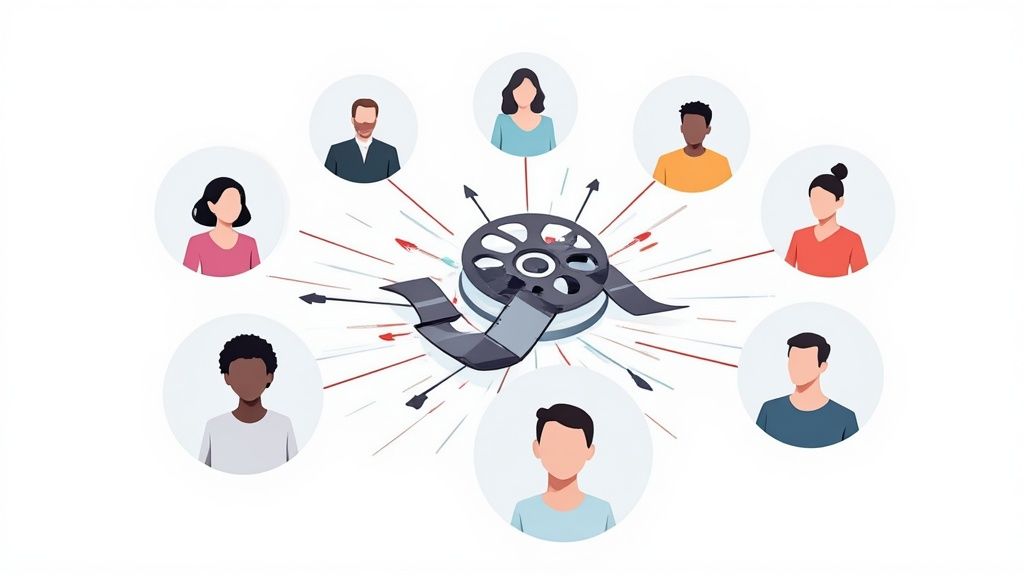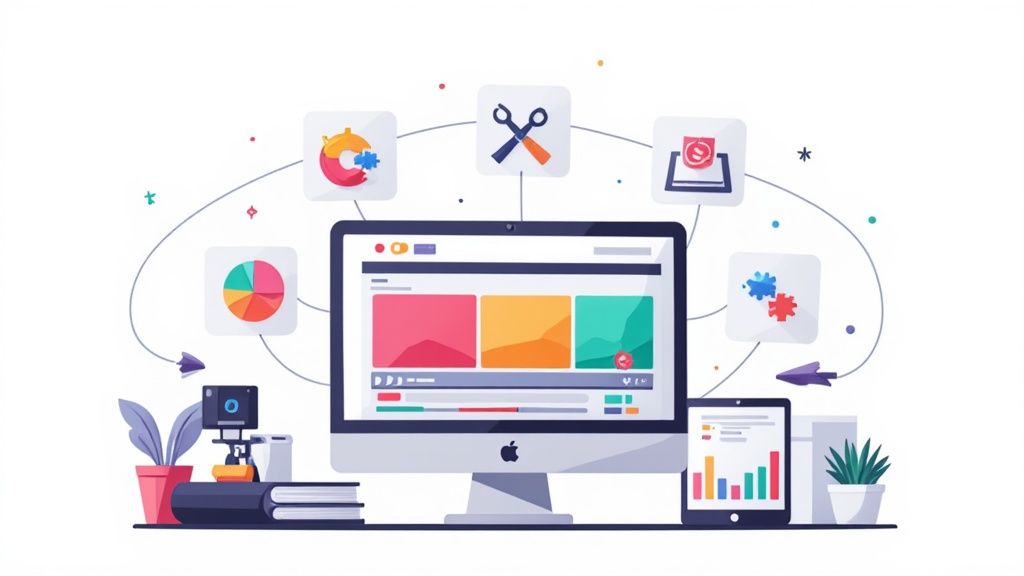Top Free Image Resizing Tools That Don’t Ruin Quality


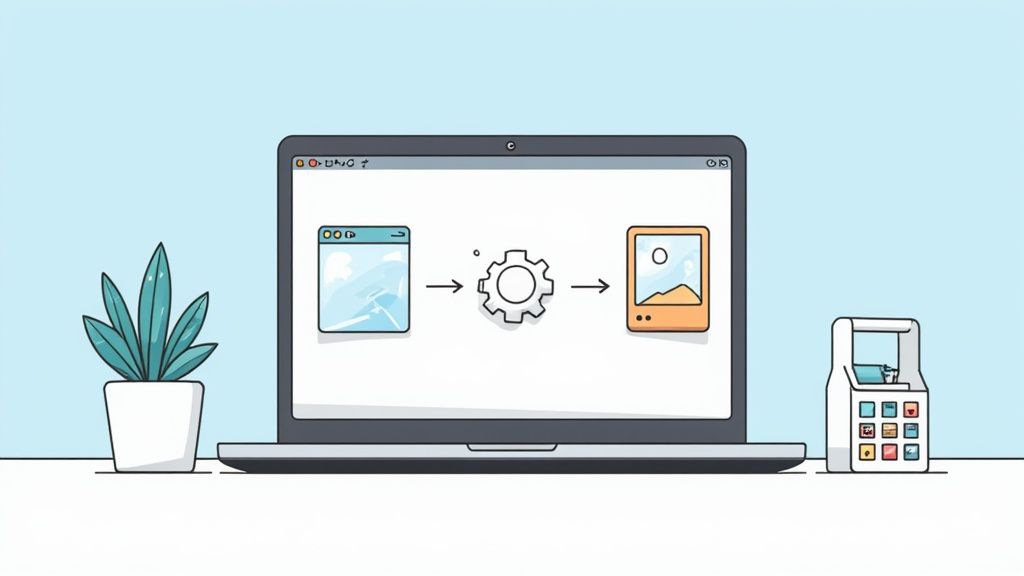
Resizing an image can leave you with a blurry mess that undermines your brand’s credibility. From social media posts to e-commerce listings, sharp visuals are non negotiable. The right algorithm matters more than expensive software.
In this guide you’ll discover Top Free Image Resizing Tools That Don’t Ruin Quality. We tested 12 web-based tools, evaluating resampling techniques, speed, and ease of use.
What you’ll learn:
- Key strengths and limitations of each tool
- Real use-case scenarios for marketing and design teams
- Tips to preserve detail across formats
- Direct links and screenshots for quick access
We avoid marketing hype. Each review includes load times, batch resizing capacity, and file format support to help you decide fast.
Whether you’re a startup marketing director, creative lead at a scale-up, or an enterprise department without in-house designers, this resource lists the best websites and platforms for scalable image resizing. Each entry includes a clear analysis of features, performance notes, and practical implementation guidance. Ready for crisp, professional visuals? Scroll down and pick the perfect free resizer for your workflow.
1. Moonb – Free Image Resizer
Adobe Express Free Image Resizer is a fast browser-based tool from the Adobe Express toolkit. It requires no installation and delivers precise resizing for JPG, PNG, and WebP files with sensible defaults and social media presets.

Key Features
- Enter exact pixel dimensions or scale by percentage
- Social media presets for Facebook, Instagram, Twitter
- Drag-and-drop upload with instant preview
- Browser-based, no sign-in required for basic resizing
- Supports JPG, PNG, GIF, WebP output formats
Feature Details
Pros and Cons
Pros
- Beginner-friendly workflow and clear defaults
- Trusted brand and Express integration
- Ideal for rapid social media asset resizing
Cons
- 10 MB input cap can limit large batch jobs
Pro Tips
- Start with a social media preset then tweak dimensions
- Use scaling for consistent batch resizing
Explore more at https://tools.moonb.io/resize-image
2. Adobe Photoshop Express – Online Image Resizer
Adobe Photoshop Express Online Image Resizer is a simplified, free web tool derived from the industry-standard Photoshop. It focuses on reliable resizing with precise pixel or percentage controls and helpful print-size guidance, making it one of the top free image resizing tools that don’t ruin quality.
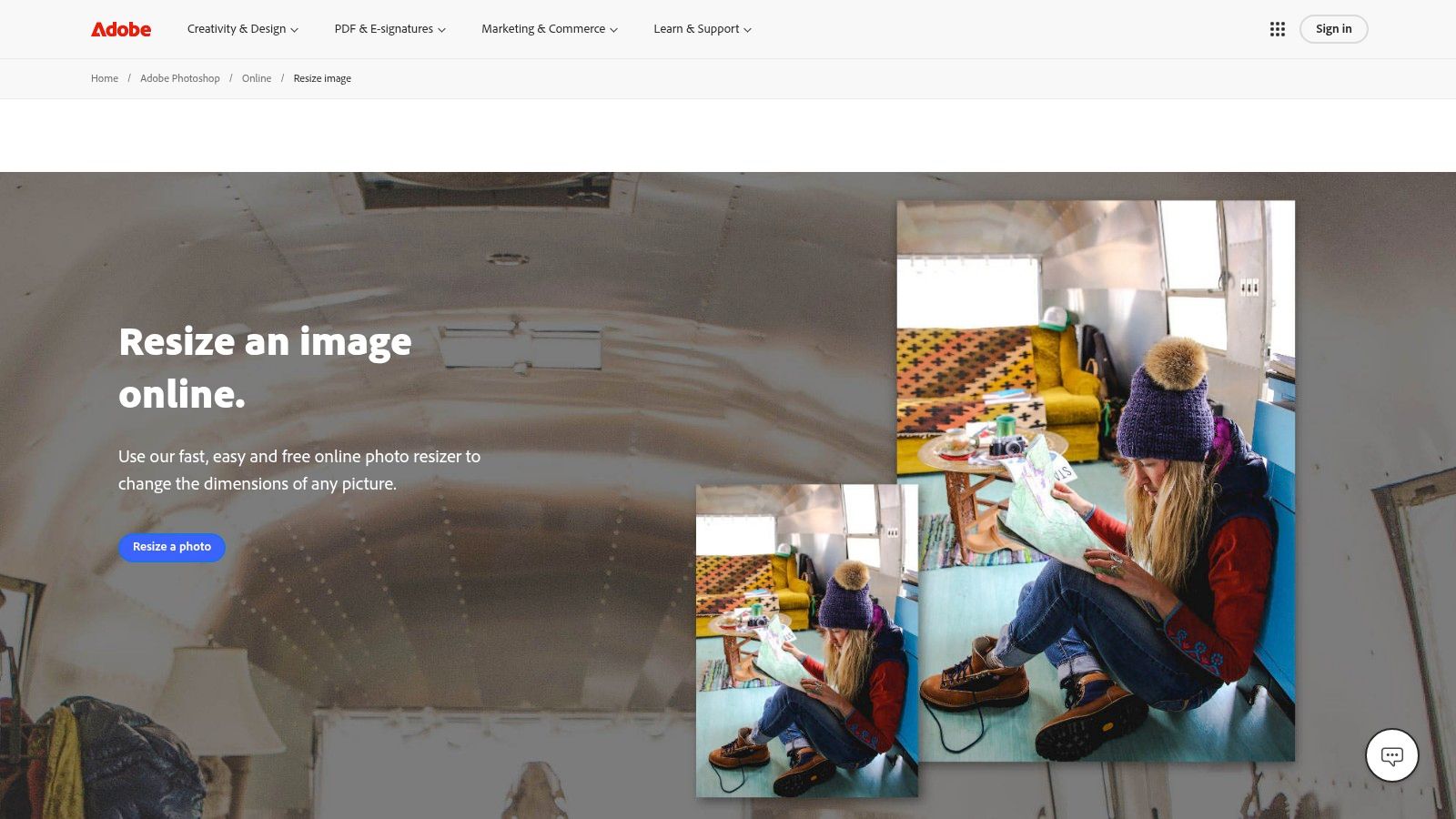
Key Features
- Enter exact pixels or scale by percentage
- Quick presets for popular social media platforms
- Print size guidance with a helpful dimension chart
- Integrated crop and resize workflow for precise framing
- Maintains aspect ratio lock to prevent distortion
Feature Details
Pros and Cons
Pros
- Reliable output quality trusted by professionals
- Clear guidance for both web and print applications
- No software installation required for quick access
- Simple interface is easy for beginners to navigate
Cons
- Fewer professional controls than desktop Photoshop
- Some advanced edits may route users to paid Adobe products
Pro Tips
- Use the print size chart to understand how your resized image will look at different physical dimensions and resolutions.
- Combine the crop and resize tools in one step to reframe your subject and adjust dimensions simultaneously for better compositions.
Explore more at https://www.adobe.com/photoshop/online/resize-image.html/
3. Squoosh (by GoogleChromeLabs)
Squoosh is an open-source, in-browser app from GoogleChromeLabs that excels at both resizing and compression. Its standout feature is its client-side processing, meaning your images are never uploaded to a server, making it a top choice for privacy-conscious users. It provides advanced controls and a side-by-side preview, making it one of the best free image resizing tools that don’t ruin quality.
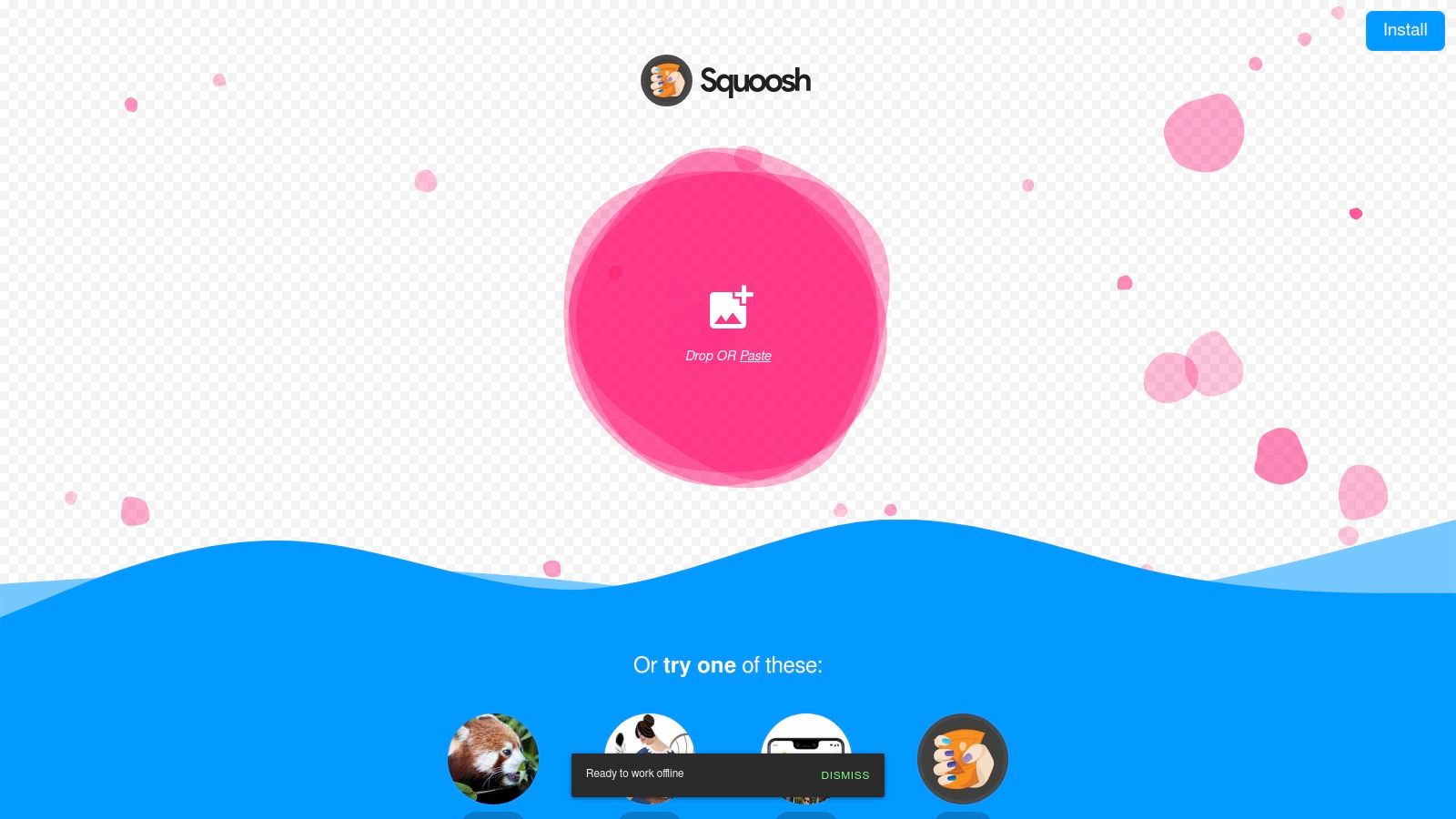
Key Features
- Client-side processing for complete privacy
- Side-by-side before-and-after quality preview slider
- Advanced resizing with multiple resampling methods
- Extensive codec and format options (AVIF, WebP, MozJPEG)
- Works offline in your browser after the first load
Feature Details
Pros and Cons
Pros
- Unmatched control over quality and compression settings
- Superior privacy since no data leaves your device
- Instant visual feedback with the comparison slider
- Supports modern, next-gen image formats like AVIF
Cons
- The interface can be complex for beginners
- More focused on compression than simple resizing
Pro Tips
- Use the preview slider to find the perfect balance between file size and visual quality before downloading.
- Experiment with different resampling methods like Lanczos3 for the sharpest downscaling results on detailed images.
Explore more at https://squoosh.app/
4. Kapwing – Image Resizer
Kapwing is a powerful web-based editor and resizer designed for content creators and social media teams. Its strength lies in remembering platform aspect ratios and integrating AI features like Magic Fill, which intelligently extends backgrounds when changing image dimensions.
Key Features
- Exact pixel or preset size options
- Platform aspect-ratio memory and templates
- AI 'Magic Fill' to extend backgrounds intelligently
- Background fill/blur and various cropping styles
- Full suite of editing tools beyond resizing
Feature Details
Pros and Cons
Pros
- Ideal for social media teams with common-size templates
- No installation needed; works entirely in a browser
- AI tools prevent awkward padding when changing aspect ratios
Cons
- The free tier may add watermarks or have export limits
- Heavier AI features are often behind paid plans
Pro Tips
- Use Magic Fill when repurposing a portrait image for a landscape banner to avoid empty space.
- Save custom canvas sizes as templates to speed up recurring resizing tasks for your brand.
Explore more at https://www.kapwing.com/resources/photo-resizer-resize-your-pictures-for-free-online/
5. Pixlr – Smart/AI Image Resizer
Pixlr’s Smart Resizer is a powerful, AI-assisted tool designed to resize images while intelligently preserving detail. Operating entirely within your browser, it offers social media presets and unique "Fit" and "Fill" modes to streamline resizing for various marketing and content creation needs.
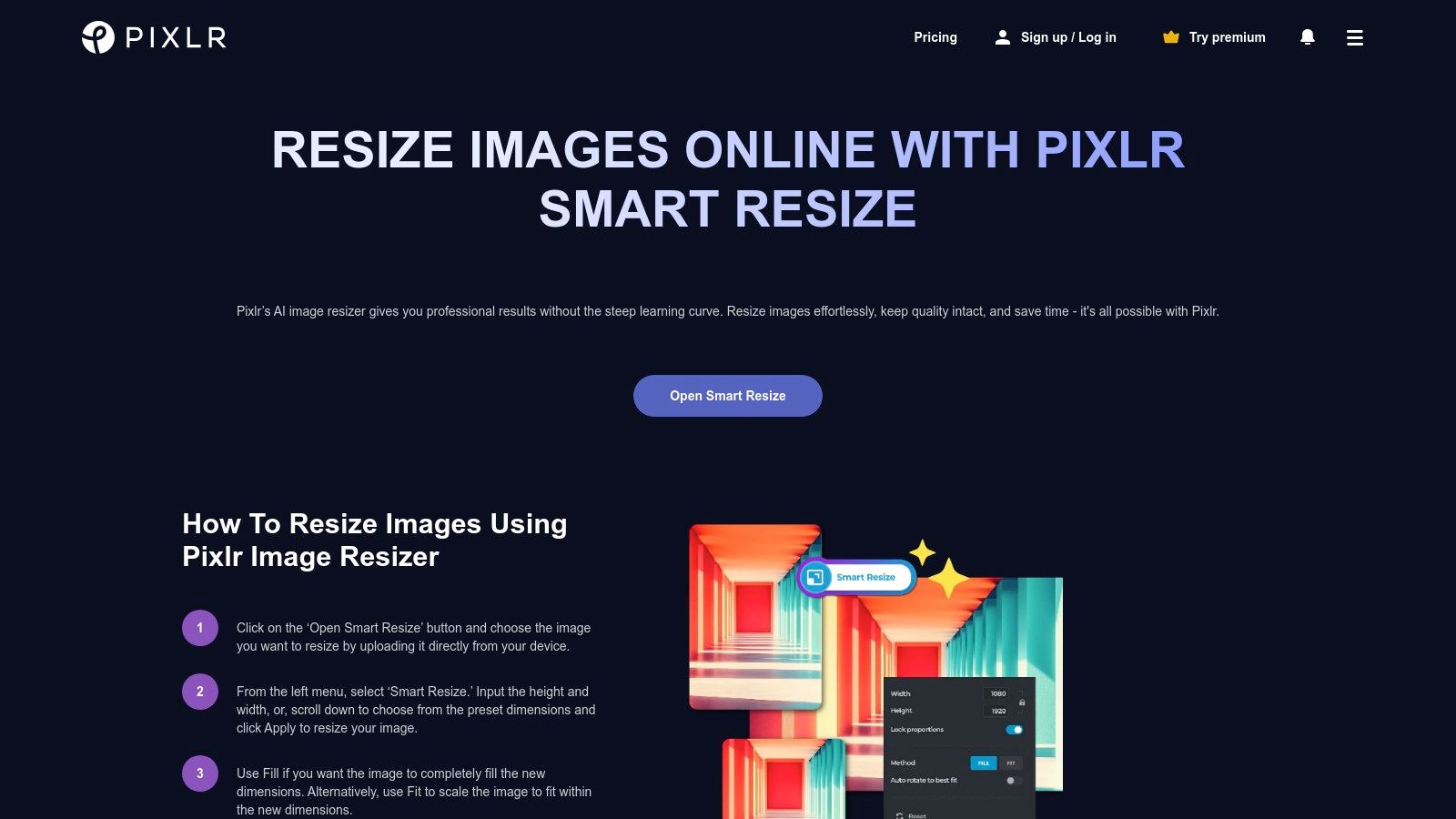
Key Features
- Manual pixel input or social media presets
- "Fit" and "Fill" resizing modes for flexible composition
- Quality slider to balance file size and visual fidelity
- AI-assisted resizing helps preserve important details
- Export to JPG, PNG, WebP, and even PDF
Feature Details
Pros and Cons
Pros
- AI features help preserve image sharpness
- Broad format support including PDF output
- Easy-to-use interface suitable for all skill levels
Cons
- Ads are present on the free version’s interface
- Advanced AI editing features require a subscription
Pro Tips
- Use the "Fit" mode to ensure your entire image is visible within the new dimensions without cropping.
- For advanced image manipulation that maintains high quality, it's worth exploring specialized tools like AI-powered virtual staging to see how AI can transform spaces.
Explore more at https://pixlr.com/tools/smart-resize/
6. iLoveIMG – Resize Images
iLoveIMG offers a straightforward, bulk-friendly resizer for JPG, PNG, SVG, and GIF files. It excels with its cloud integration and simple pixel or percentage controls, making it a go-to for users who need fast, no-fuss resizing without complex software.
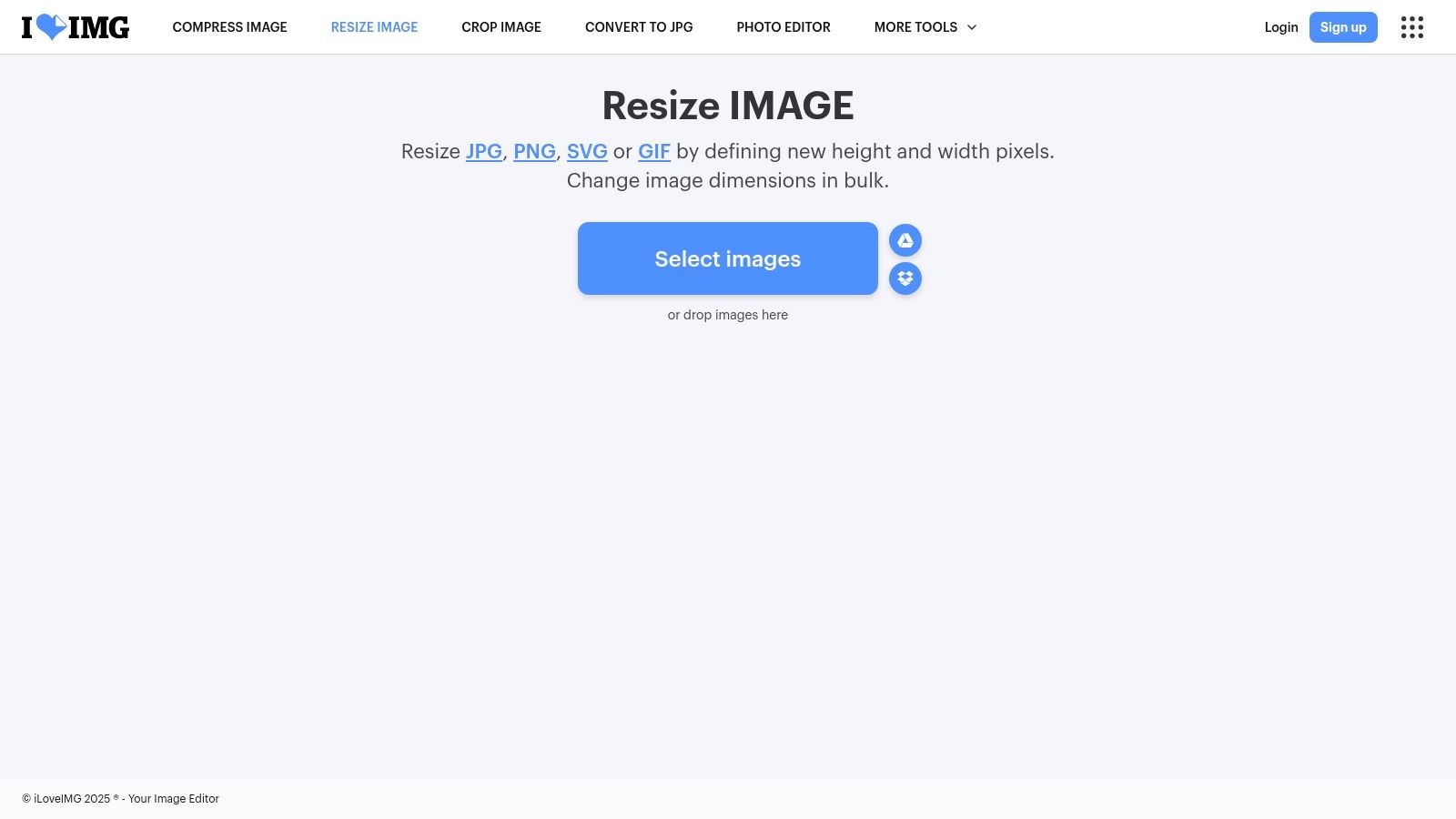
Key Features
- Process multiple images at once with bulk resizing
- Resize by exact pixels or by percentage
- Import and export directly with Google Drive and Dropbox
- Maintain aspect ratio with a simple checkbox
- Supports JPG, PNG, SVG, and animated GIF formats
Feature Details
Pros and Cons
Pros
- Extremely fast and simple drag-and-drop interface
- Excellent for users needing quick bulk resizing
- Cloud integration is ideal for remote workflows
Cons
- Free version contains advertisements
- Lacks advanced editing or quality tuning controls
Pro Tips
- Use the "By Percentage" option for proportionally scaling an entire batch of images.
- Connect your Google Drive or Dropbox account for a seamless workflow that avoids downloading and re-uploading files.
Explore more at https://www.iloveimg.com/resize-image
7. Img2Go – Resize Image
Img2Go offers a versatile online image resizer that handles common and advanced tasks with equal ease. Its interface allows resizing by pixels, percentages, or physical units like inches, and it includes a DPI adjuster, making it a powerful tool for both web and print preparation. The platform is part of a larger suite of tools, allowing for a seamless workflow.
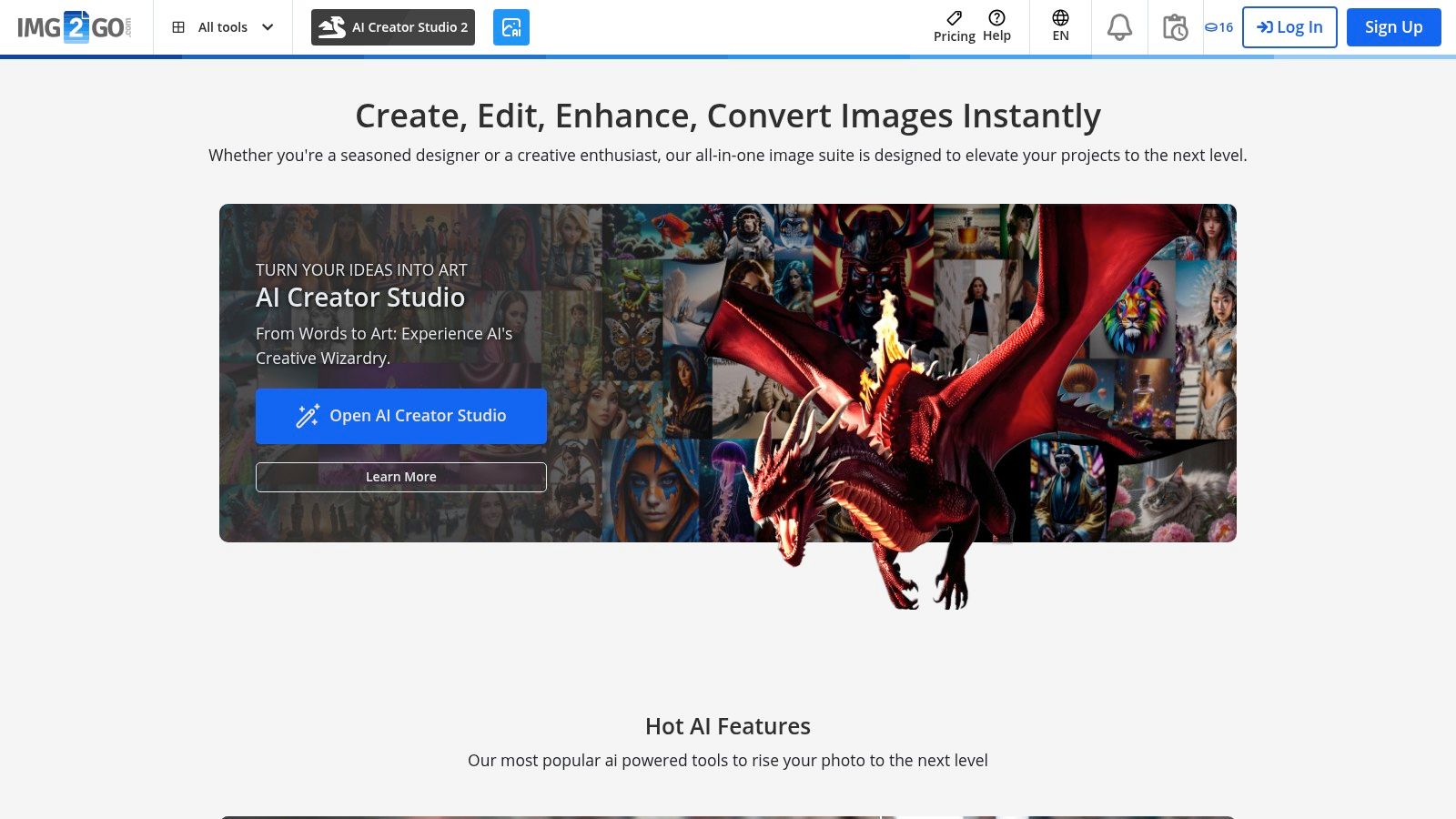
Key Features
- Resize by pixels, percentage, or physical units (in, cm, mm)
- Adjust DPI for print-quality optimization
- Integrated with other tools like compression and conversion
- Supports cloud uploads from Dropbox and Google Drive
- Batch processing is available for multiple images
Feature Details
Pros and Cons
Pros
- Comprehensive suite of connected image editing tools
- Supports resizing by physical units and DPI adjustments
- Privacy-conscious with timed file deletions after processing
Cons
- The interface can feel busy due to ads and numerous options
- Occasional processing delays on the free tier during peak times
Pro Tips
- Use the "Change DPI" feature to prepare images for high-resolution printing.
- After resizing, use the integrated "Compress" tool to further optimize file size for web use.
Explore more at https://www.img2go.com/resize-image
8. Photopea – Full Photoshop‑like Editor in the Browser
Photopea is a free, advanced web-based editor that mirrors the functionality of professional software like Adobe Photoshop. It offers sophisticated Image Size and Canvas Size controls, including DPI adjustments and support for complex file types, making it one of the top free image resizing tools that don’t ruin quality for professional-grade work.
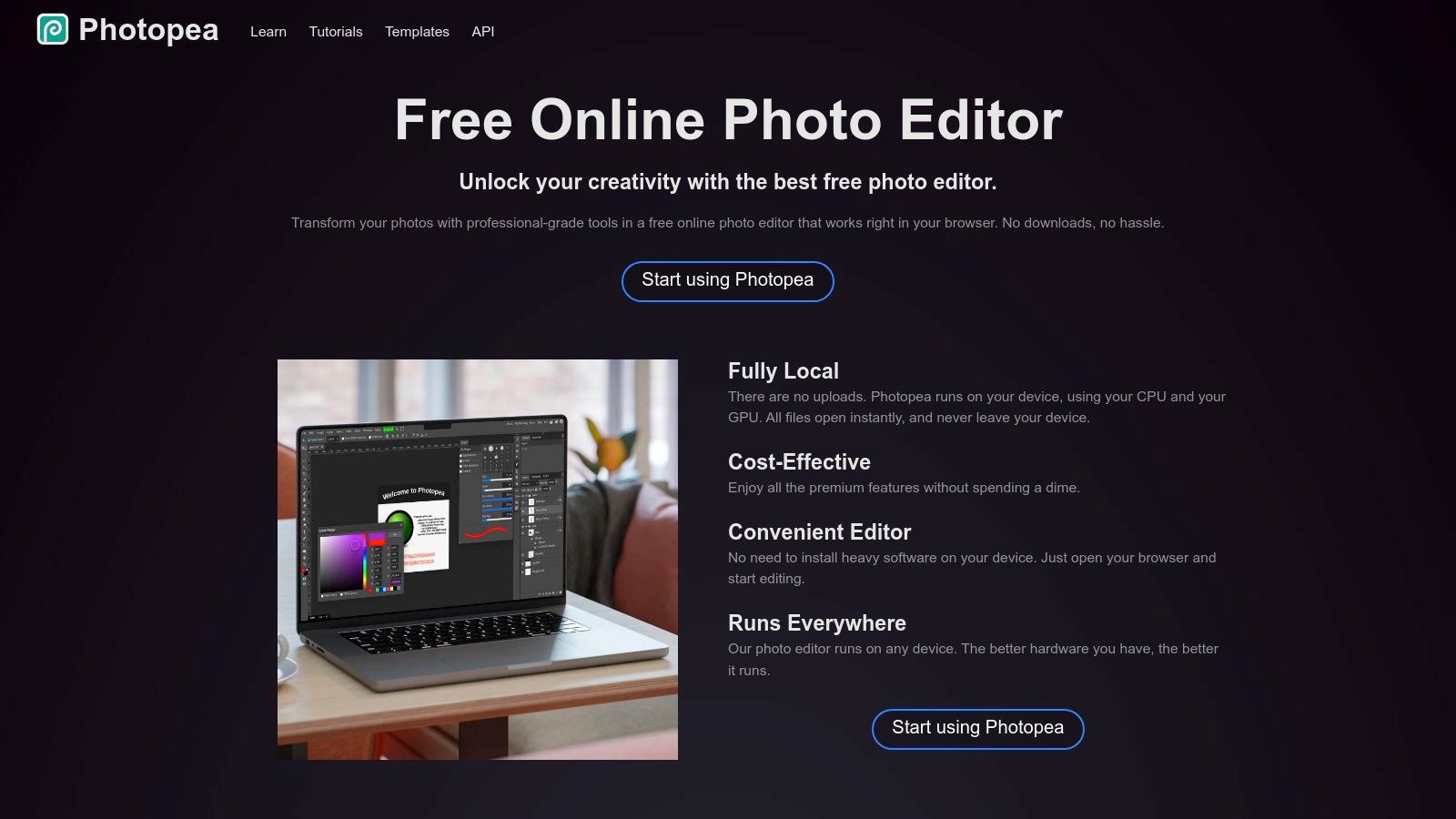
Key Features
- Precise pixel and inch inputs with DPI (Dots Per Inch) settings
- Full support for PSD files, including Smart Objects and layers
- Export options include JPG, PNG, WebP, SVG, and more
- Layered editing with masks, adjustments, and filters
- Advanced controls for resampling algorithms (e.g., Bicubic, Nearest Neighbor)
Feature Details
Pros and Cons
Pros
- Pro-level control without installing any software
- Ideal for resizing layered assets and precision print or web work
- Completely free to use in any modern web browser
Cons
- Ad-supported interface can be distracting
- Heavy documents can tax browser performance, causing slowdowns
Pro Tips
- Use the Image > Image Size menu and choose the appropriate resampling method to preserve sharpness.
- When resizing layered assets, convert key layers to Smart Objects first to prevent destructive edits. This is a best practice in creative asset management.
Explore more at https://www.photopea.com/
9. BeFunky – Photo Editor (Resize Tool)
BeFunky offers a user-friendly, browser-based photo editor with a straightforward Resize tool. It is an excellent choice for beginners, providing clear options for resizing by pixels or percentages, locking the aspect ratio, and performing basic edits. The platform also offers helpful documentation distinguishing resizing from upscaling, making it one of the top free image resizing tools that don’t ruin quality for simple downsizing.
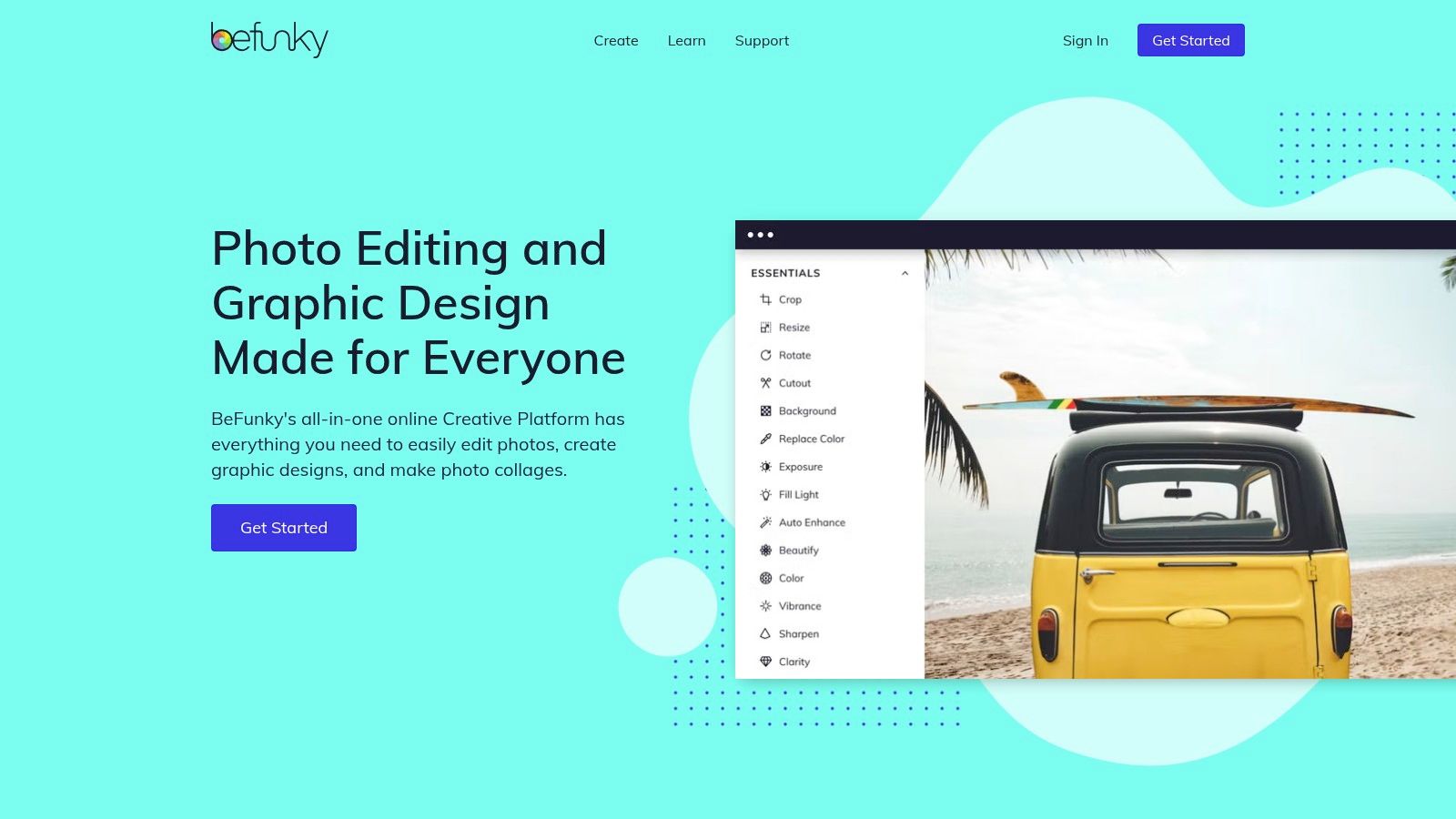
Key Features
- Resize images by exact pixel dimensions or percentage
- Lock aspect ratio option to prevent distortion
- Integrated crop and resize workflow for easy adjustments
- Extensive help center with tutorials on resizing techniques
- Part of a larger free photo editing suite
Feature Details
Pros and Cons
Pros
- Clean, intuitive UI is perfect for beginners
- Helpful documentation and tutorials aid user understanding
- Excellent for quick, non-destructive downsizing tasks
- No sign-up required for basic resizing
Cons
- Advanced tools like AI upscaling require a paid BeFunky Plus subscription
- The free version includes on-screen ads
Pro Tips
- Use the Lock Aspect Ratio checkbox to avoid stretching your image when entering new dimensions.
- Review the built-in tutorials if you are unsure about the difference between resizing and upscaling for best results.
Explore more at https://www.befunky.com/
10. ImageResizer.com – Free Online Image Resizer
ImageResizer.com is a dedicated browser tool that excels at bulk resizing with a strong focus on simplicity and user privacy. It’s one of the top free image resizing tools that don’t ruin quality, offering unique features like target file-size optimization and automatic deletion of uploaded files.
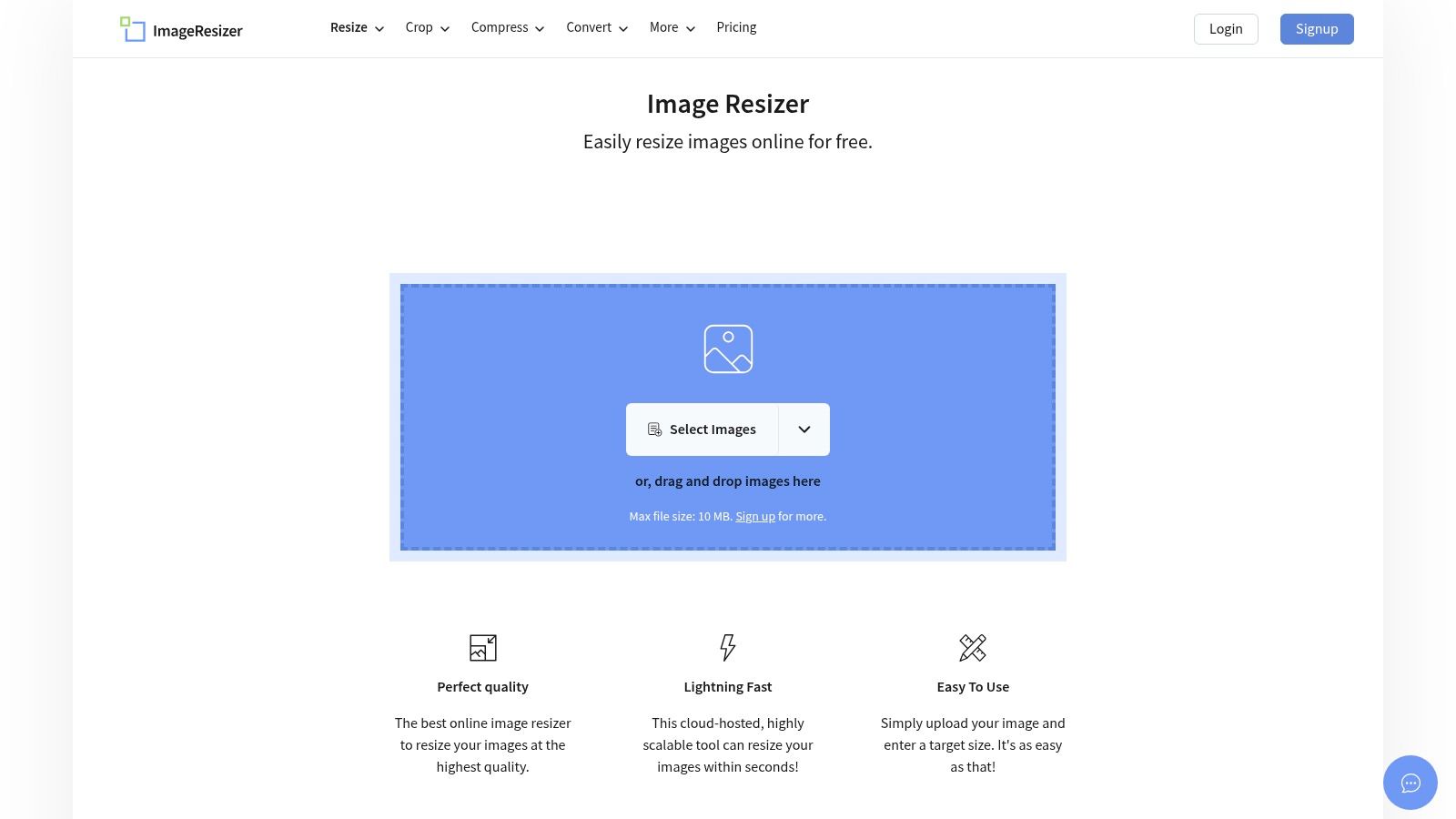
Key Features
- Bulk resize up to 50 images simultaneously
- Resize by exact pixel dimensions or by percentage
- Set a target file size in KB for precise optimization
- Select units for dimensions: pixels, inches, or centimeters
- Automatic deletion of uploaded files for enhanced privacy
Feature Details
Pros and Cons
Pros
- Efficient bulk processing makes it ideal for batch jobs
- Target file-size feature is excellent for SEO and web performance
- Strong privacy with automatic file deletion
- Simple, no-frills interface is fast and easy to navigate
Cons
- Lacks advanced editing features beyond resizing and cropping
- Web-based queue can be slower for very large batches of high-res files
- Interface is functional but less modern than competitors
Pro Tips
- Use the "Optimize image" feature to set a target KB size for faster page load times.
- When resizing for print, switch the unit selection from pixels to inches or cm for accurate physical dimensions.
Explore more at https://imageresizer.com/
11. Bulk Resize Photos – Client-Side Bulk Resizer
Bulk Resize Photos is a privacy-first bulk resizer in our list of Top Free Image Resizing Tools That Don’t Ruin Quality. It runs entirely in the browser with no uploads or accounts, delivering lightning-fast batch resizing for web or e-commerce assets. The minimalist interface makes it ideal for marketing and creative teams handling large volumes of images.
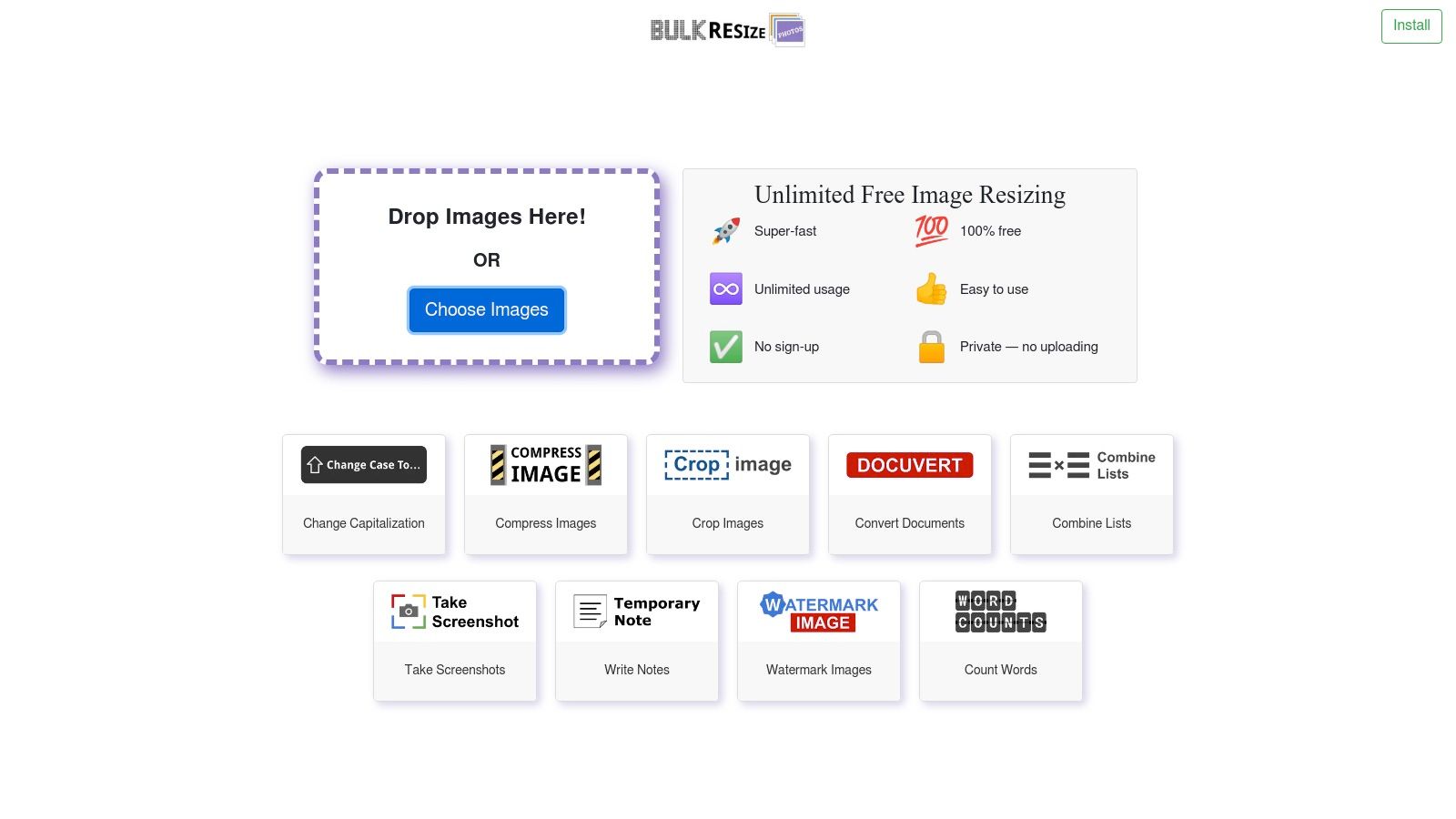
Key Features
- Client-side processing with zero uploads
- Resize by exact dimensions, percentage, or longest side
- Format conversion between JPG, PNG, WebP
- Instant preview with drag-and-drop interface
- Unlimited free usage, no sign-up required
Feature Details
Pros and Cons
Pros
- Local processing ensures privacy and speed
- Handles very large batches with consistent output
- No subscription or account needed
Cons
- Limited to resizing, no cropping or filters
- Performance can lag in non-Chromium browsers
Pro Tips
- Use percentage scaling for uniform batch output
- Export to WebP for smaller files without quality loss
- Clear browser cache before massive jobs to maintain responsiveness
Learn more about Bulk Resize Photos – Client-Side Bulk Resizer on moonb.io
12. TinyPNG / TinyJPG (Tinify API)
While famous for its powerful compression, Tinify’s TinyPNG/TinyJPG offers production-grade smart resizing through its API. It’s not a simple browser tool but a developer-focused solution designed for automating image workflows, making it one of the best free image resizing tools for technical users who need to preserve quality at scale.
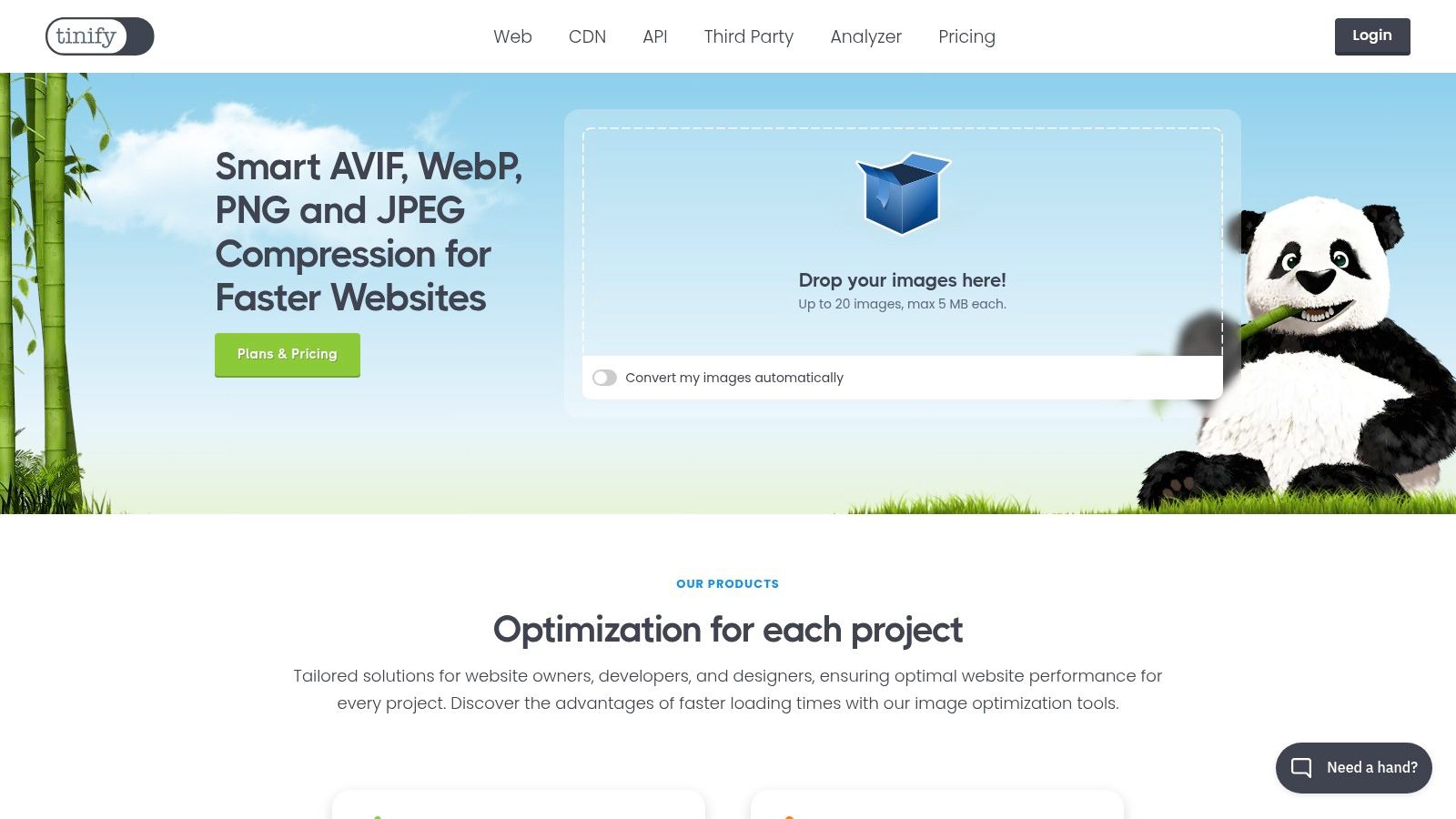
Key Features
- API-driven smart resizing with compression
- Smart crop with area-of-interest detection
- Background extension for fitting cut-out images
- SDKs for multiple programming languages (PHP, Node.js, Python)
- Integrates with WordPress, CDNs, and cloud storage
Feature Details
Pros and Cons
Pros
- Excellent for automated developer pipelines
- Smart resizing preserves key content when changing aspect ratios
- Combines high-quality compression with resizing
Cons
- Not a point-and-click tool for casual users
- Requires an API key and basic coding knowledge
- Free tier is limited to 500 images per month
Pro Tips
- Use the
thumbmethod in the API to create fixed-size thumbnails. - Combine
coverorfitresize methods with smart crop for the best results.
Explore more at https://tinypng.com/
Top 12 Free Image Resizers — Quality & Features
Choosing the Right Tool for a Pixel-Perfect Finish
Navigating the world of image resizing can feel complex, but as we've explored, the right tool can make all the difference. The challenge isn't just about changing dimensions; it's about preserving the integrity and impact of your visuals. This is where finding one of the top free image resizing tools that don’t ruin quality becomes a critical task for any marketing or creative professional.
The perfect resized image is a delicate balance of dimensions, file size, and visual clarity. The best tool for you depends entirely on your specific goal and workflow. By understanding the unique strengths of each option, you can create a streamlined process that ensures every visual asset is optimized for performance and engagement.
Matching the Tool to Your Task
Let's recap the best-use scenarios to help guide your decision:
- For quick, on-the-fly social media posts: Simple, intuitive tools like Adobe Express or BeFunky are ideal. Their user-friendly interfaces allow you to resize and add creative touches in seconds, perfect for fast-paced content calendars.
- For smart content repurposing: When you need to adapt a single image for multiple platforms with different aspect ratios, Kapwing’s AI-powered features like Magic Fill are a game-changer, intelligently extending backgrounds to prevent awkward crops.
- For developers and privacy-conscious users: If you demand ultimate control, advanced compression options, and offline processing, Squoosh and Bulk Resize Photos are unmatched. Their client-side processing means your images never leave your computer.
- For professional-grade editing without the price tag: When your resizing needs are part of a larger editing workflow, Photopea stands out as the undisputed champion, offering a robust, Photoshop-like experience directly in your browser.
Your Next Steps to Flawless Images
To ensure you get the best results every time, follow these core principles:
- Always Start High: Begin with the highest resolution source image available. You can always downsize a large, high-quality image without significant loss, but enlarging a small, low-quality image will inevitably lead to pixelation and blur.
- Know Your Destination: Understand the specific dimension and file size requirements for the platform where the image will be used (e.g., your website CMS, a specific social media feed, or an email campaign).
- Test and Compare: Don't be afraid to run an important image through two or three different tools to see which one delivers the best result for that specific use case. Pay attention to the sharpness of details and the presence of artifacts after resizing.
Ultimately, mastering image resizing empowers you to maintain brand consistency and deliver a professional experience across all digital touchpoints. For e-commerce businesses, achieving a pixel-perfect finish often extends to specialized techniques; explore how AI product photography can further elevate your product visuals and streamline your workflow.
By selecting the right tool from this list and adhering to best practices, you can confidently resize your images, knowing you are preserving the quality and impact of your creative assets. This simple but crucial step ensures your brand always looks its best, no matter where your audience sees it.