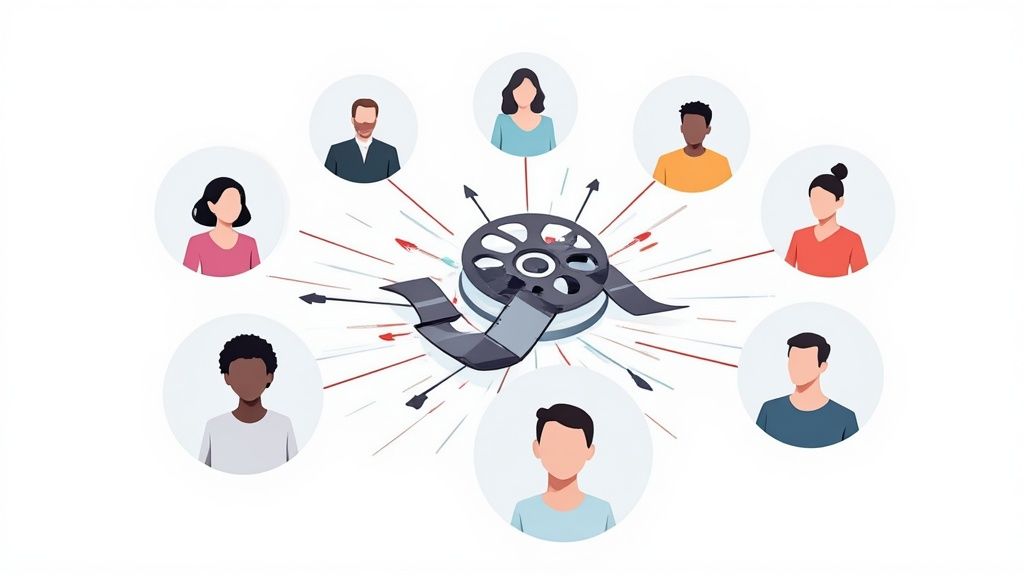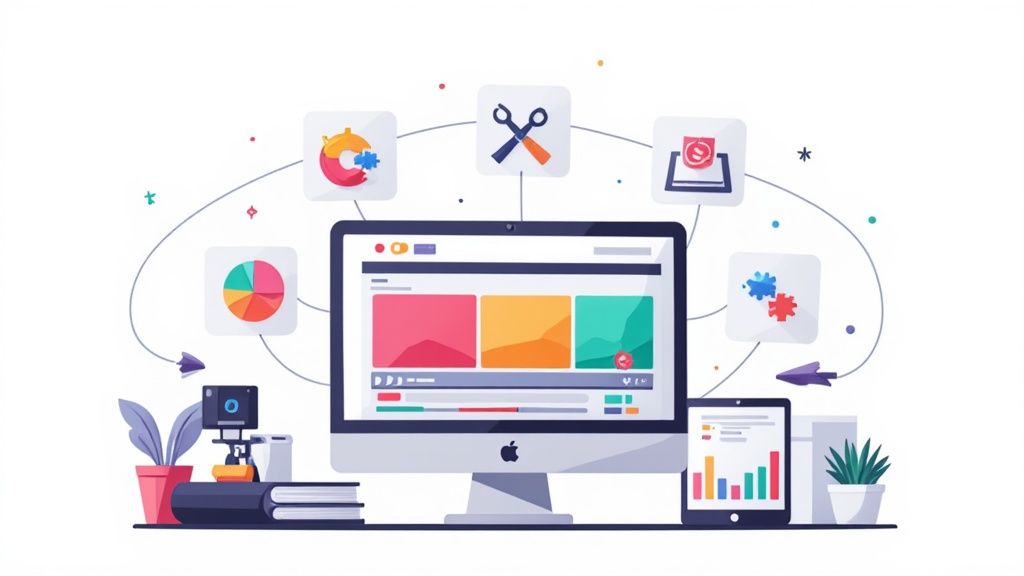How to Make GIFs From Videos - Free and Fast: Easy Guide



Making GIFs from your videos should be fast, free, and painless. You can knock one out in minutes using web-based tools like Giphy or Img2Go for simple drag-and-drop conversions. For those who want more granular control, command-line utilities like FFmpeg give you lightning-fast results.
No expensive software needed. Just high-quality GIFs, ready in minutes.
Your Quick Guide to Fast and Free GIF Creation
Jumping right into GIF creation doesn't have to be a complicated affair. The real trick is picking a tool that fits what you need right now—whether that’s raw speed, dead-simple usability, or tight security.
The market for video-to-GIF converters is surprisingly diverse. You'll find everything from basic web apps to powerful, hardware-accelerated software. For most people, a browser-based tool is the quickest way to get from video clip to finished GIF. You just upload, snip the part you want, and hit export.
Comparing Your Top Free Options
But let's be real—not all free tools are built the same. Some are all about ease of use, while others pack in more advanced features or prioritize privacy. Here’s a quick breakdown to help you pick the right one for the job.
- Web Apps (Giphy, Imgflip): These are your best bet for quick, social-media-ready GIFs. Their drag-and-drop interfaces are incredibly intuitive, making them perfect for anyone who needs a GIF now without any setup.
- Privacy-Focused Converters (Img2Go): If your video has sensitive or proprietary content, you’ll want a tool that automatically scrubs your files after conversion. This gives you peace of mind that your data isn’t just sitting on some third-party server.
- Command-Line Utilities (FFmpeg): For power users, nothing beats the speed and control of a command-line tool. It definitely has a steeper learning curve, but it offers unmatched customization for things like frame rates, color palettes, and file size optimization.
A quick comparison can make the choice even clearer.
A Quick Comparison of Top Free GIF Conversion Tools
Here’s a snapshot of the key differences between popular free and fast tools for turning videos into GIFs.
Ultimately, the best tool is the one that gets the job done without slowing you down.
The best tool is the one that removes friction from your workflow. If you need a single, eye-catching GIF for a social post, a web app is perfect. For creating a batch of optimized GIFs for a marketing campaign, mastering a tool like FFmpeg is a worthwhile investment.
At the end of the day, the goal is to grab attention instantly. A well-made GIF is a killer visual hook that can stop scrollers in their tracks. For more on that, our guide on how to create video hooks that stop scrolling in seconds offers some great strategies.
Mastering the Fundamentals of a Great GIF

Ever wondered why some GIFs look sharp and loop flawlessly while others are a pixelated, clunky mess? It’s not magic—it's just a solid grasp of the fundamentals. Before you even think about firing up a conversion tool, understanding these core concepts will absolutely make or break your final GIF.
Think of it like this: these elements are the ingredients for your recipe. Get them right, and you'll cook up something engaging and professional. Get them wrong, and you're left with a massive, slow-loading file that nobody wants to see.
The name of the game is striking the perfect balance between visual quality and file size. A stunning, high-res GIF is totally useless if it takes ten seconds to load on someone's phone.
Finding the Sweet Spot for Loop Duration
The perfect loop is the soul of a truly great GIF. You're looking for a clip that’s long enough to tell a tiny story but short enough to be lightweight and instantly re-watchable.
From my own experience making GIFs for countless social media campaigns, the sweet spot is between 3 and 5 seconds. That's just enough time to capture a reaction, showcase a quick process, or highlight a funny moment without bogging things down. Anything shorter feels jarring, and longer clips just create bloated file sizes.
For instance, a quick 3-second clip showing a product in action is way more effective than a 10-second scene with too much context. Your job is to isolate that one perfect, repeatable moment.
Resolution and Frame Rate Explained
This is where you have the most control over your GIF’s final quality and file size. These two settings are a team, so adjusting one usually means you'll need to tweak the other.
- Resolution: This is simply the size of your GIF, measured in pixels (like 640x480). For web use, you almost never need full HD. A width of 480 to 600 pixels is typically more than enough for blog posts and social media, and it keeps the file size from getting out of hand.
- Frame Rate (FPS): This dictates how many images flash on the screen per second. A higher FPS gives you smoother motion, but it also dramatically increases the file size. For most GIFs, 10-15 FPS is the gold standard—it looks fluid without creating a monster file. For comparison, cinematic video is often 24 FPS, but that’s total overkill for a GIF.
A rookie mistake I see all the time is exporting a GIF with the original video's high frame rate. Just halving the FPS from 30 to 15 can cut your file size almost in half with very little noticeable difference in smoothness.
The explosion of video content has directly fueled the demand for quick, free ways to turn clips into GIFs. With websites featuring video seeing an average conversion rate of 4.8%—way higher than the 2.9% for sites without video—GIFs have become the perfect lightweight tool for capturing that dynamic energy. They're looping, shareable, and perfect for driving engagement.
Mastering the Color Palette
Here's a key limitation of the GIF format that trips a lot of people up: it can only display a maximum of 256 colors. This is why some GIFs look grainy or have weird, blotchy color bands.
When you convert a video, the software has to crunch the millions of colors from the original source down into that tiny palette. A good GIF tool will analyze the most important colors in your clip and build an optimized palette to keep as much detail as possible. Always look for a setting called "dithering"—it's a clever technique that helps create smoother color transitions and reduces that blocky, pixelated look.
Getting a handle on these fundamentals ensures your creations are not only sharp and appealing but also optimized to perform well anywhere you post them. This is especially crucial when creating content for teaching, a topic we dive into in our guide to educational video marketing.
How to Prepare Your Video for Flawless Conversion
A brilliant GIF almost always starts with a high-quality source video. Before you even think about touching a conversion tool, spending a few minutes on prep work can make a world of difference in your final result. It's the key to avoiding those frustrating, time-wasting re-exports.
Think of your source video as the raw ingredient—the better it is, the tastier the final dish will be. This initial step is all about isolating that perfect, loopable moment. Most free tools work best with smaller, more manageable files, so trying to upload a massive 4K video is a recipe for a slow, clunky conversion. The goal here is simple: trim the fat and give the tool a clean, focused clip to work with.
Isolate the Perfect Clip
First things first: you need to find the exact segment you want to immortalize as a GIF. My advice? Don't rely on the GIF converter to do your trimming. Pre-cutting the clip in a basic video editor gives you way more precision and control from the get-go.
I always hunt for a moment with clear start and end points that can create a satisfying, seamless loop. For instance, if I’m pulling a reaction GIF from a webinar recording, I’ll find that perfect 3-second chunk where a speaker's expression changes and trim it right there. This ensures the action is self-contained and instantly understandable.
Pro Tip: When you’re trimming, leave about a half-second of buffer on both ends. This gives you a little wiggle room when you upload it to the GIF maker, so you can make a more precise final cut without having to go back and re-trim the original video.
By trimming your video down to just the essentials, you're also slashing the file size. This is a bigger deal than you might think, as many free online tools have upload limits, often around 100 MB. A shorter clip doesn't just upload and process faster; it's also less likely to make a web-based editor crash.
Choose the Right Video Format
While most GIF makers can handle a variety of video formats, some are definitely better than others for a smooth conversion. From my experience, MP4 is the gold standard. It hits that sweet spot between quality and compression, and it's universally supported by pretty much every free tool out there.
Here’s why it’s my go-to choice:
- Universal Compatibility: You'll almost never run into a "file not supported" error.
- Efficient Compression: MP4 files stay relatively small without a huge drop in visual quality, which is perfect for web uploads.
- Predictable Results: It’s a stable, reliable format, meaning fewer weird artifacts or color issues after you convert.
Sure, formats like MOV or AVI might work in a pinch, but they can sometimes lead to unexpected color shifts or compatibility headaches with certain online tools. Sticking with MP4 is the safest, most efficient path to a great-looking GIF.
Plus, if you’re creating screen recordings or tutorials, many of the best tools for making educational videos export directly to MP4, which just simplifies your entire workflow. By getting your source file prepped and ready, you're setting the stage for a quick, free, and flawless conversion every time.
Choosing and Setting Up Your Free GIF Tool
Alright, with your video clip prepped and ready, it's time to pick your weapon of choice. The good news is you don’t need to spend a dime. There are fantastic free tools out there, but they cater to different styles—from slick drag-and-drop web apps to ridiculously powerful command-line utilities.
The "best" one really depends on you. Are you making a quick reaction GIF for Twitter, or are you batch-converting a dozen high-quality product demos for your website? Let's dive into a few of my go-to options that are both free and fast.
The Power User's Choice: FFmpeg
If you value raw speed, total control, and aren't afraid of a terminal window, FFmpeg is the undisputed king. There’s no fancy interface here; it’s a command-line tool, which might sound a little intimidating at first, but this is what the pros use for a reason.
Because FFmpeg runs right on your computer, it's blazing fast and completely private—no uploading your files to the cloud. You can even write simple scripts to convert a whole folder of videos at once. It’s an absolute workhorse for bigger projects.
Getting it set up is a one-time thing:
- Download: Head over to the official FFmpeg website and grab the version for your operating system (it works on Windows, macOS, and Linux).
- Install: Unzip the package into a folder you’ll remember, something simple like
C:\FFmpegon a Windows machine. - Configure Your Path (The Important Part): You’ll want to add the FFmpeg
binfolder to your system’s PATH. This little tweak lets you runffmpegcommands from anywhere, saving you a ton of hassle later.
Trust me, that initial setup is a small price to pay for the sheer power and flexibility you get.
The Easy Web-Based Editor: Giphy
If the command line makes you want to run for the hills, no worries. Giphy has a brilliant web-based GIF maker that's super intuitive. While they're famous for their massive library, their creation tool is just as impressive. You can either upload a video file or just drop in a URL from YouTube or Vimeo.
Here is the command line interface you might see when using a tool like FFmpeg.

The interface displays processing details, showing how the tool handles video frames and encoding in real-time.
Once your video is loaded, Giphy gives you simple sliders to pick the start time and duration. You can also throw in captions, stickers, and filters right in the browser. It's a true one-stop shop for making expressive GIFs that are ready for social media.
My personal take? For a single, polished GIF needed right now, Giphy is unbeatable. The ability to add stylized text and fun stickers in just a few clicks is a massive time-saver for content that needs to stand out.
The Secure and Private Option: Img2Go
Sometimes, the video you're working with is sensitive. Think unreleased product footage or internal training clips. In those cases, you can't risk having your files linger on some random third-party server.
That's where a tool like Img2Go really shines. It's a straightforward, browser-based converter that puts a heavy emphasis on privacy. Your files are automatically deleted from their servers after a short period, which offers great peace of mind. It might not have all the creative bells and whistles of Giphy, but for business or confidential use, its focus on security makes it the right call.
Ultimately, it’s smart to have a few of these tools in your back pocket. Beyond GIF makers, exploring a wider range of social media content creation tools can really open up your creative options and make your entire workflow smoother. The right tool always comes down to what you're trying to achieve—balancing speed, creative control, and security.
My Go-To Workflow for Making GIFs From Videos
Alright, enough theory. Let's get into the nitty-gritty of how this actually works day-to-day. I’m going to walk you through the exact, repeatable workflow I use to turn video clips into crisp, high-quality GIFs. We'll cover two primary methods: the command-line approach for when quality is everything, and a quick web-based tool for when speed is the priority.
The goal here isn't just to make a one-off GIF; it's to build a process you can lean on every single time. A solid workflow means no more guesswork. It's about getting consistent, great-looking results whether you're making one GIF or a hundred.
The Power User's Choice: FFmpeg for Maximum Control
When I absolutely cannot compromise on quality, I fire up FFmpeg. Think of it like driving a manual car—it takes a little bit of practice to get the hang of, but it gives you complete control over every single detail. The real magic to making incredible GIFs with FFmpeg is a two-pass process.
First, you generate a custom color palette from the video itself. Then, you use that specific palette to create the GIF.
This palette step is the secret sauce. Instead of letting the software take a wild guess at which 256 colors to use, we’re analyzing the clip and building a perfect, bespoke palette for it. This simple trick almost completely eliminates that ugly color banding you see in low-quality GIFs, leaving you with something vibrant and clean.
Here are the two commands I have saved and use constantly:
- First, Generate the Palette: This command scans your source video and spits out a tiny
palette.pngfile that contains the optimal color information. - ffmpeg -i source_video.mp4 -vf "fps=15,scale=480:-1:flags=lanczos,palettegen" palette.png
- Then, Create the GIF: Next, we feed both the original video and that new palette file into FFmpeg to build the final GIF with perfect colors.
- ffmpeg -i source_video.mp4 -i palette.png -filter_complex "fps=15,scale=480:-1:flags=lanczos[x];[x][1:v]paletteuse" final_gif.gif
If you look closely at those commands, you'll see we're locking the frame rate to 15 FPS and resizing the width to 480 pixels—all while using a high-quality scaling algorithm (lanczos) to keep things sharp. That level of precision just isn't available in most free online tools. Mastering these two lines of code is a game-changer, especially when you're creating assets as part of a larger content plan, like the one in this video marketing checklist.
The "I Need It Now" Method: Using a Web App
Let's be real, sometimes you just need a GIF fast. You don't have time to open the terminal. For those moments, a reliable web app is your best friend. The process is much more visual and less technical, and you can still get fantastic results if you know how to play to its strengths.
The biggest roadblock you'll hit with free online converters is usually the file size limit. They're not built to handle multi-gigabyte 4K video files. This is exactly why trimming your source video down to the essential few seconds before you upload is so important. A small, focused clip will process faster and with fewer errors.
My Pro Tip for Huge Files: If a clip is still too big after trimming, I just split it into two or three smaller chunks. I'll make a GIF from the first part, then the second. It’s a small extra step, but it’s a bulletproof way to get around those pesky upload limits.
With a tool like Giphy or Img2Go, the workflow is dead simple:
- Upload your pre-trimmed video clip.
- Drag the sliders to tweak the start and end points.
- Pick a web-friendly resolution (480p is usually a safe bet).
- Hit export.
These tools are built for speed, which is a massive plus. In fact, tests have shown that a command-line tool like FFmpeg can crank out a GIF in just 20 seconds. Online converters are right behind at around 25 seconds, even beating professional software like Photoshop, which can take up to 35 seconds. When you're creating content in bulk, those saved seconds really start to add up.
This infographic breaks down the key settings you'll see in most tools, showing how your choices impact the final GIF.
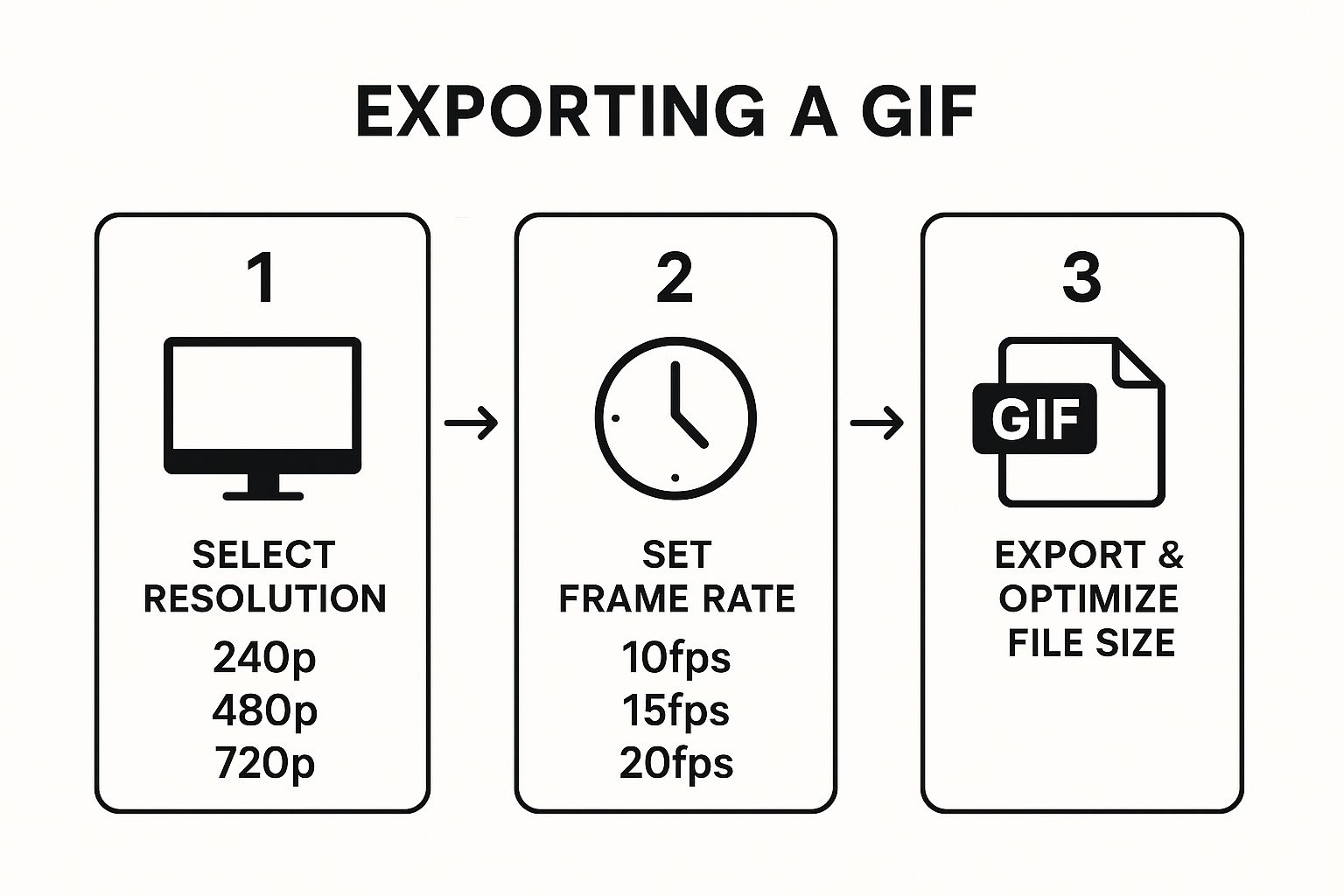
As you can see, every decision, from resolution to frame rate, has a direct effect on your GIF's final file size and quality.
Don't Skip This: Naming and Organizing Your Files
I know this last part sounds boring, but trust me, it’s a total lifesaver. A folder filled with final.gif, final_v2.gif, and new_gif_1.gif is a special kind of hell when you're trying to find something a week later. A simple, consistent naming system will save you so much pain down the road.
I stick to a straightforward convention that tells me everything I need to know just by looking at the filename.
It follows this pattern:
[ProjectName]_[Descriptor]_[Dimensions]_[Version].gif
Here are a couple of real-world examples:
Q3-Campaign_Product-Demo_480x270_v1.gifBlog-Post_Data-Viz_600x400_v2.gif
This tells me the project, what the GIF shows, its size, and which iteration it is. Easy.
I also keep all my GIF assets in a clean folder structure.
My Project Folder Setup
It might feel like overkill when you're just making one GIF. But when you're juggling a dozen projects or get asked to find a specific asset from six months ago, this system is invaluable. It transforms a messy, creative process into a predictable and efficient assembly line.
Getting Your GIF Just Right After Conversion

Alright, so you've got your GIF. But you're not done just yet. Hitting "export" is really just the beginning—the real secret sauce is in the optimization. Your first draft is rarely the final, polished version that’s ready for the world. Now’s the time to fine-tune it for maximum impact, making sure it loads fast and looks sharp on any platform.
This post-conversion step is what separates a decent GIF from a great one. We’re talking about shedding precious kilobytes without wrecking the quality, adding some professional flair, and ensuring your GIF plays by the rules of different social media platforms. It's a final check that, frankly, too many creators skip.
Balancing File Size and Quality
It’s the classic GIF dilemma: how do you get a beautiful, crisp animation without a massive file size? A huge file can drag a webpage to a crawl or get flat-out rejected by platforms like Twitter, which has a 15MB limit. The goal is to find that perfect sweet spot.
One of the best tricks is to play with the dithering. Dithering adds a bit of subtle noise to smooth out color gradients, which helps you avoid that ugly, blocky look. But more dithering can also bump up the file size. Try experimenting with different dithering patterns—or even turning it off completely—to see how much you can shrink the file without a noticeable hit to the quality.
I was working on a project recently and managed a 30% reduction in file size just by dropping the color count from 256 to 128 and using a less aggressive dither setting. The visual difference was almost impossible to spot, but the page it was on loaded way faster.
Another quick win is trimming frames. Pop your GIF back into the editor and see if you can snip a few frames from the beginning or end of the loop. Shaving off even a quarter of a second can make a surprising dent in the final file size.
Adding Creative and Professional Touches
Optimization isn't just about making files smaller. This is also your chance to add some context and personality. Using a free online tool like Adobe Express or Kapwing can elevate your basic GIF in minutes.
With these tools, you can easily add some powerful creative elements:
- Text Overlays: Slap a witty caption or a clear call-to-action right onto the GIF. This is perfect for reaction GIFs or any kind of promotional content.
- Background Removal: To get a super clean, modern look, you can strip out the background entirely. This creates a "sticker" effect that looks amazing in social media stories and messages.
- Branded Elements: Drop in your company logo or a subtle watermark. It’s a simple way to make sure your content is always tied back to you.
These little additions can transform a simple clip into a polished, branded asset. By focusing on both performance and style after the initial conversion, you make sure your work not only looks professional but also works perfectly wherever you share it, completing the process of how to make GIFs from videos free and fast.
Frequently Asked Questions About GIF Creation
Even with the best tools, you'll probably hit a few snags when you're learning the ropes of making GIFs from videos. It happens to everyone. Let's walk through some of the most common questions and hurdles I see creators face, from weird technical glitches to creative choices that can make or break your final product.
Think of this as your go-to troubleshooting guide. Whether you're staring at some bizarre color artifacts or just trying to figure out the right settings, you'll find the answers here.
What Is the Best Frame Rate for a Smooth GIF?
You're looking for that buttery-smooth loop, but you don't want a massive file that takes forever to load. The sweet spot is almost always between 10 to 15 frames per second (FPS).
This range gives you fluid motion that looks great to the human eye, but it's a huge drop from the 24 or 30 FPS your original video likely has. That difference is what keeps your GIF file size small and web-friendly.
Pushing past 15 FPS doesn't usually add any noticeable smoothness, but it will absolutely balloon your file size. Dip below 10 FPS, and you'll start to see a choppy, disjointed animation. Stick to that 10-15 FPS range—it's the perfect balance between quality and performance.
How Can I Fix Weird Colors or Banding in My GIF?
Ah, the dreaded color banding. You've probably seen it: ugly bands of color where there should be a smooth gradient. This happens because the GIF format has a major limitation—it can only handle a maximum of 256 colors. When your video with millions of colors gets squashed down, the software has to make some tough decisions.
The best fix is to use a tool that generates a custom color palette based on your specific video clip. More advanced tools like FFmpeg have this feature. It analyzes the most prominent colors in your scene and builds an optimized palette just for that GIF.
Also, look for a setting called "dithering" and make sure it's turned on. Dithering cleverly mixes pixels from the limited palette to create the illusion of more colors and smoother transitions, which helps kill that banding effect.
I see this mistake all the time: people let the software use a generic, one-size-fits-all color palette. The single most effective trick for getting vibrant, accurate colors is to always find the option to create a custom or "adaptive" palette for your specific clip. It makes a world of difference.
Can I Create GIFs With a Transparent Background?
Absolutely, and it's a fantastic way to create a clean, sticker-like GIF that looks professional anywhere you put it. To pull this off, you have to start with the right source video—one with a solid, clean background. A green screen is your best friend here.
Here’s what that process looks like in practice:
- First, bring your clip into a video editor and key out the background, leaving you with a transparent layer.
- Next, export that clip in a format that actually supports transparency. A QuickTime MOV file with an alpha channel is a common choice.
- Finally, upload that special video file to a GIF converter that knows how to handle and preserve that transparency.
This is the perfect technique for creating branded assets or reaction GIFs that can be dropped cleanly over any website, email, or social media post.
If you're running into other issues, you can explore more frequently asked questions about GIF creation in our more detailed guide. Of course, software isn't the only way to get a GIF—some people are even using things like event-focused GIF photo booths for a different kind of experience.